Using the docking system – HP OmniBook 5000 Notebook PC User Manual
Page 45
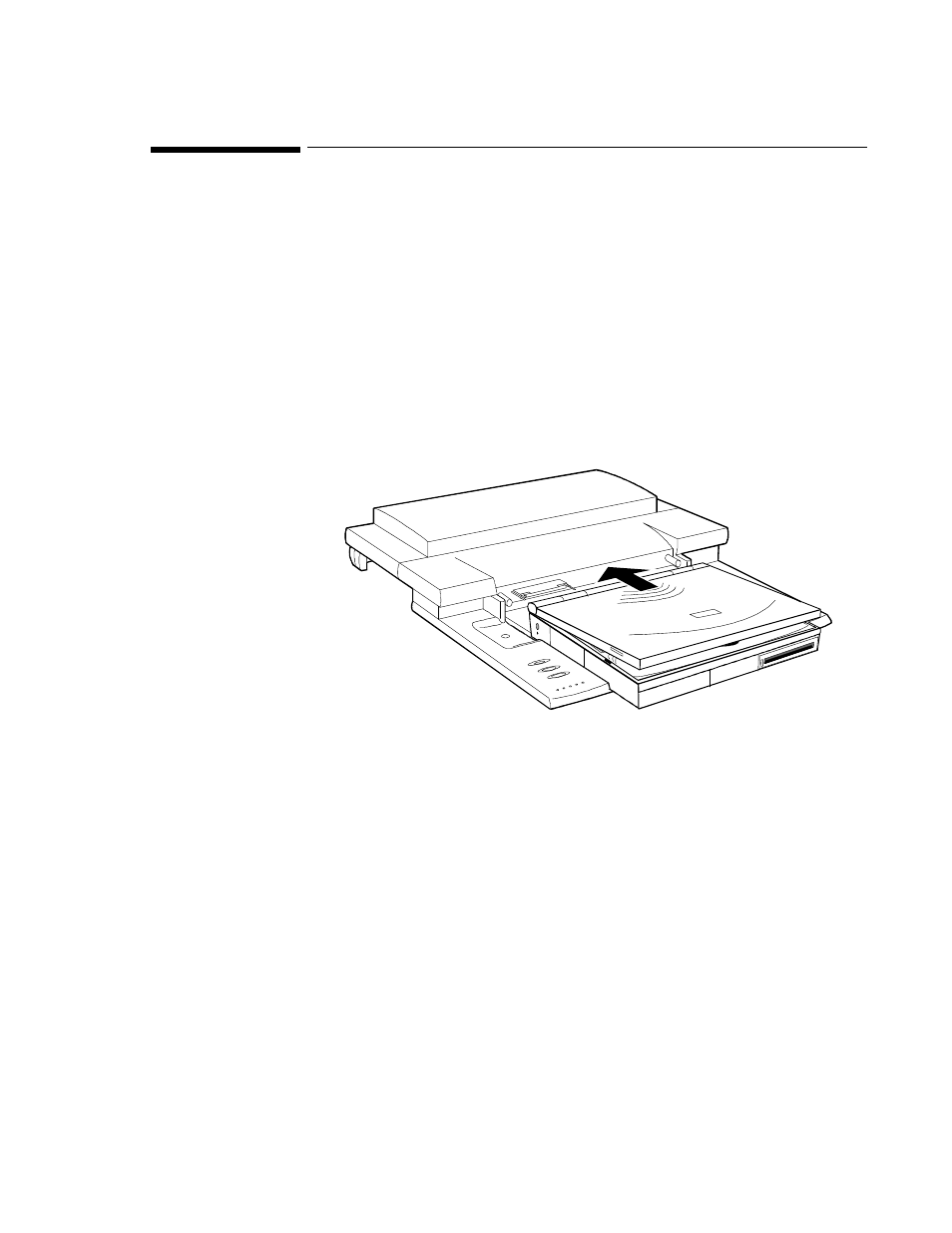
44
Using the Docking System
If you purchase a docking system, your OmniBook becomes even more convenient
whenever you work at your desk. By making one connection—plugging your OmniBook
into the docking system—you can get convenient access to these types of connections:
•
Printer.
•
Modem or other serial device.
•
External SCSI peripherals, such as a CD-ROM drive or disk drive.
•
Network access cards.
•
External keyboard.
•
External mouse.
•
External VGA display.
•
Audio connections.
•
Power.
If you use the docking system with a 101/102-key keyboard, a mouse, and an external
display, your OmniBook is transformed into a “desktop workstation.” When you work at
your desk, you can use a standard keyboard, mouse, and display—all tied into your
OmniBook.
In addition, with a network connection, you can easily tap into the services available on
your local network, including the shared resources and workgroup applications provided
by Windows for Workgroups.
This section shows how to
♦
Set the docked configuration.
♦
Set up the docking system.
♦
Dock the OmniBook.
♦
Undock the OmniBook.
♦
Use the docked system.
♦
Tilt the keyboard while docked.
♦
Install an ISA card.
