Configure remote access, Configure remote access 69 – HP X500 Data Vault User Manual
Page 75
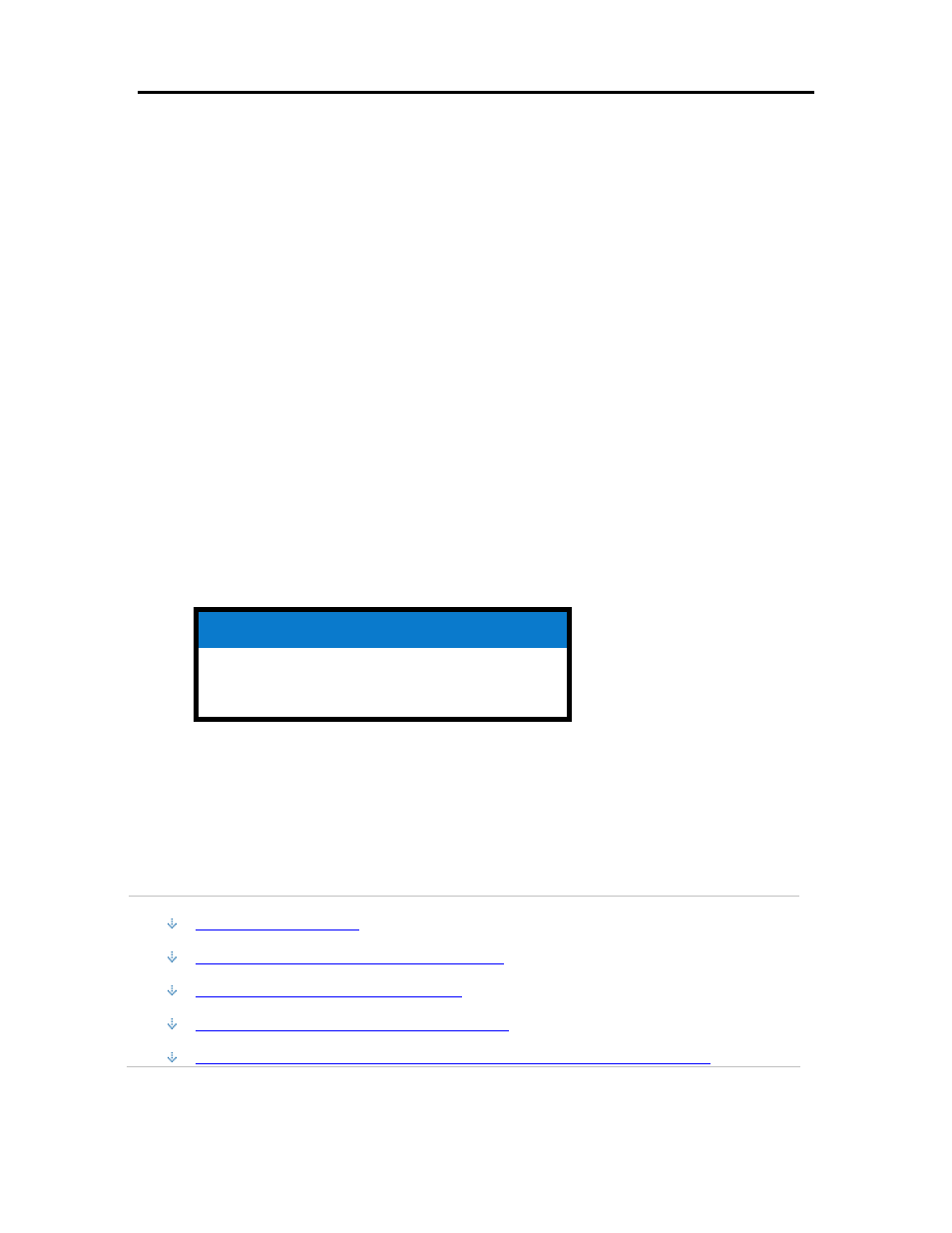
Start Using Your Server
3. Click Add, this will open the Add User Account screen. enter user information. Check the
Enable Remote Access for this user check box. Make an appropriate choice concerning allowing
access to computer and folders.
4. Click Next.
5. Enter and confirm a strong password. A strong password is suggested to ensure security and is
required to use remote access. A strong password must be at least 7 characters long and must
fulfill three of the following four character criteria:
• Uppercase characters
• Lowercase characters
• Numbers
• Symbols (such as !, @, #, and so on.)
7. Click Next.
8. Select access to shared folders
9. Click Finish.
10. Click Done.
Repeat for each user account that you want to add.
Related Topics
Windows Home Server Console Help
User Accounts
Configure Remote Access
To easily access your server files and network PCs from a computer that is not attached to the
network, you must configure remote access.
In this article...
About HP Personal Domain Name by TZO.COM
About TZO.COM Custom Domain Names
About Windows Live Personalized Domain Name
What Value does TZO Domain Names Provide Beyond the Microsoft Live Option
69
