Enabling converted videos for twonkymedia, Supported video formats, Enabling converted videos for twonkymedia 114 – HP X500 Data Vault User Manual
Page 120: Supported video formats 114
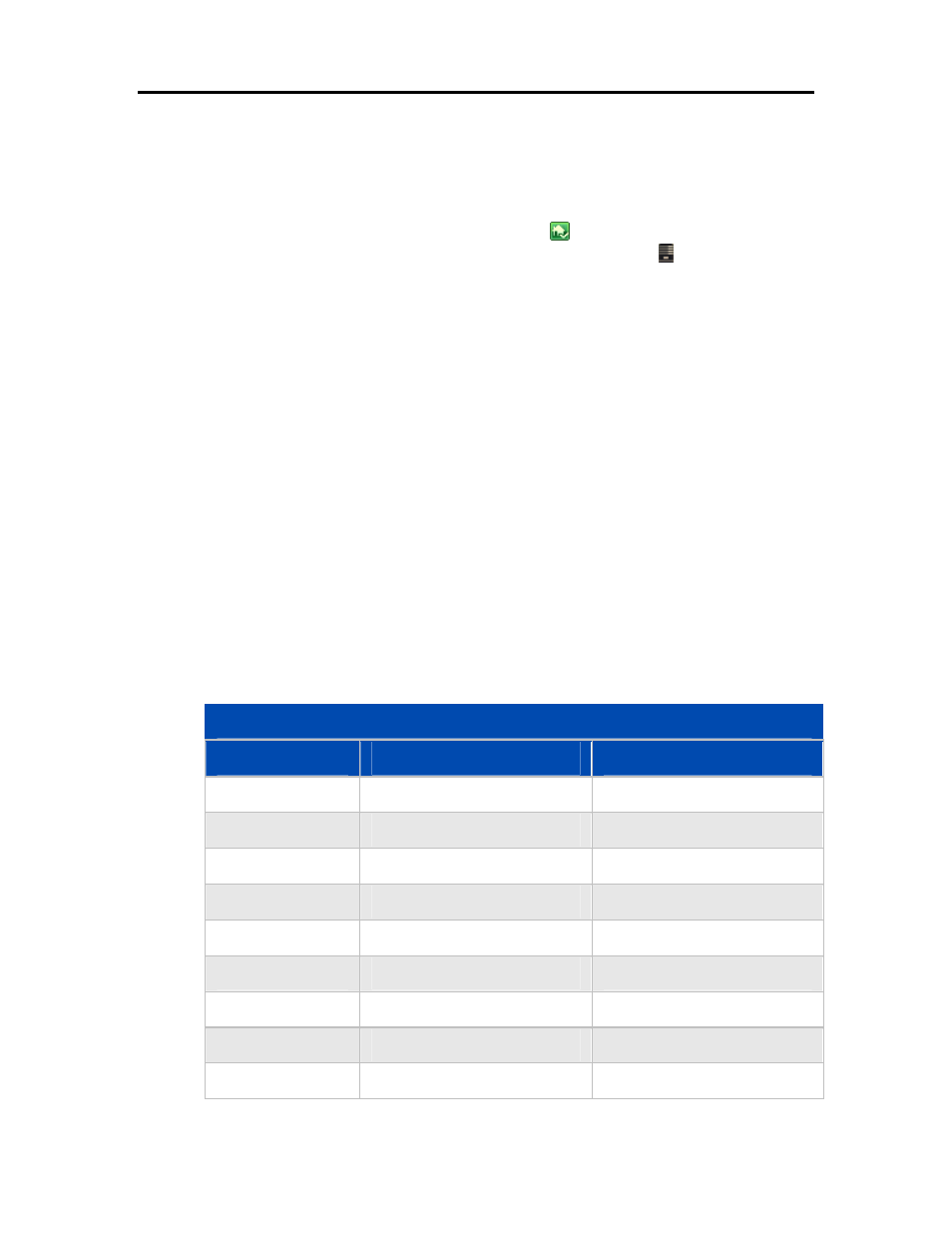
HP Data Vault User's Guide
Enabling Converted Videos for TwonkyMedia
The Converted Videos folder is enabled for TwonkyMedia by default. If the Converted Videos
folder is disabled, your mobile devices and in-house
media streaming
will not see the converted
videos. Complete the following steps to enable the Converted Videos folder for TwonkyMedia.
1. At the PC, double-click the Windows Home Server icon
in the system tray and log on.
At the Mac, select Launch Home Server Console from the Server menu .
2. Click Settings in the upper right of the Console.
3. Click TwonkyMedia in the left menu of the Settings dialog.
The right pane shows current TwonkyMedia status for Media Sharing Folders, Media Receivers,
and Maintenance.
4. If Converted Videos is not listed under Media Sharing Folders, click Add.
5. Select the Converted Videos folder and click Videos for the Content Type.
6. Click OK to return to the Settings dialog.
Converted Videos should be listed in the Settings dialog with a green light next to it. If the light is
not green, double-click Converted Videos.
7. Click OK to close the Setting dialog.
Supported Video Formats
The following table lists several popular video formats supported by the Video Converter. This
list is not comprehensive. For a comprehensive list, see http://www.hp.com/support. A list of
unsupported formats is also included.
Supported Video Formats
Container
Video
Audio
AVI DivX
(4,5,6)
mp3
AVI
DivX (4,5,6)
aac
AVI XviD
mp3
AVI
XviD
aac
WMV WMV,
VC1
WMA
MPG
MPEG-1, MPEG-2
mp2, PCM, AC3
AVI MJPEG
ADPCM,
PCM
VOB
MPEG-2
AC3, ADPCM, PCM
MOV
MJPEG-A , B
PCM
114
