Update the server – HP X500 Data Vault User Manual
Page 49
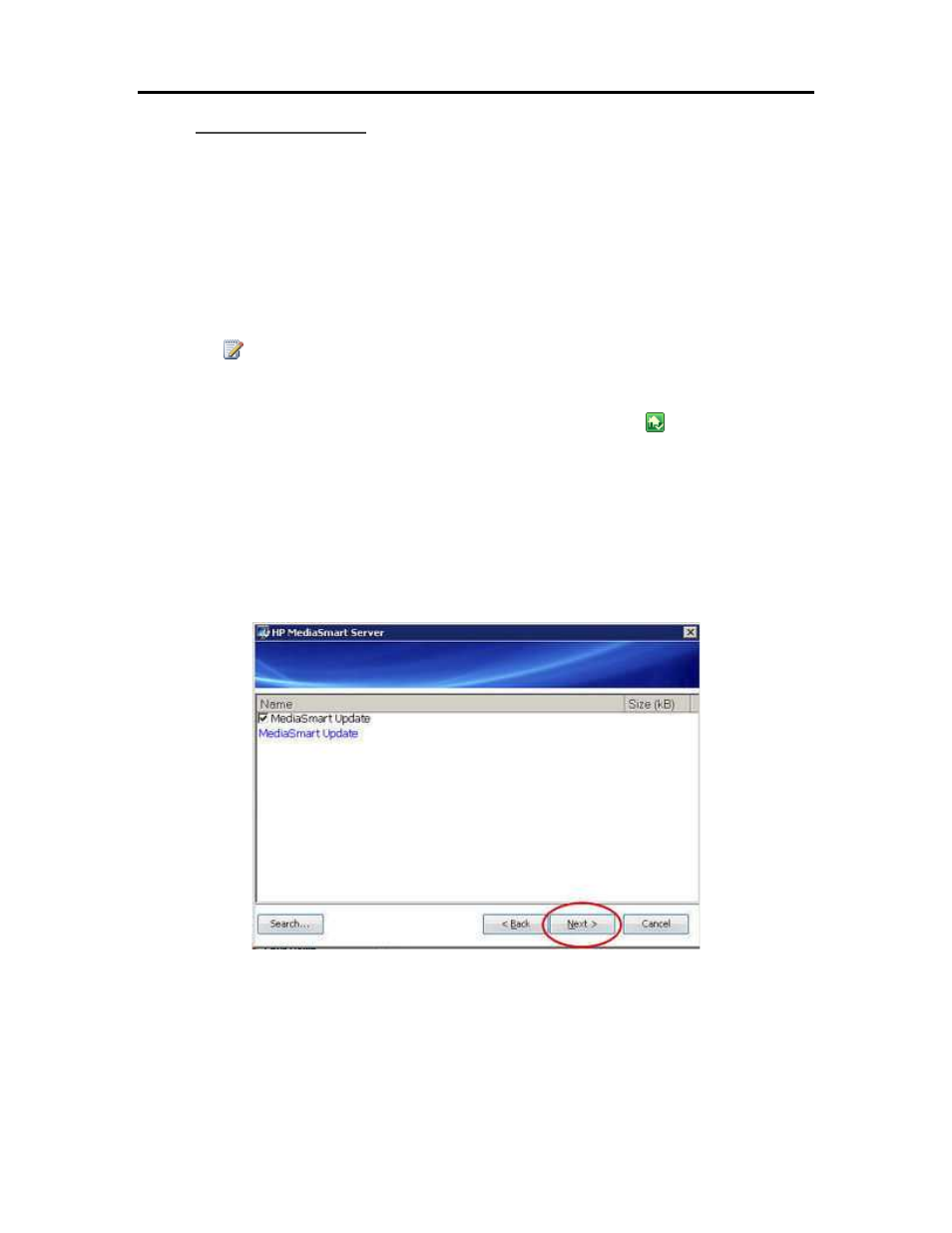
Set up and Installation
Update the Server
The method you use to update the server depends on how you configured HP Update. Click on a
bullet to see additional information.
• To automatically check for updates
If you selected Automatically download and install updates when you configured HP Update,
then you do not need to take further action. The server will install updates in the background as
they are available.
• To manually check for updates
Note
If you have never restarted your HP Data Vault, you may need to turn it off and back on
before you check for updates.
1. At the computer, double-click the Windows Home Server icon
in the system tray and
log on.
2. Click Settings in the upper right of the Console.
3. Select HP Data Vault in the left menu and click the HP Update tab.
4. Click the Check for updates link.
5. If an update is found it will be listed as below. Click Next to start the install process and
follow default choices to complete the software install.
• To manually install an update copied to the server
1. If you downloaded a software update from the www.hp.com site, you can manually
install it by copying the software update package to your server. Once the update is on
the server, complete the following steps.
43
