HP X500 Data Vault User Manual
Page 162
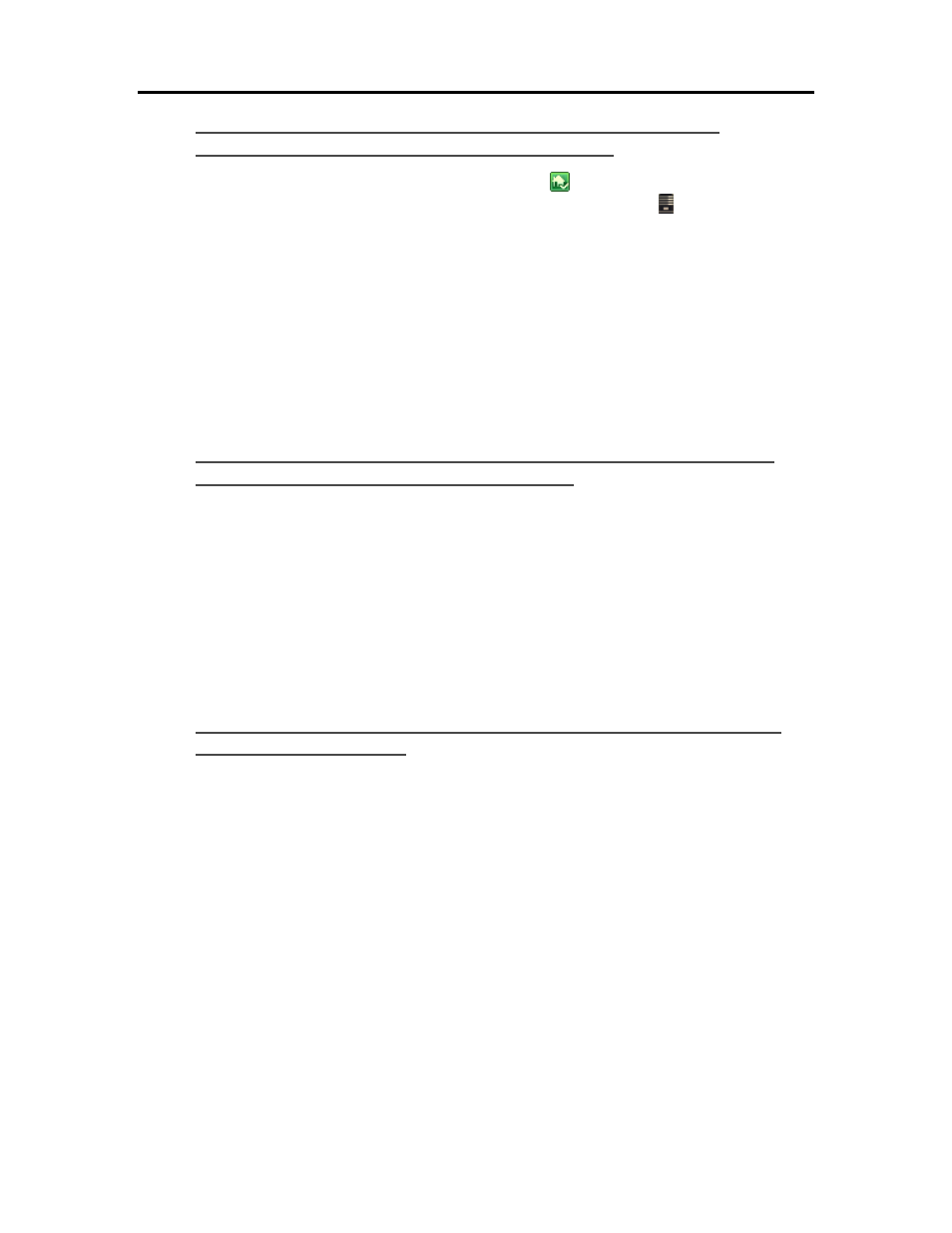
HP Data Vault User's Guide
Once WMC has been enabled to share a shared folder, it
continually monitors the folder for new files.
1. At the PC, double-click the Windows Home Server icon
in the system tray and log on.
At the Mac, select Launch Home Server Console from the Server menu .
2. Click Settings in the upper right corner of the Console.
3. Click Media Sharing in the left menu.
4. Select at least one of the shared folders for sharing by selecting the On radio button.
5. Click Apply.
This will automatically start WMC, which will then share all of the files in the selected shared
folders.
If your DMA does not display WMC from the HP Data Vault, or
none of your files are found by the DMA.
1. Check that WMC is enabled (use the above steps to get to the Media Sharing settings, and verify
that at least one of the shared folders is On).
Check that the HP Data Vault and DMA are both connected to the same home network (a
router
or
firewall between them could interfere with the discovery and content sharing protocols).
2. Restart the DMA.
3. Restart the HP Data Vault.
If some of your files (e.g., files newly copied to the server) are
not found by the DMA.
1. Check that the files were copied to the correct location. Only the Music, Photos and Videos shared
folders may be enabled for media sharing. Note that if one of these folders is enabled for media
sharing; then all folders below that are also enabled for media sharing.
2. Re-enable the shared folder for media sharing.
• Go to the Media Sharing Settings panel (see the instructions above for how to get here).
• Turn sharing Off for the shared folder with the missing files and select Apply.
• Turn sharing back On for the shared folder and select Apply.
3. Restart the DMA.
4. Restart the HP Data Vault.
156
