Prepare the usb flash drive – HP X500 Data Vault User Manual
Page 216
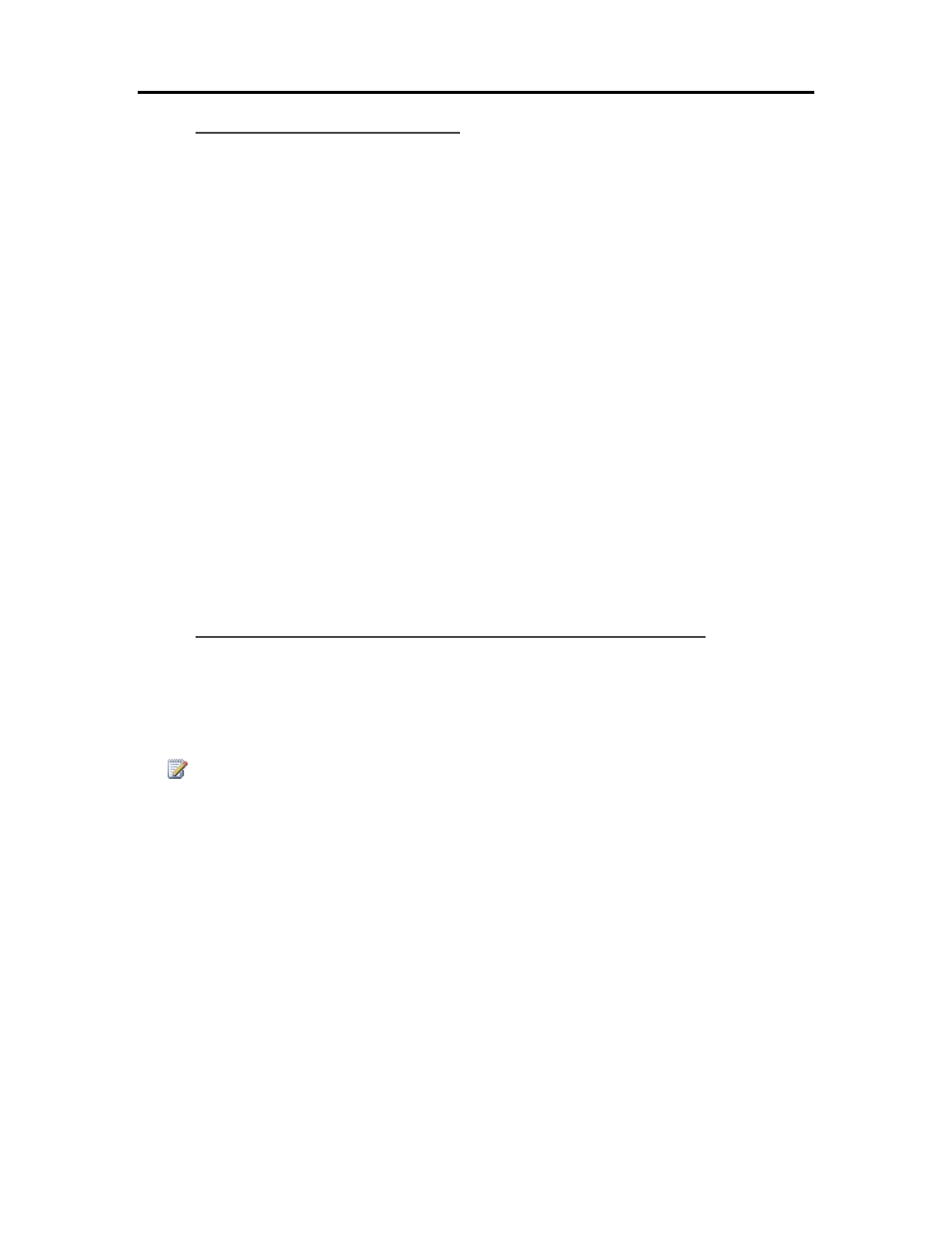
HP Data Vault User's Guide
Prepare the USB Flash Drive
The flash drive is prepared with software that enables the Mac OS X Installer to restore the entire
Mac hard drive, including the operating system, applications, and files, from a Time Machine
backup on the HP Data Vault.
The flash drive will be formatted and any files already on the drive will be lost. Save files already
on the drive to a different location.
You also need to have configured the HP Data Vault backup file before you prepare the USB
Flash Drive.
1. Insert a USB flash drive into a USB slot on the Mac computer that has the HP Data Vault Mac
Client software installed.
2. From the HP Data Vault menu, select Open Recovery Assistant.
The Recovery Assistant opens.
3. On the Welcome page, click Continue.
4. Select the USB flash drive as the destination and click Continue.
5. Type your Mac administrator name and password and click Continue.
The USB flash drive is formatted and initialized with the recovery software.
6. On the Summary page, click Close.
Recover the Mac Hard Drive Using the USB Flash Drive
The USB flash drive contains the HP Data Vault Recovery software that enables you to restore
your entire Mac hard drive from a backup on your HP Data Vault. The USB flash drive activates
and mounts backup disks of your Mac computer created on the server using the HP Data Vault
backup utility. The USB flash drive is used in the Mac OS X Installer environment to make the
backup disks available in the Mac OS X Installer Restore assistant.
Note
Your computer must be connected to the network with an Ethernet network cable before you begin
the restore. In most cases, you cannot use a wireless connection.
You also need at least one Time Machine backup on the HP Data Vault before you can recover the
entire hard drive.
1. Insert the prepared USB flash drive into a USB slot on the computer that you want to restore.
2. Insert the Mac OS X Install Disc into the DVD-ROM drive.
3. Double-click Install Mac OS X, or boot from the Mac OS X Install Disc.
4. Select a language and click the arrow.
5. At the Welcome page, choose Utilities>Terminal.
6. Type the following command in the Terminal window. The command is case sensitive.
/Volumes/Restore/run
210
