First steps, Pc backup and restore, Pc backup and restore 59 – HP X500 Data Vault User Manual
Page 65: Computer backups, Irst, Teps
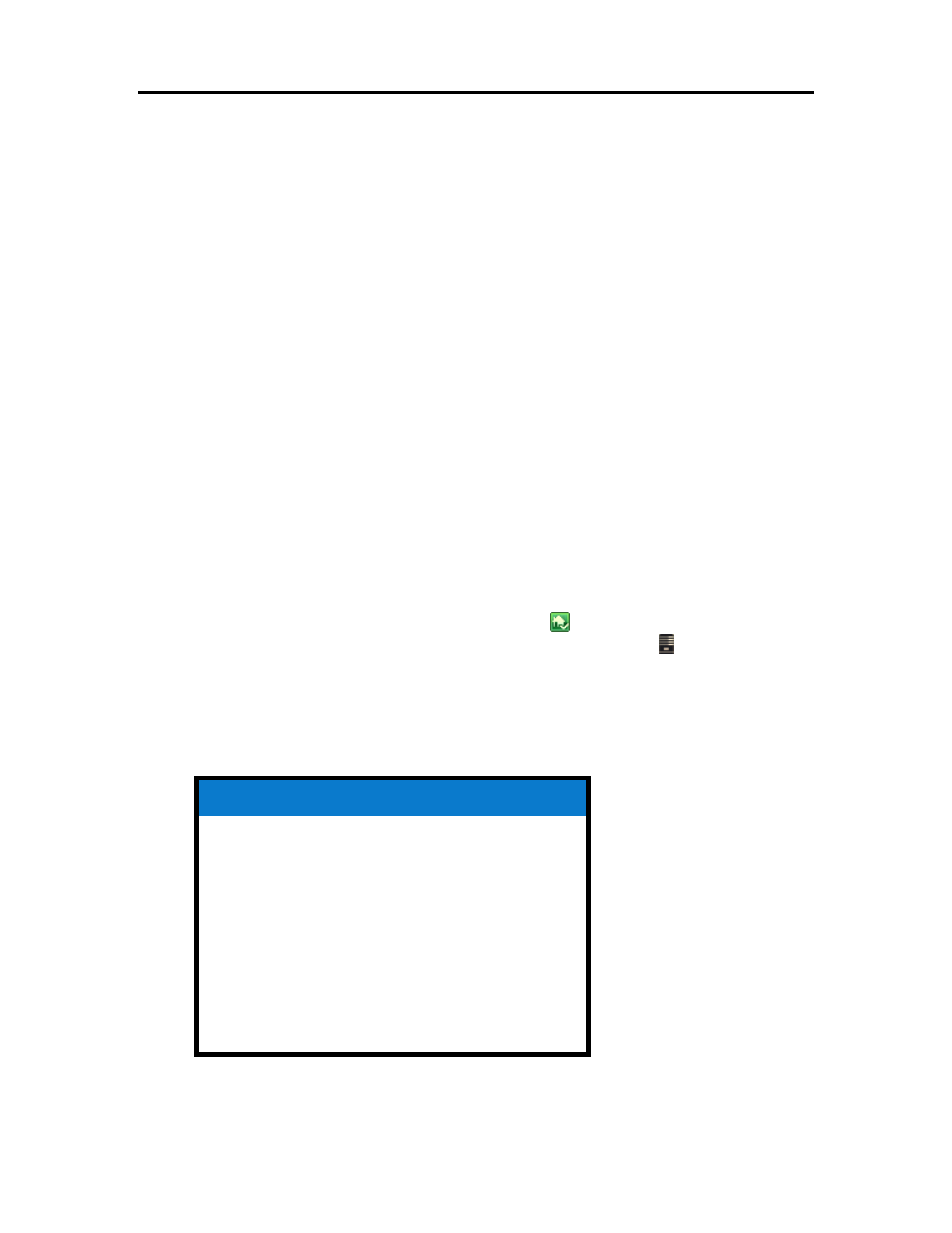
Start Using Your Server
Shared Folders
—Add, open, remove, and view the properties of the shared folders on your server.
For more information, see Shared Folders in the Windows Home Server Console Help.
• Server Storage—View, add, repair, and remove hard drives from server storage. For more
information, see Server Storage in the Windows Home Server Console Help.
• Network—Displays health notifications from your server and your home computers. For more
information, see Network Health in the Windows Home Server Console Help.
• Settings—Configure general settings, such as date and time, backups, passwords, media sharing,
remote access, add-ins, resources, and more. For more information, see Server Settings in the
Windows Home Server Console Help.
• Help—Access the Windows Home Server Console Help.
F
IRST
S
TEPS
PC Backup and Restore
After running the Software Installation Disc on a computer it is automatically added to the list of
computers that are backed up by the HP Data Vault each night. The entire computer is backed up
by default.
Complete the following steps to customize the hard drive volumes to back up, or to exclude
folders from the backup.
1. At the PC, double-click the Windows Home Server icon
in the system tray and log on.
At the Mac, select Launch Home Server Console from the Server menu .
2. Click the Computers & Backups tab.
3. Select a computer and click Configure Backup.
Follow the instructions in the Backup Configuration Wizard.
Related Topics
Windows Home Server Console Help
Computers & Backup
How does backup work?
Managing and Configuring Backups
Restoring Computer Backups
Removing a Computer
Troubleshooting Computers & Backup
59
