Access shared folders from the desk shortcut, Access shared folders from the system tray, Access shared folders using the finder – HP X500 Data Vault User Manual
Page 71
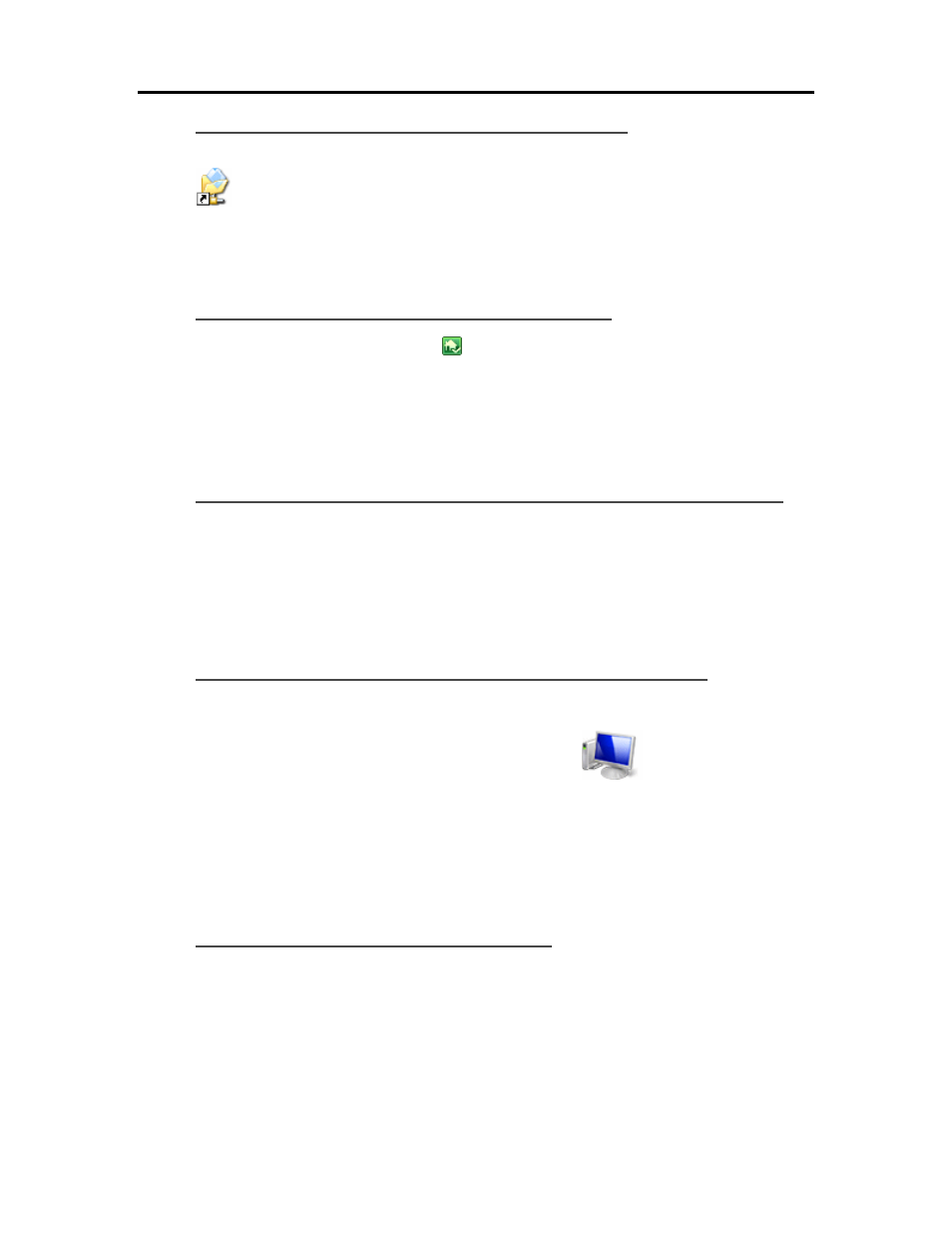
Start Using Your Server
Access Shared Folders from the Desk Shortcut
1. At the computer, go to the desk, and then double-click the Shared Folders on Server shortcut
.
2. Double-click the shared folder you want to open.
Access Shared Folders from the System Tray
1. Right-click the Windows Home Server
icon and log on.
2. Click Shared Folders.
3. Double-click the shared folder you want to open.
Access Shared Folders from My Network Places in Windows XP
1. At the computer, click Start, and then click My Network Places.
2. Double-click the shared folder you want to open.
3. If the shared folders are not in My Network places, you can add them manually.
Access Shared Folders from Network in Windows Vista
1. At the computer, click Start, and then Network.
2. In Network, double-click the computer icon next to SERVER
.
If you changed the default name of the server, that name appears next to the computer icon
instead.
3. Double-click the shared folder you want to open.
Access Shared Folder using the Finder
1. At the Mac computer, choose File > New Finder Window.
2. Click hpstorage in the Shared category of the left Sidebar. If you renamed the HP Data Vault
during the first installation, select that name in the Shared category.
3. If you are not automatically connected to the server, click Connect As.... and log on.
4. Double-click the shared folder you want to open.
65
