Default input data, Flushing data: hpcpictl flush, Default input data flushing data: hpcpictl flush – HP XC System 3.x Software User Manual
Page 43
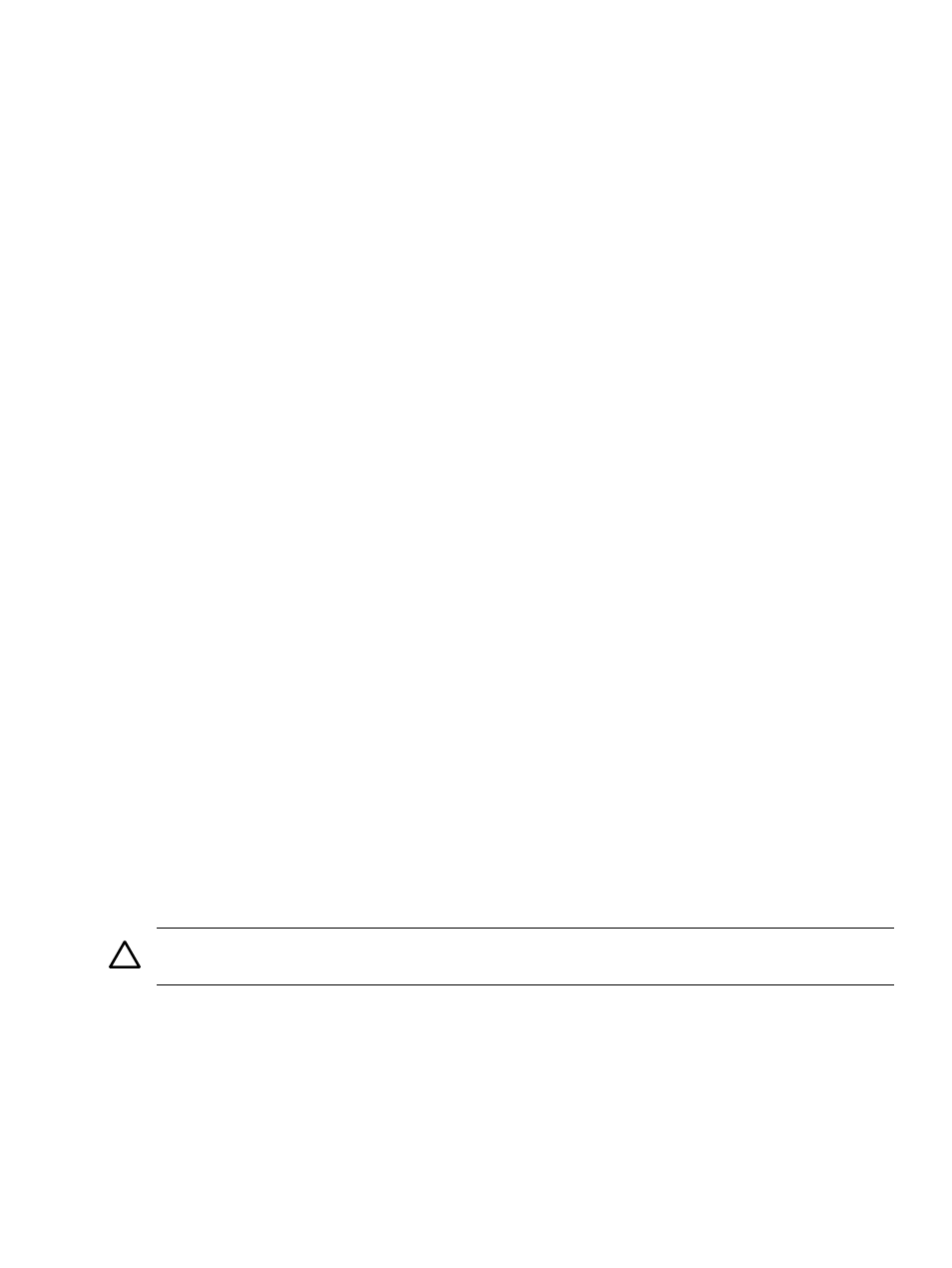
Viewing Data with hpcpiprof, hpcpilist, and hpcpitopcounts
HPCPI provides the following utilities to display HPCPI data:
•
hpcpiprof
Displays performance profiles for systems (per-image data) or images (per-procedure data).
•
hpcpilist
Lists per-line performance statistics for a procedure.
•
hpcpitopcounts
Lists the instructions with the most counts for performance events.
HPCPI also includes the hpcpicat utility, which displays the contents of a performance data
file with minimal formatting. This utility is primarily a debugging tool for advanced users and
is not intended for general performance profiling. This section does not include information
about using hpcpicat. For more information about hpcpicat, see
.
Default Input Data
By default, the hpcpiprof, hpcpilist, and hpcpitopcounts utilities select input data as
follows:
•
Database directory: The directory specified by the HPCPIDB environment variable.
•
Epoch: The most recent epoch.
•
System: All systems with data in the database within the selected epoch. For single-system
programs, there is data only from the local system.
The HPCPI database structure contains a subdirectory for each system that writes
performance data in the epoch. This feature enables multiple systems to share an HPCPI
database, and is useful in cluster environments.
•
Labels: All labels. If there is no labeled data, the utilities display all data that meet the other
selection criteria.
•
Events: All events monitored by hpcpid. By default, hpcpid monitors only CPU cycles.
You can specify additional or alternate events to monitor when you start hpcpid, as described
in
“Selecting Events to Monitor” (page 37)
“HPCPI Utility Options” (page 51)
describes how to specify alternate input data for the
hpcpiprof
, hpcpilist, and hpcpitopcounts utilities.
Flushing Data: hpcpictl flush
Before running the HPCPI display utilities, flush the data by entering the following command:
% hpcpictl flush
CAUTION:
If you do not flush HPCPI data before running the HPCPI display utilities, the
output from the utilities might not be accurate.
Viewing Data with hpcpiprof, hpcpilist, and hpcpitopcounts
43
