Starting an hpcpi label from xperf – HP XC System 3.x Software User Manual
Page 106
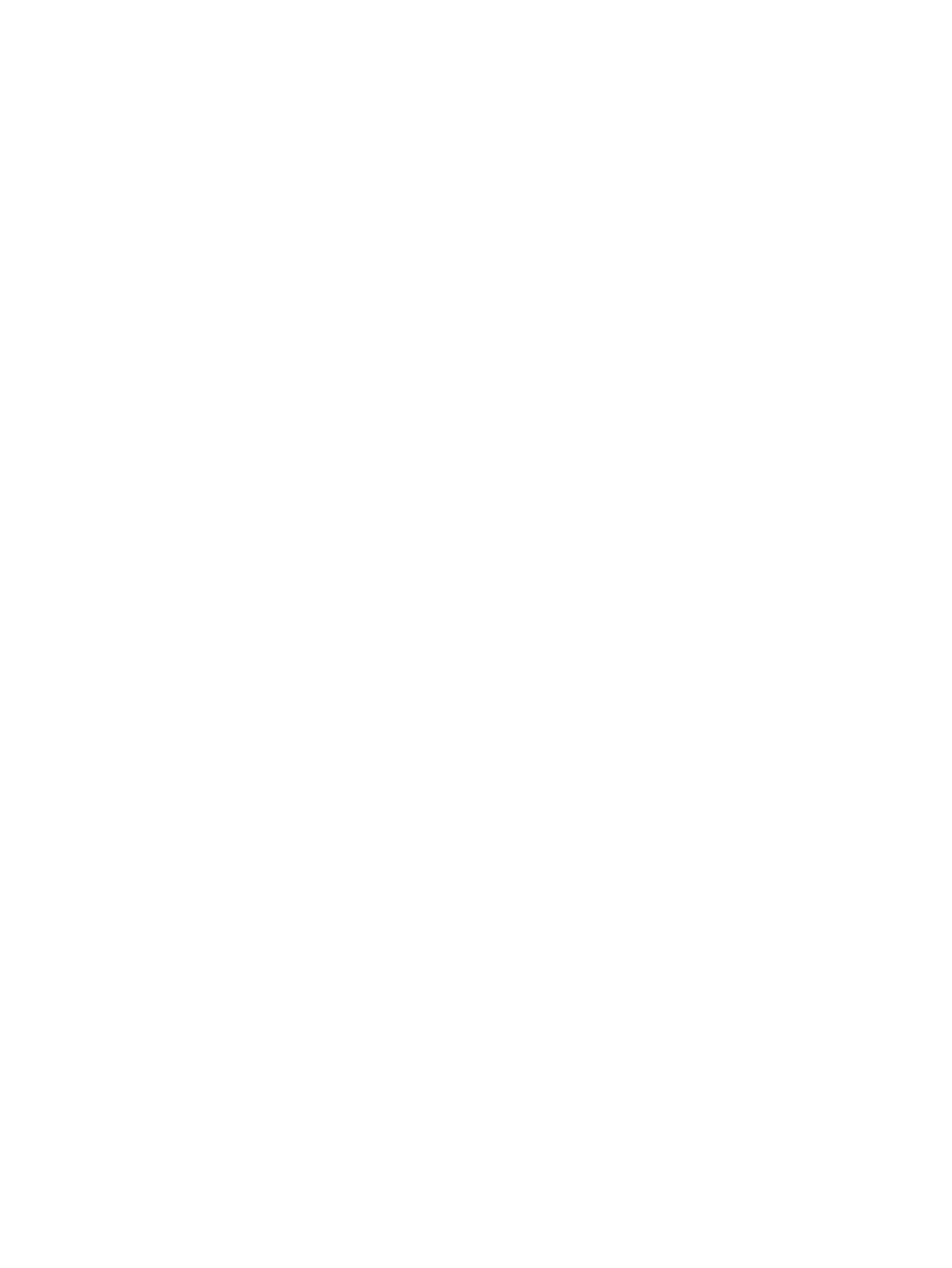
Starting an HPCPI Label from xperf
You can start an HPCPI label and collect data for that label from the xperf utility. An HPCPI
label enables you to analyze a time interval of an application or system. To start an HPCPI label
from xperf, select HPCPI
→Start Label from the menu at the top of the display.
When you start an HPCPI label from the xperf utility, the label applies to all processes on the
system. If no HPCPI daemon was running when xperf started, xperf starts an HPCPI daemon
that samples CPU cycles only and uses the database directory /var/opt/xtools/log/db.
If an HPCPI daemon was running when xperf started, HPCPI continues to sample the same
events. When you view the reports for the label, you see all events HPCPI sampled.
The xperf utility displays the label name it creates at the bottom of its display window. The
label name uses the following format:
userName___timestamp[a-z]
Where:
userName
Your user name, padded to 11 characters using underscores (_).
timestamp
The GMT timestamp (mmddhhmm).
[a-z]
A lowercase character starting with a and incremented to disambiguate labels
that are otherwise the same.
Before viewing the HPCPI data, stop collecting data for the label by selecting HPCPI
→Stop
Label
.
To view the HPCPI data, select HPCPI
→View Report Last Label, which opens a new window
and displays hpcpiprof output with per-image CPU utilization statistics. Alternatively, you
can select HPCPI
→View Report, which opens a window that enables you to select a report based
on the label name.
You can copy the HPCPI database to another directory by selecting HPCPI
→Copy Database,
which opens a window that enables you to select the target location. This is useful for preserving
the HPCPI database from the node. If node is a compute node in an HP XC cluster, you might
be unable to access the node on which xperf ran after your job completes, and you might also
be unable to access the HPCPI the database directory after your job completes.
You can also view the data for your label using other HPCPI utilities and options by manually
running the utilities and specifying the appropriate database directory. If there were other labels
active in the same directory, or there are non-labeled performance data files in the directory,
specify your label name to display only the data for your label.
106
Using Xtools
