Step 3: creating the hpcpi database directory, Step 4: starting the hpcpi daemon, Step 5: running the code you want to analyze – HP XC System 3.x Software User Manual
Page 32: Step 6: flushing the hpcpi data to disk
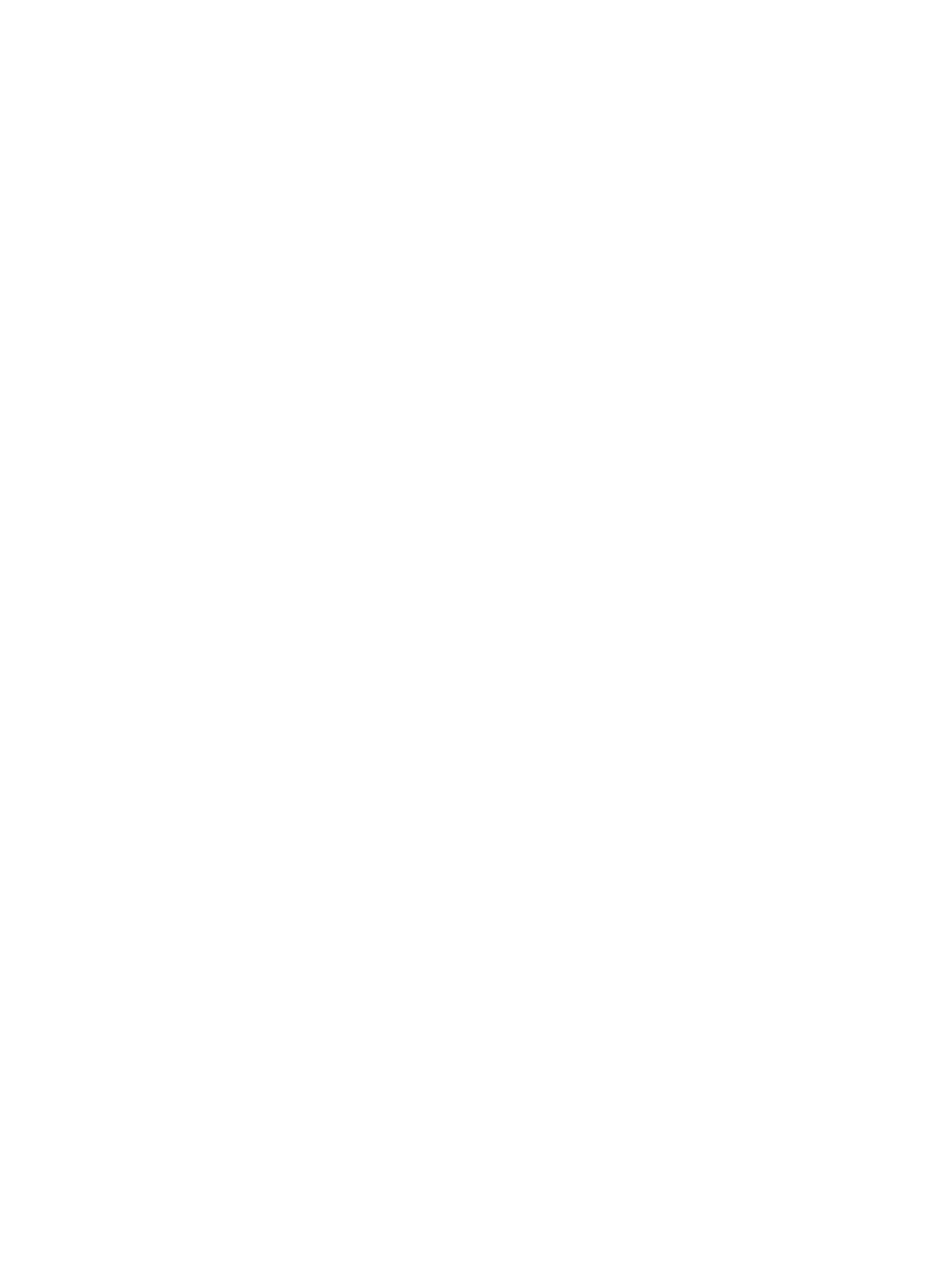
You will create the directory in the next step.
The following example uses the directory /tmp/hpcpidb:
% setenv HPCPIDB /tmp/hpcpidb
For information about selecting directories for HPCPI databases, see
the HPCPI Database Directory” (page 36)
Step 3: Creating the HPCPI Database Directory
Enter the following command to create the directory for the database:
% mkdir -p $HPCPIDB
Step 4: Starting the HPCPI Daemon
Enter the following command to start the HPCPI daemon (hpcpid):
% hpcpid
The HPCPI daemon displays information about the events it monitors. By default, the daemon
monitors CPU cycles used. For information on specifying other events for monitoring, see
“Selecting Events to Monitor” (page 37)
Step 5: Running the Code You Want to Analyze
Run the code you want to analyze. In this example, the user analyzes the code for myApp:
% ./myApp
Step 6: Flushing the HPCPI Data to Disk
After you run the application, enter the following command to flush the HPCPI data to disk:
% hpcpictl flush
By default, the hpcpid daemon flushes data to disk every 10 minutes. Running the hpcpictl
flush
command causes hpcpid to immediately flush the data to disk so the HPCPI analysis
tools can read the data.
Step 7: Viewing Per Image Statistics for the System
The following command displays per-image statistics for all binary images that were active on
the system and for which HPCPI recorded performance data:
% hpcpiprof
The hpcpiprof utility prints a header, followed by a table with an entry containing data for
each image or procedure. In this example, the header is as follows:
Event Name Events Period Samples
---------- ------------- ------ ---------
CPU_CYCLES 7969037220000 60000 132817287
The header contains one entry for each event.
Next, hpcpiprof displays a data table with per-image statistics:
CPU_CYCLES % cum% image
---------- ----- ------ ----------------------------
385649e7 48.4% 48.4% vmlinux-2.6.9-34.7hp.XCsmp
198708e7 24.9% 73.3% libm-2.3.4.so
192510e7 24.2% 97.5% myApp
10636e7 1.3% 98.8% libperl.so
:
:
For descriptions of the output data, see
“Viewing Per-Image Data: hpcpiprof” (page 44)
.
32
Getting Started with HPCPI
