Running an application for analysis, Labeling data – HP XC System 3.x Software User Manual
Page 40
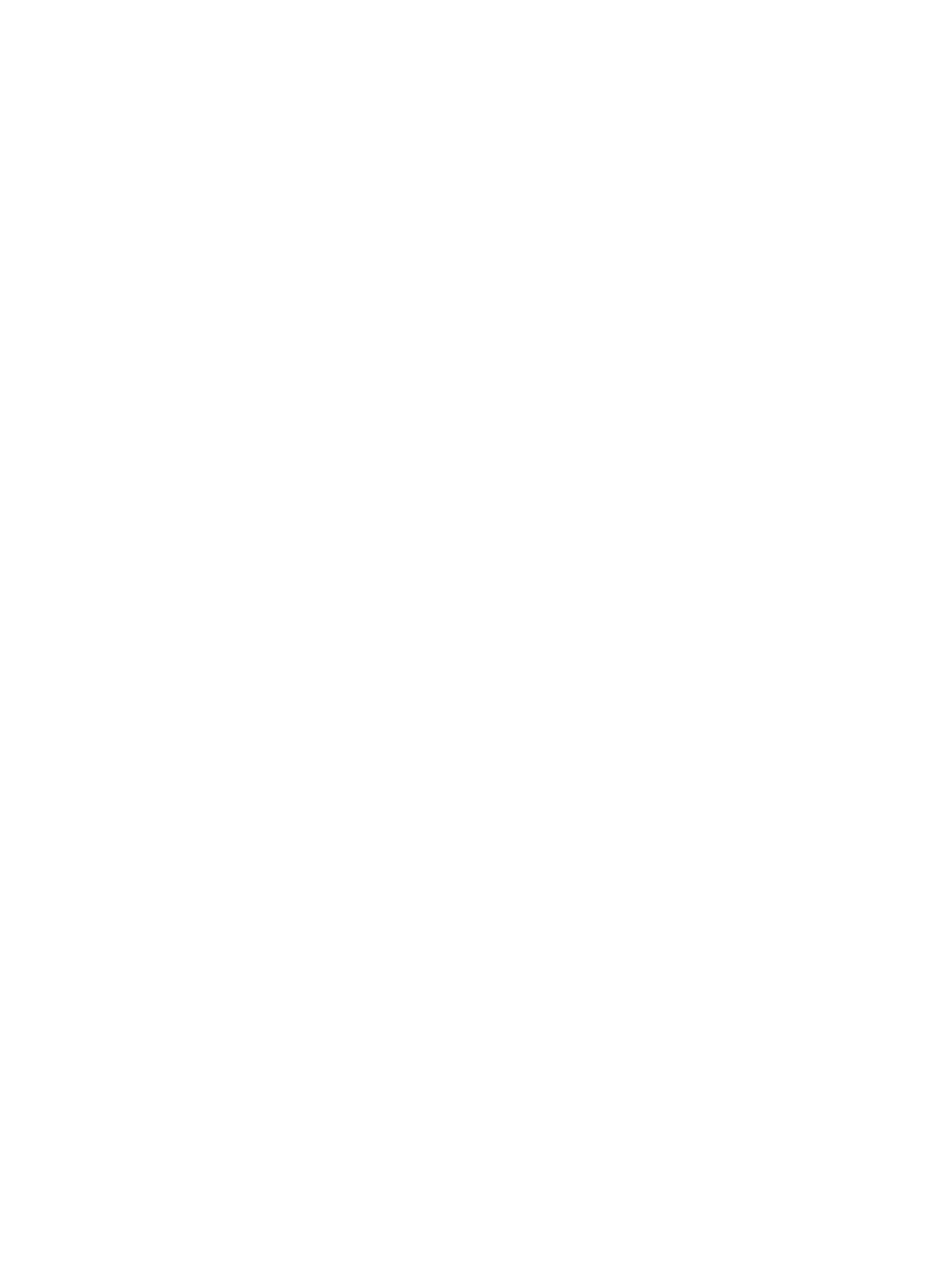
Running an Application for Analysis
After you start the HPCPI daemon, you can run the applications you want to analyze; run the
applications as you normally would. If you want to use an HPCPI label to isolate data for a
specific process, you can start the process and establish the label using the hpcpictl label
command.
Labeling Data
An HPCPI label enables you to isolate performance data for processes according to process ID,
process group ID, user ID, or CPU number. To create a label, use the hpcpictl label command.
You can specify the label name when using HPCPI analysis tools to select the data set for the
label.
In its simplest form, the hpcpictl label command has the following syntax:
hpcpictl label label_name command [arg...]
The hpcpictl label command starts a label with the specified name and starts a process to
execute the specified command. HPCPI associates performance data from the process it starts
with the label. The optional arguments are arguments for the specified command.
The duration of the label is the lifetime of the process.
For example, the user enters the following commands:
% hpcpictl label myLabel myApp
% hpcpictl flush
% hpcpiprof -label myLabel
The hpcpictl label also enables you to select data for processes according to process ID,
process group ID, user ID, or CPU number. Selecting data by process group ID is useful when
profiling utilities that spawn additional processes. For example, the following command executes
the command make all and associates data from all processes with the same process group ID
as the make process (-pgid this) with the label make_all:
% hpcpictl label make_all -pgid this make all
For more information about using HPCPI labels, see
40
Using HPCPI
