Controlling the daemon with hpcpictl, Flushing data to disk: hpcpictl flush, Stopping the daemon: hpcpictl quit – HP XC System 3.x Software User Manual
Page 41: Starting a new data epoch: hpcpictl epoch, Displaying hpcpi status information: hpcpictl show
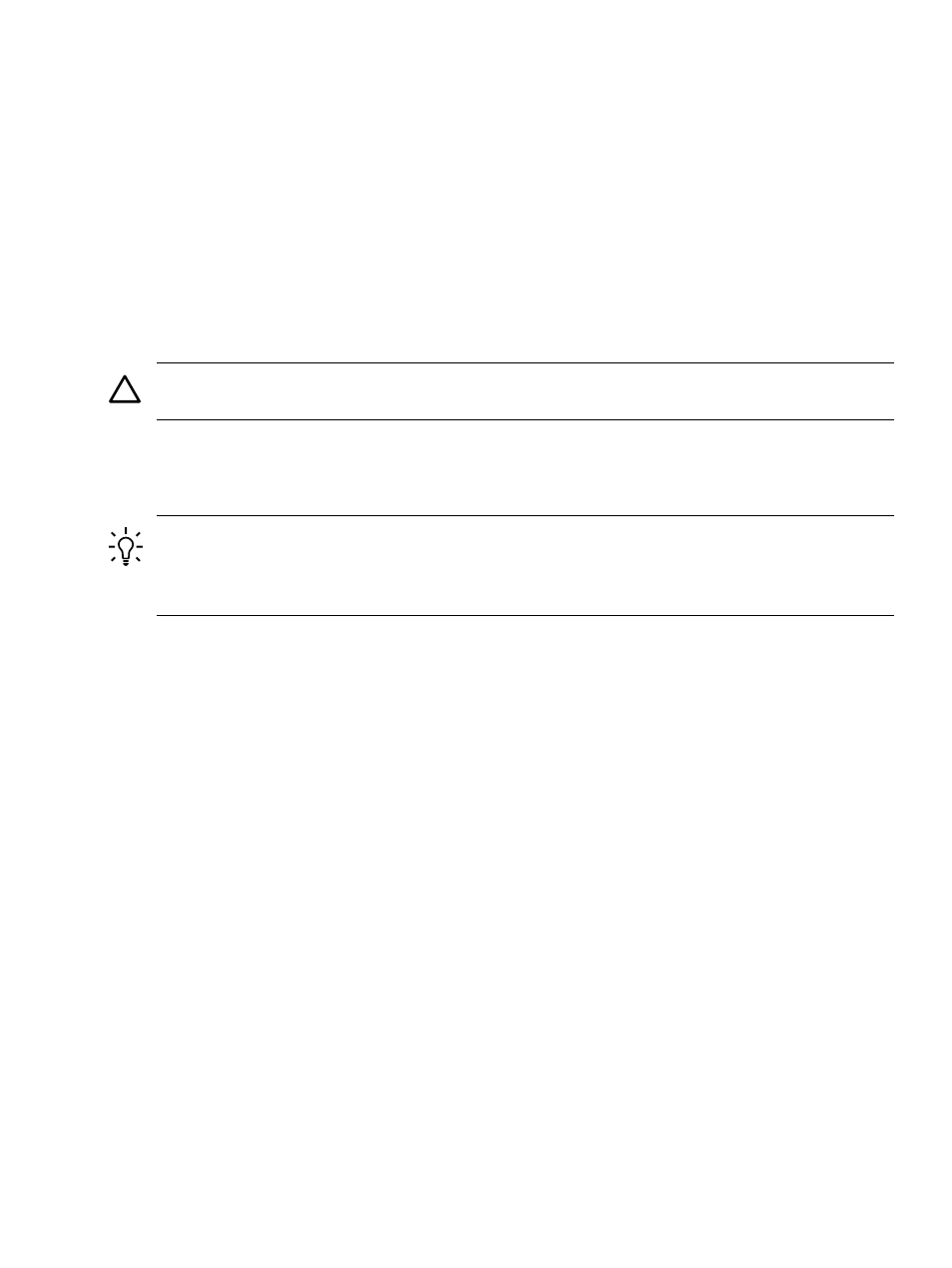
Controlling the Daemon with hpcpictl
The hpcpictl utility is a userspace application that controls the operation of the hpcpid
daemon. You can use hpcpictl to do the following:
•
Flush HPCPI data to disk (hpcpictl flush)
•
Stop the HPCPI daemon (hpcpictl quit)
•
Start a new epoch (hpcpictl epoch)
•
Show information about the HPCPI daemon (hpcpictl show)
Flushing Data to Disk: hpcpictl flush
By default, the hpcpid daemon flushes data to disk every 10 minutes. Run the hpcpictl
flush
command to immediately flush the data to disk so the HPCPI analysis tools can read the
data.
CAUTION:
If you do not flush HPCPI data before running the HPCPI display utilities, the
output from the utilities might not be accurate.
Stopping the Daemon: hpcpictl quit
The hpcpictl quit command stops the hpcpid daemon.
TIP:
Only one instance of the HPCPI daemon (hpcpid) can run on a system. Because hpcpid
runs as a daemon (it detaches from your session), the hpcpid process does not terminate when
you end your user session. After you finish collecting data, stop the daemon as a courtesy to
other users on the system.
Starting a New Data Epoch: hpcpictl epoch
The hpcpictl epoch command starts a new epoch after flushing all in-memory HPCPI data
to disk. By default, the HPCPI analysis tools display data from the most recent epoch, but you
can specify alternate epochs.
HPCPI stores data for each epoch in a separate subdirectory under the HPCPI data directory.
The default epoch naming convention uses the GMT (Greenwich Mean Time) timestamp for the
start of the epoch, in the format YYYYMMDDHHMM (year-month-day-hours-minutes). For more
information, see
“HPCPI Database Directories and Files” (page 113)
Displaying HPCPI Status Information: hpcpictl show
The hpcpictl show command displays status information from the hpcpi daemon. This
command is useful for determining the current HPCPI database directory and epoch. For example:
% hpcpictl show
Current database directory: /var/users/who1/foo
Current epoch: 200802121959
Local machine name: onfire16
VCT info:
Device name: /dev/ecount
offset to vct: 0x20c0
ncpus: 2
mmap offset for 0: 0x40000000
mmap offset for 1: 0x41000000
nevents: 1
Events being monitored:
Controlling the Daemon with hpcpictl
41
