Viewing patch installation status, Viewing patch installation status by patch – HP Insight Vulnerability and Patch Manager Software User Manual
Page 68
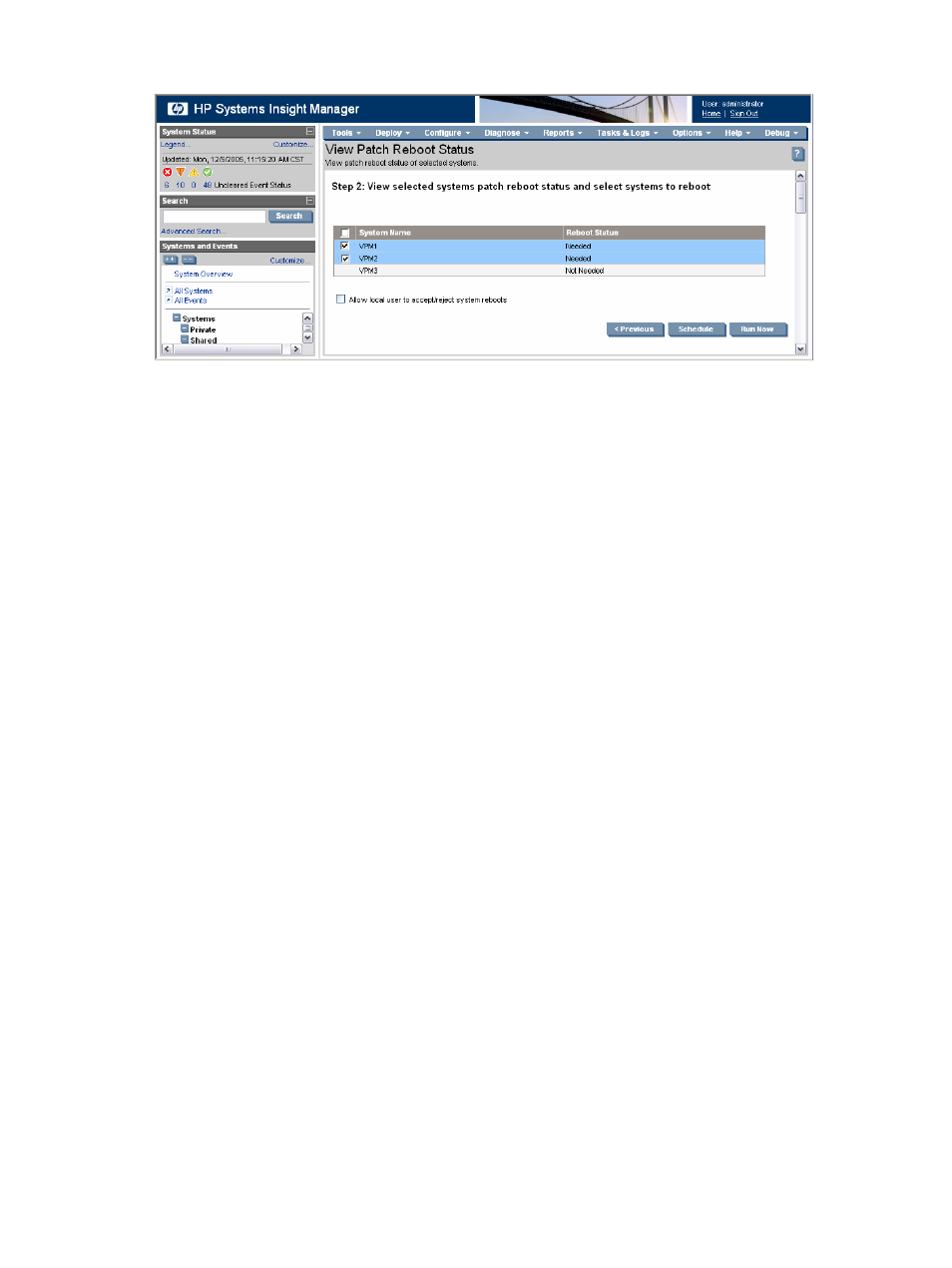
Deploying patches and fixes 68
7.
If scheduling the reboot task:
a.
Enter an appropriate name for the reboot task or accept the default name, and select Once.
b.
Designate a time and date to run the reboot task, and click Done.
Viewing patch installation status
You can view consolidated reports showing patch installation status for all systems managed by
Vulnerability and Patch Management Pack. The VPM Patch Agent updates the patch database with a
list of all applicable patches, including patches installed by methods other than Vulnerability and
Patch Management Pack. Patch reports display the installation status of these patches for each system.
The recommended method for determining required patches is performing a vulnerability scan.
You can view reports by systems or patches. A search filter is also available to view the status of a
particular patch on a particular system.
Information displayed in patch reports is obtained during the most recent patch deployment or
validation task and, therefore, might not be current. The patch installation status can be updated by
validating installed patches. For information, see the “
Viewing patch installation status by patch
1.
Select Diagnose>Vulnerability and Patch Management>View Patch Installation Status>View by
Patch.
2.
To filter the list of displayed patches, select the appropriate patch source from the list. To view
information about a specific patch, click the patch identification number in the Advisory column.
