Viewing the patch repository, Viewing the patch reboot status – HP Insight Vulnerability and Patch Manager Software User Manual
Page 66
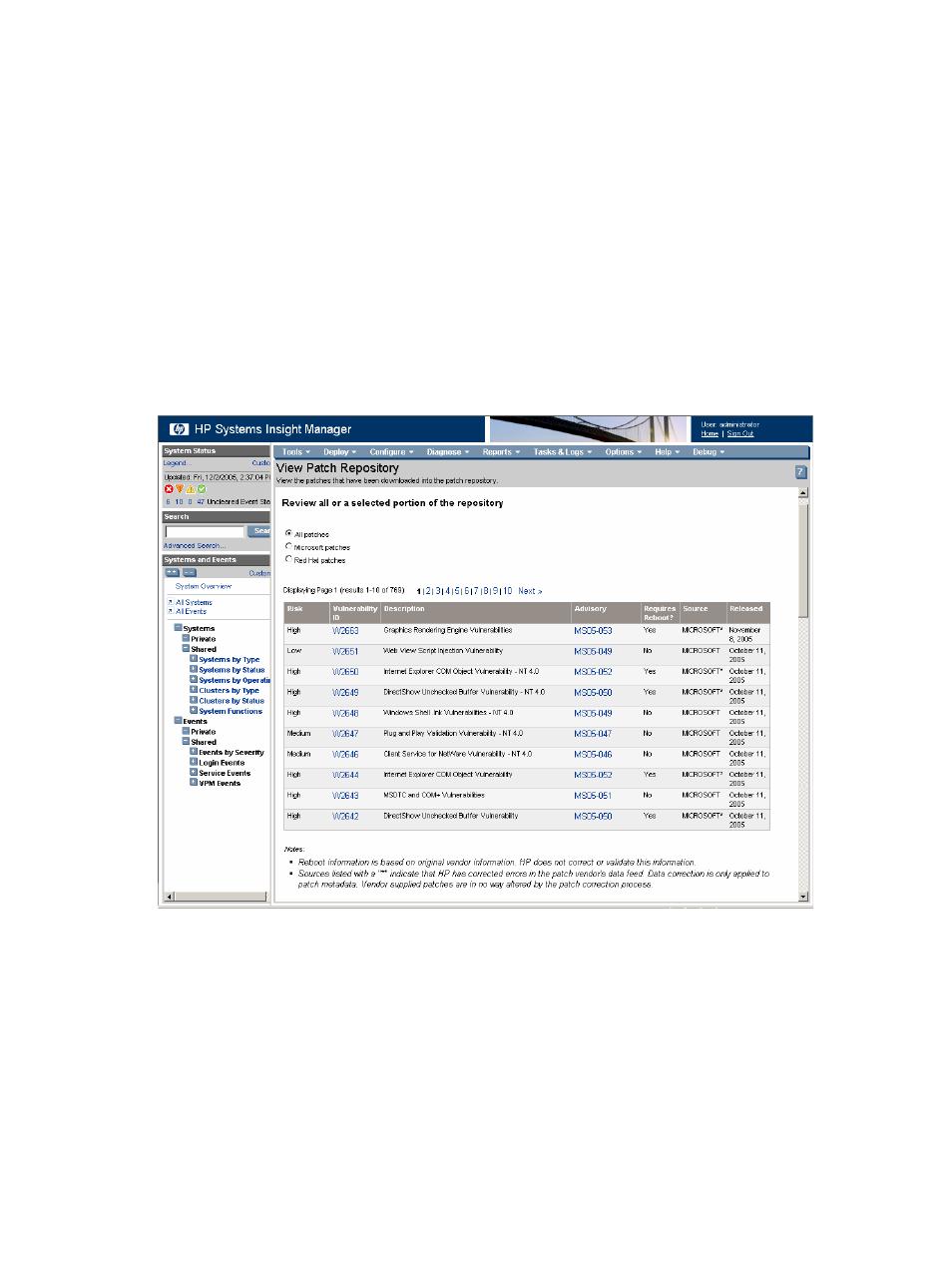
Deploying patches and fixes 66
a.
Enter an appropriate name for the deployment task or accept the default name, and
select Once.
b.
Designate a time and date to run the patch deployment task, and click Done.
11.
View task results in the VPM Events list after the task completes.
To view the list of target systems that require reboot, see the “
Viewing the patch reboot status
section.
Viewing the patch repository
1.
Select Diagnose>Vulnerability and Patch Management>View Patch Repository.
2.
To filter the list of displayed patches, select the appropriate patch source from the list. To view
information about a specific patch, click the patch identification number in the Advisory or
Vulnerability ID column.
Viewing the patch reboot status
Certain patches require that the server be rebooted after installation. During patch deployment, the
option can be selected to reboot the server later. The patch deployment is not complete until after the
server has been rebooted.
To view the patch status and initiate reboots for selected systems:
1.
Select Diagnose>Vulnerability and Patch Management>View Patch Reboot Status.
2.
Select the target systems for which to view the reboot status either by selecting a group from the
dropdown list or by selecting the checkbox next to individual systems.
3.
Click Apply.
