Licensing – HP Insight Vulnerability and Patch Manager Software User Manual
Page 45
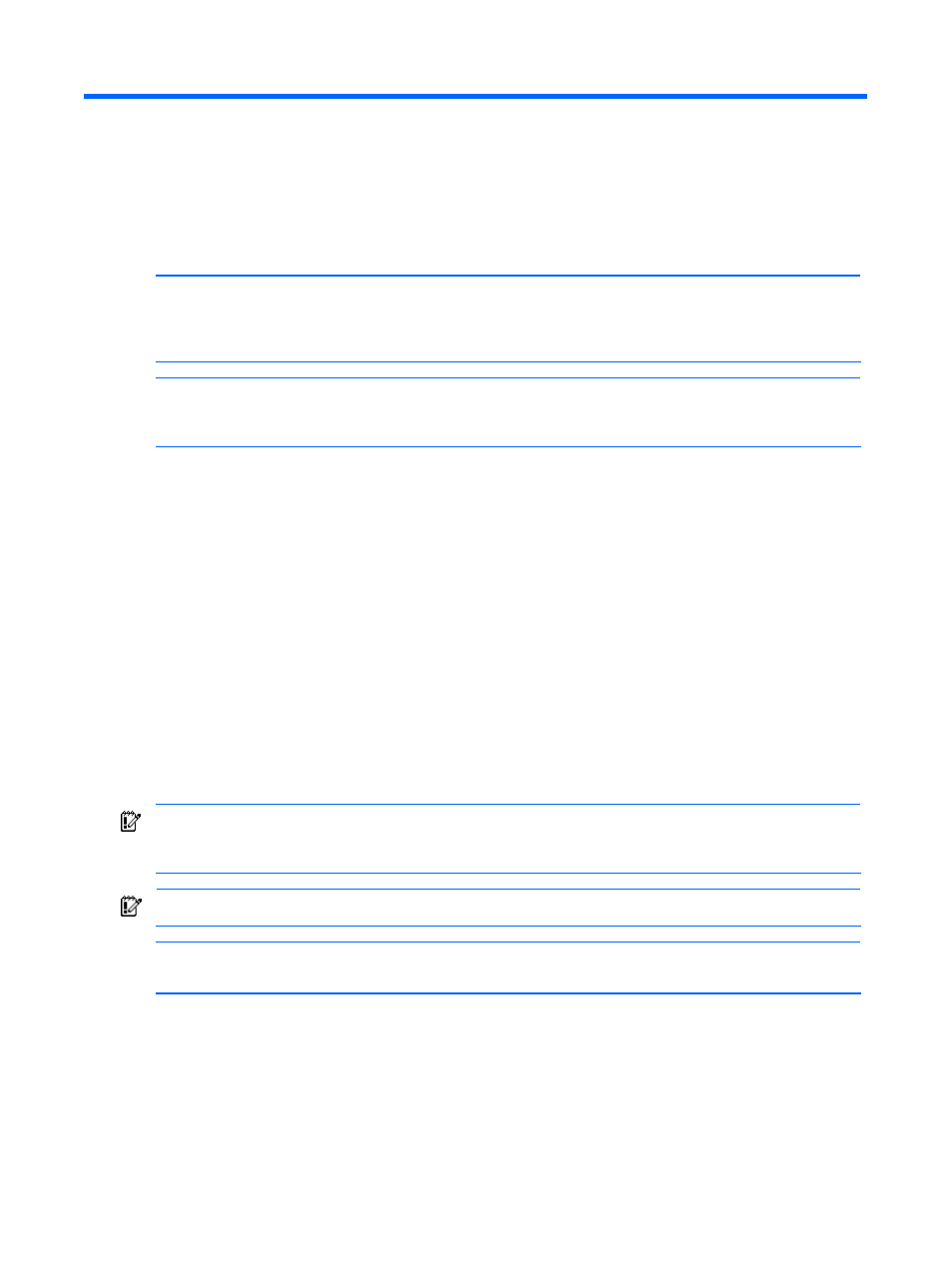
Licensing 45
Licensing
This section provides information about licensing systems for use with Vulnerability and Patch
Management Pack.
NOTE:
The VPM Patch Agent is automatically deployed when systems are licensed to allow patches
to be applied to the systems. VPM Patch Agent updates might be acquired as part of the normal
acquisition process. Agents installed on target systems are automatically updated the next time
patches are applied or validated.
NOTE:
A system licensed with a time-limited license key is considered an unlicensed system when
the license key expires and will no longer be included in scheduled VPM tasks, such as vulnerability
scans. The license status of the system appears as “Demo key expired.”
Licensing within Vulnerability and Patch
Management Pack
Licenses can be added and applied within Vulnerability and Patch Management Pack as a distinct
step whenever a licensed operation, such as a vulnerability scan or patch deployment, is initiated and
one or more target systems selected for the operation is unlicensed or licensed with a time-limited
license. You are prompted to license these systems to successfully complete the requested action.
The number of available licenses and the number of selected target systems not licensed or licensed
with a time-limited license appear. To apply licenses to these target systems:
1.
If licenses are available, select any unlicensed system in the list to license, not exceeding the
number of available licenses, and click Apply License. Licenses are automatically applied to the
appropriate systems.
IMPORTANT:
If systems listed as Unknown or Unmanaged in HP SIM are selected for licensing, a
server license is assumed and automatically applied. HP recommends modifying the HP SIM settings
to properly identify systems before licensing.
IMPORTANT:
Any unlicensed systems not licensed at this time will not be included in the task.
NOTE:
The Apply License button is only enabled if sufficient licenses are available to license the
selected systems.
2.
If you have additional licenses, click Add Key to enter one or more new key strings, which can
be cut and pasted as one string into any one of the subfields, and click OK.
