HP Color LaserJet CP6015 Printer series User Manual
Page 94
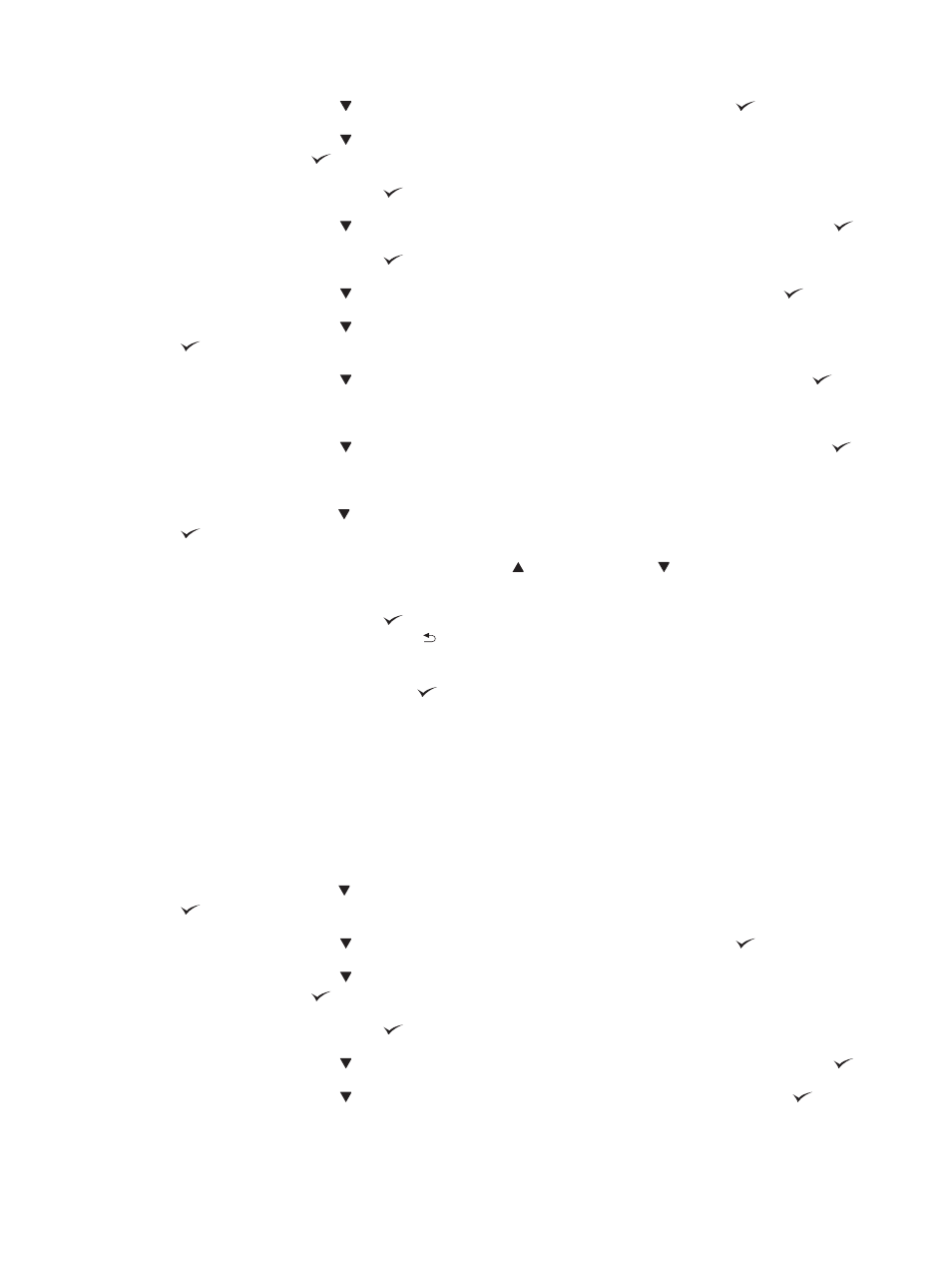
3.
Press the down arrow to highlight I/O, and then press the checkmark button
.
4.
Press the down arrow to highlight EMBEDDED JETDIRECT MENU, and then press the
checkmark button
.
5.
Press the checkmark button
to select TCP/IP.
6.
Press the down arrow to highlight IPV4 SETTINGS, and then press the checkmark button
.
7.
Press the checkmark button
to select CONFIG METHOD.
8.
Press the down arrow to highlight MANUAL, and then press the checkmark button
.
9.
Press the down arrow to highlight MANUAL SETTINGS, and then press the checkmark button
.
10.
Press the down arrow to highlight IP ADDRESS, and then press the checkmark button
.
-or-
Press the down arrow to highlight SUBNET MASK, and then press the checkmark button
.
-or-
Press the down arrow to highlight DEFAULT GATEWAY, and then press the checkmark button
.
11.
Use the numeric keypad, or press the up arrow or the down arrow to increase or decrease the
number for the first byte of the IP address, subnet mask, or default gateway.
12.
Press the checkmark button
to move to the next set of numbers. To move to the previous set
of numbers, press the back arrow .
13.
Repeat steps 11 and 12 until the IP address, subnet mask, or default gateway is complete, and
then press the checkmark button
to save the setting.
14.
Press
Menu
to return to the READY state.
Manually configure IPv6 TCP/IP parameters from the control panel
In addition to using the embedded Web server, you can also use the control-panel menus to set an IPv6
address.
1.
Press
Menu
.
2.
Press the down arrow to highlight CONFIGURE DEVICE, and then press the checkmark button
.
3.
Press the down arrow to highlight I/O, and then press the checkmark button
.
4.
Press the down arrow to highlight EMBEDDED JETDIRECT MENU, and then press the
checkmark button
.
5.
Press the checkmark button
to select TCP/IP.
6.
Press the down arrow to highlight IPV6 SETTINGS, and then press the checkmark button
.
7.
Press the down arrow to highlight ADDRESS, and then press the checkmark button
.
80
Chapter 6 Network configuration
ENWW
