HP Color LaserJet CP6015 Printer series User Manual
Page 154
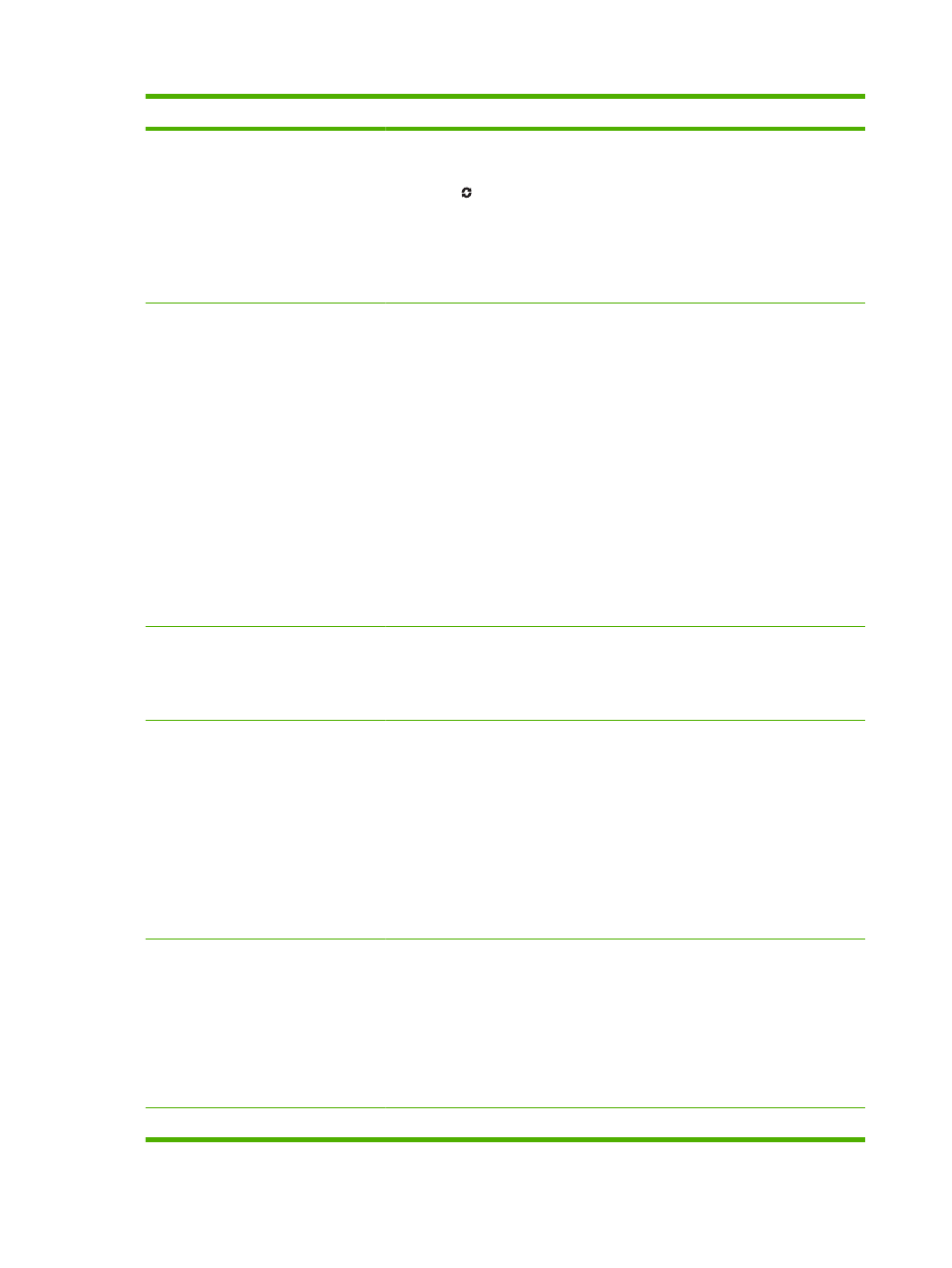
Section
Options
Support tab
Provides links to support information
●
Device Status section: This section shows product-identification information
and the product status. It indicates product-alert conditions, such as an empty
print cartridge. After you correct a problem with the product, click the refresh
button
in the upper-right corner of the window to update the status.
●
Device Management section: Provides links to information about HP Easy
Printer Care, to advanced product settings, and to product usage reports.
●
Troubleshooting and Help: Provides links to tools that you can use to resolve
problems, to online product support information, and to online HP experts.
Settings tab
Configure product settings, adjust print-
quality settings, and find information
about specific product features
NOTE:
This tab is not available for
some products.
●
About: Provides general information about this tab.
●
General: Provides information about the product, such as the model number,
serial number, and the settings for date and time, if they are available.
●
Information Pages: Provides links to print the information pages that are
available for the product.
●
Capabilities: Provides information about product features, such as duplexing,
the available memory, and the available printing personalities. Click Change
to adjust the settings.
●
Print Quality: Provides information about print-quality settings. Click
Change to adjust the settings.
●
Trays / Paper: Provides information about the trays and how they are
configured. Click Change to adjust the settings.
●
Restore Defaults: Provides a way to restore the product settings to the factory
defaults. Click Restore to restore the settings to the defaults.
HP Proactive Support
NOTE:
This item is available from the
Overview and Support tabs.
When enabled, HP Proactive Support routinely scans your printing system to identify
potential problems. Click the more info link to configure how frequently the scans
occur. This page also provides information about available updates for product
software, firmware, and HP printer drivers. You can accept or decline each
recommended update.
Supplies Ordering button
Click the Supplies Ordering button on
any tab to open the Supplies Ordering
window, which provides access to online
supplies ordering.
NOTE:
This item is available from the
Overview and Support tabs.
●
Ordering list: Shows the supplies that you can order for each product. To order
a certain item, click the Order check box for that item in the supplies list. You
can sort the list by product, or by the supplies that need to be ordered the
soonest. The list contains supplies information for every product that is in the
My HP Printers list.
●
Shop Online for Supplies button: Opens the HP SureSupply Web site in a
new browser window. If you have checked the Order check box for any items,
the information about those items can be transferred to the Web site, where
you will receive information on options for purchasing your selected supplies.
●
Print Shopping List button: Prints the information for the supplies that have
the Order check box selected.
Alert Settings link
NOTE:
This item is available from the
Overview and Support tabs.
Click Alert Settings to open the Alert Settings window, in which you can configure
alerts for each product.
●
Alerting is on or off: Activates or deactivates the alerts feature.
●
Printer Alerts: Select the option to receive alerts for critical errors only, or for
any error.
●
Job Alerts: For products that support it, you can receive alerts for specific print
jobs.
Color Access Control
Use this feature to permit or restrict color printing.
140 Chapter 11 Manage and maintain the product
ENWW
