Restore factory settings, Factors that affect product performance – HP Color LaserJet CP6015 Printer series User Manual
Page 191
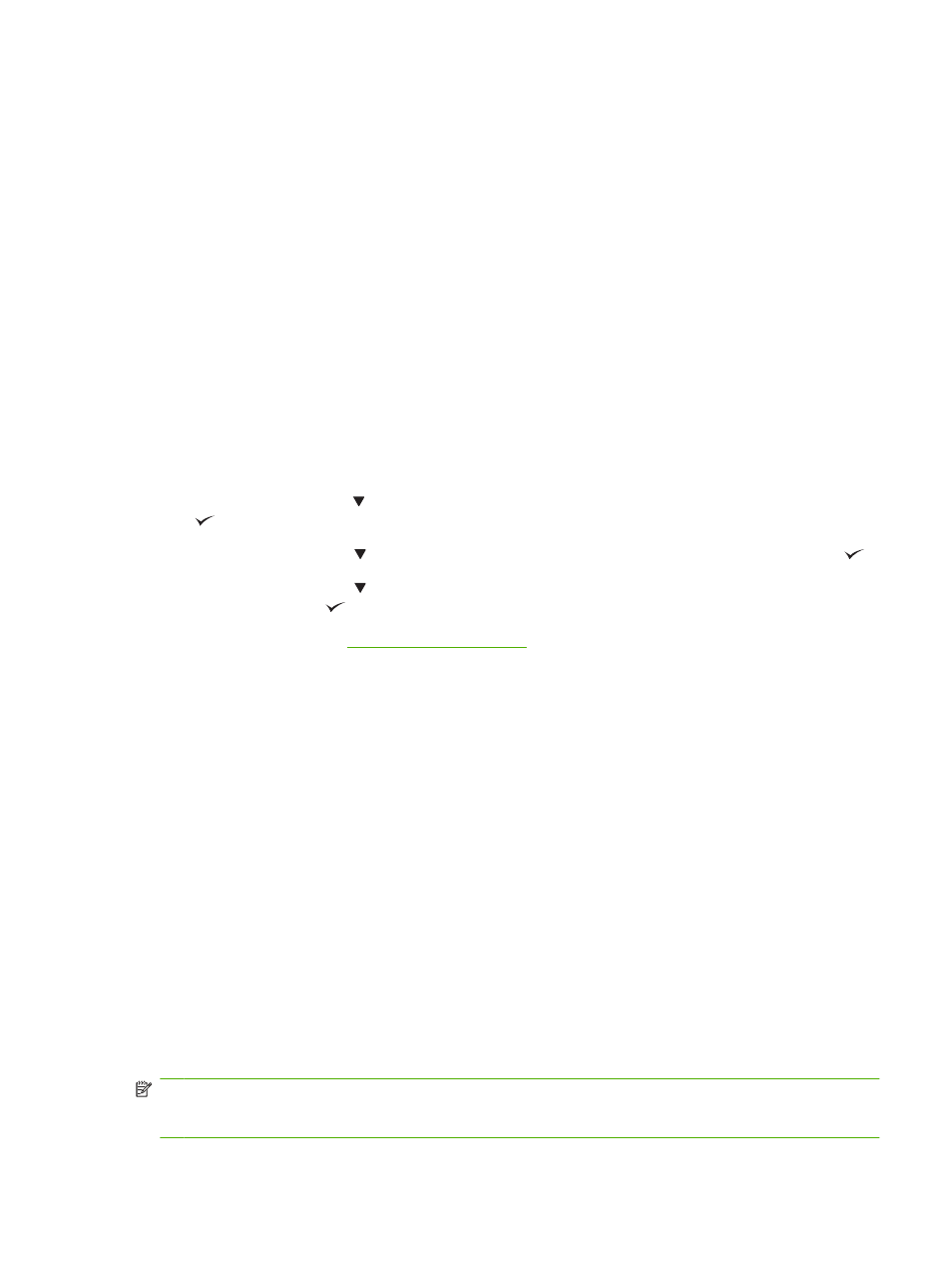
Mac OS X: Open Print Center, (or Printer Setup Utility for Mac OS X v. 10.3), and double-click
the line for the HP Color LaserJet CP6015.
8.
Verify that you have installed the HP Color LaserJet CP6015 series printer driver. Check the
program to make sure that you are using an HP Color LaserJet CP6015 series printer driver.
9.
Print a short document from a different program that has worked in the past. If this solution works,
then the problem is with the program you are using. If this solution does not work (the document
does not print) complete these steps:
a.
Try printing the job from another computer that has the product software installed.
b.
If you connected the product to the network, connect the product directly to a computer with
a USB cable. Redirect the product to the correct port, or reinstall the software, selecting the
new connection type that you are using.
Restore factory settings
Use the RESETS menu to restore factory settings.
1.
Press
Menu
.
2.
Press the down arrow to highlight CONFIGURE DEVICE, and then press the checkmark button
.
3.
Press the down arrow to highlight RESETS MENU, and then press the checkmark button
.
4.
Press the down arrow to highlight RESTORE FACTORY SETTINGS, and then press the
checkmark button
to reset the product to the original factory settings.
For more information, see
Factors that affect product performance
Several factors affect the time it takes to print a job:
●
Maximum printer speed, measured in pages per minute (ppm)
●
The use of special paper (such as transparencies, heavy paper, and custom-size paper)
●
Printer processing and download time
●
The complexity and size of graphics
●
The speed of the computer you are using
●
The USB connection
●
The printer I/O configuration
●
The amount of printer memory installed
●
The network operating system and configuration (if applicable)
●
Printer personality (HP JetReady, PCL, or PS)
NOTE:
Although additional printer memory can resolve memory problems, improve how the printer
handles complex graphics, and improve download times, it will not increase maximum printer speed
(ppm).
ENWW
Solving general problems 177
