Print photos or marketing material, Supported glossy paper, Configure the paper tray – HP Color LaserJet CP6015 Printer series User Manual
Page 133: Supported glossy paper configure the paper tray
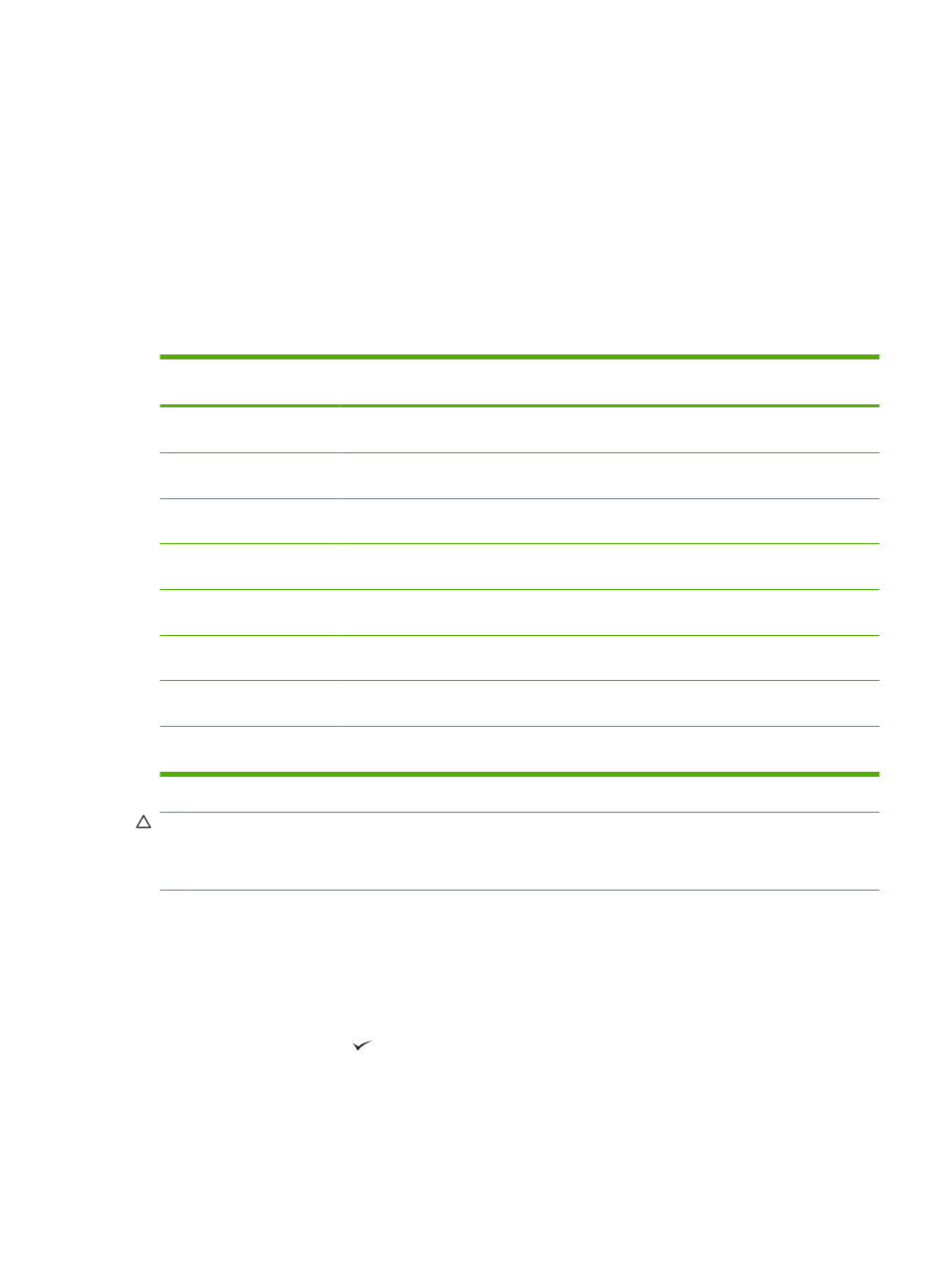
Print photos or marketing material
You can use the HP Color LaserJet CP6015 Series printer to print high-quality color photos, marketing
and sales material, or other color documents on glossy paper. To maximize the quality of this output
you must do the following:
●
Choose the appropriate paper
●
Configure the paper tray correctly
●
Choose the correct settings in the print driver
Supported glossy paper
HP glossy paper product
Product code
Product size
Control panel and print
driver settings
HP Color Laser Presentation
Paper, Soft Gloss
Q6541A
Letter
HP soft gloss 120 g
HP Color Laser Professional
Paper, Soft Gloss
Q6542A
A4
HP soft gloss 120 g
HP Color Laser Brochure
Paper, Glossy
Q6611A, Q6610A
Letter
HP glossy 160 g
HP Color Laser Superior
Paper, Glossy
Q6616A
A4
HP glossy 160 g
HP Color Laser Photo Paper,
Glossy
Q6607A, Q6608A
Letter
HP glossy 220 g
HP Color Laser Photo Paper,
Glossy
Q6614A
A4
HP glossy 220 g
HP Color Laser Photo Paper,
Glossy 4x6
Q8842A
101.6 x 152.4 mm (4 x 6 in)
HP glossy 220 g
HP Color Laser Photo Paper,
Glossy 10 cm x 15 cm
Q8843A
101.6 x 152.4 mm (4 x 6 in)
HP glossy 220 g
CAUTION:
HP Color Laser Presentation Paper, Glossy (Q2546A, Q2547A) is not supported with this
product. Using this type of paper can cause a fuser jam that might require the replacement of the fuser.
Two recommended alternatives are HP Color LaserJet Presentation Paper, Soft Gloss (Q6541A) and
HP Color LaserJet Brochure Paper, Glossy (Q6611A, Q6610A).
Configure the paper tray
Configure the paper tray for the correct paper type.
1.
Load the paper into Tray 2, 3, 4, or 5.
2.
After you close the tray, the control panel prompts you to configure the paper size and type. Press
the checkmark button
to configure the size and type.
ENWW
Print photos or marketing material 119
