Use the stored job feature, Create a stored print job, Print a stored job – HP Color LaserJet CP6015 Printer series User Manual
Page 131: Delete a stored job
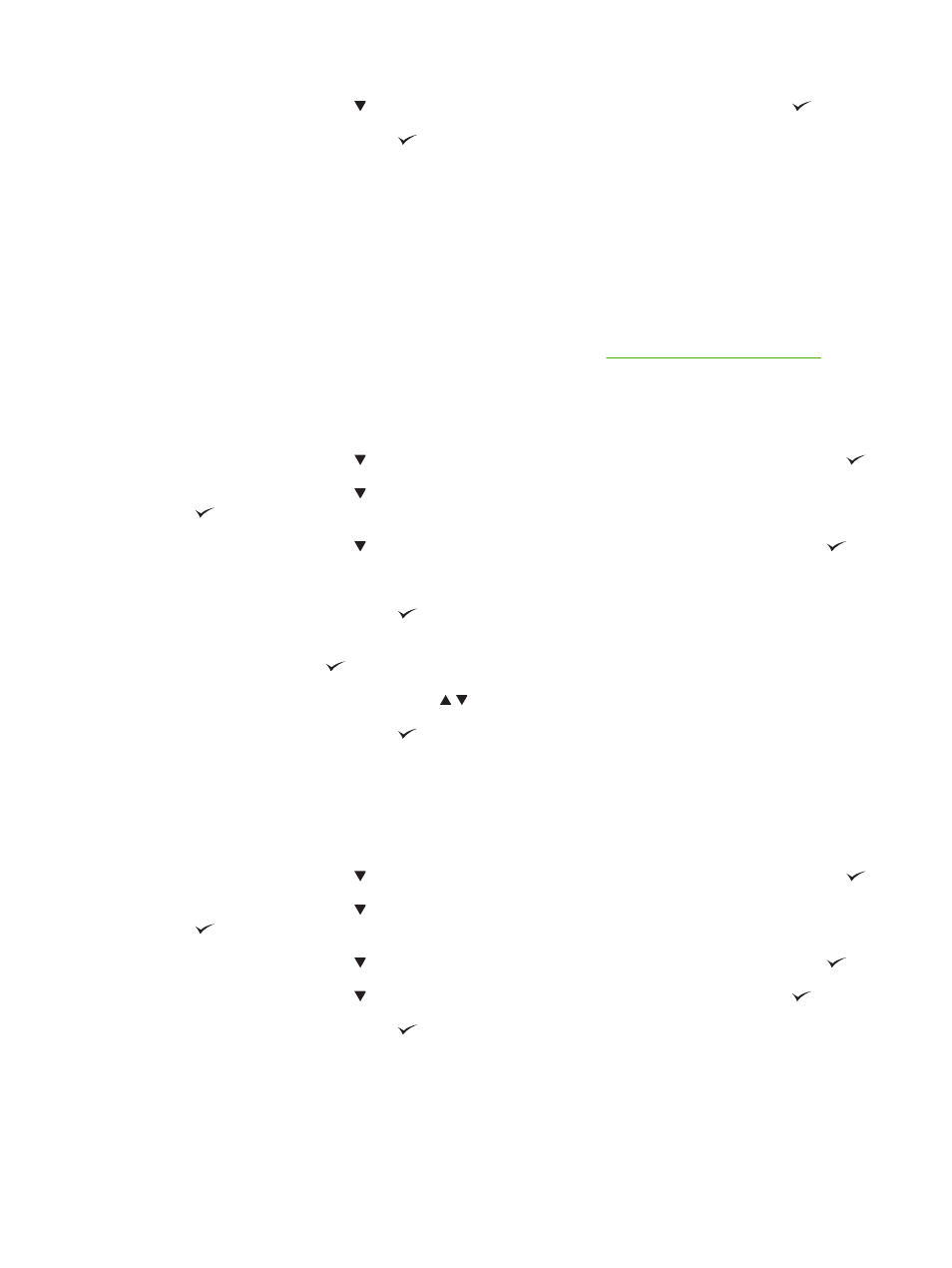
5.
Press the down arrow to highlight DELETE, and then press the checkmark button
.
6.
Press the checkmark button
to delete the job.
Use the stored job feature
You can save a print job to the product hard disk without printing it. You can then print the job at any
time at the product control panel. For example, you might want to download a personnel form, calendar,
time sheet, or accounting form that other users can print when they need it.
Create a stored print job
In the driver, select the Stored Job option, and then type a user name and job name. The job does not
print until someone requests it at the device control panel. See
Print a stored job on page 117
Print a stored job
1.
Press
Menu
.
2.
Press the down arrow to highlight RETRIEVE JOB, and then press the checkmark button
.
3.
Press the down arrow to highlight your USER NAME, and then press the checkmark button
.
4.
Press the down arrow to highlight a JOB NAME, and then press the checkmark button
.
PRINT is highlighted.
5.
Press the checkmark button
to select PRINT.
6.
If a PIN was used, use the keypad on the control panel to type in the PIN, and then press the
checkmark button
.
7.
Press the up arrow or down arrow to select the number of copies.
8.
Press the checkmark button
to print the job.
Delete a stored job
Jobs stored on the product can be deleted at the control panel.
1.
Press
Menu
.
2.
Press the down arrow to highlight RETRIEVE JOB, and then press the checkmark button
.
3.
Press the down arrow to highlight your USER NAME, and then press the checkmark button
.
4.
Press the down arrow to highlight a JOB NAME, and then press the checkmark button
.
5.
Press the down arrow to highlight DELETE, and then press the checkmark button
.
6.
Press the checkmark button
to delete the job.
ENWW
Use job storage features 117
