Set the stapling options – HP Color LaserJet CP6015 Printer series User Manual
Page 81
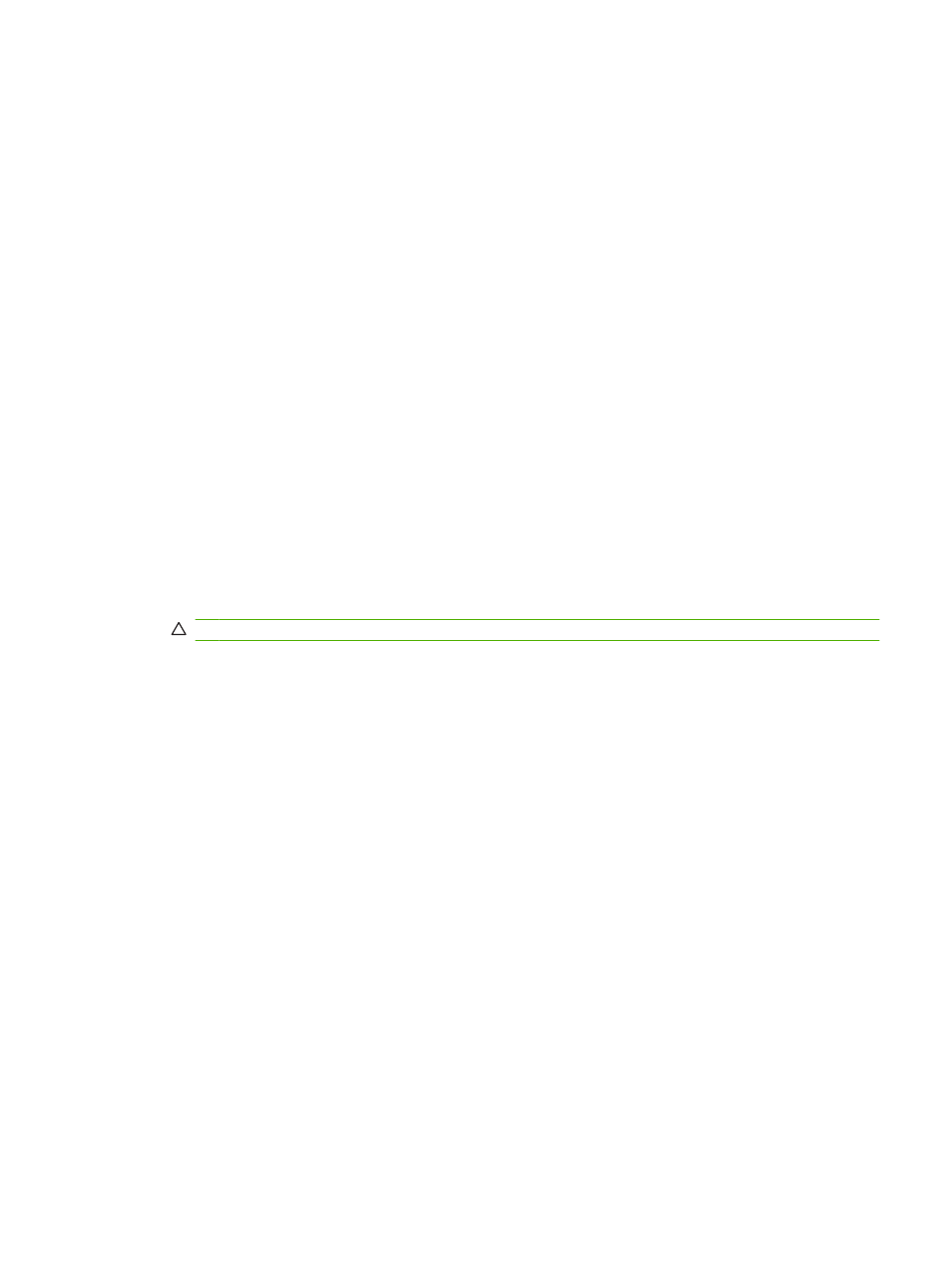
Print on both sides of the page (duplex printing)
Use automatic duplex printing
1.
Insert enough paper into one of the trays to accommodate the print job. If you are loading special
paper such as letterhead, load it in one of the following ways:
●
For tray 1, load the letterhead paper face-up with the bottom edge feeding into the printer first.
●
For all other trays, load the letterhead paper face-down with the top edge at the back of the
tray.
2.
On the File menu, click Print.
3.
Open the Layout menu.
4.
Next to Two-Sided, select either Long-Edge Binding or Short-Edge Binding.
5.
Click Print.
Print on both sides manually
1.
Insert enough paper into one of the trays to accommodate the print job. If you are loading special
paper such as letterhead, load it in one of the following ways:
●
For tray 1, load the letterhead paper face-up with the bottom edge feeding into the printer first.
●
For all other trays, load the letterhead paper face-down with the top edge at the back of the
tray.
CAUTION:
To avoid jams, do not load paper that is heavier than 105 g/m
2
(28-lb bond).
2.
On the File menu, click Print.
3.
On the Finishing menu, select Manually Print on 2nd Side.
4.
Click Print. Follow the instructions in the pop-up window that appears on the computer screen
before replacing the output stack in tray 1 for printing the second half.
5.
Go to the printer, and remove any blank paper that is in tray 1.
6.
Insert the printed stack face-up with the bottom edge feeding into the printer first in tray 1. You
must print the second side from tray 1.
7.
If prompted, press the appropriate control-panel button to continue.
Set the stapling options
If a finishing device that has a stapler is installed, you can staple documents.
1.
On the File menu, click Print.
2.
Open the Finishing menu.
3.
In the Stapling Options drop-down list, select the stapling option that you want to use.
ENWW
Use features in the Macintosh printer driver
67
