Print a proof and hold job, Delete a proof and hold job – HP Color LaserJet CP6015 Printer series User Manual
Page 128
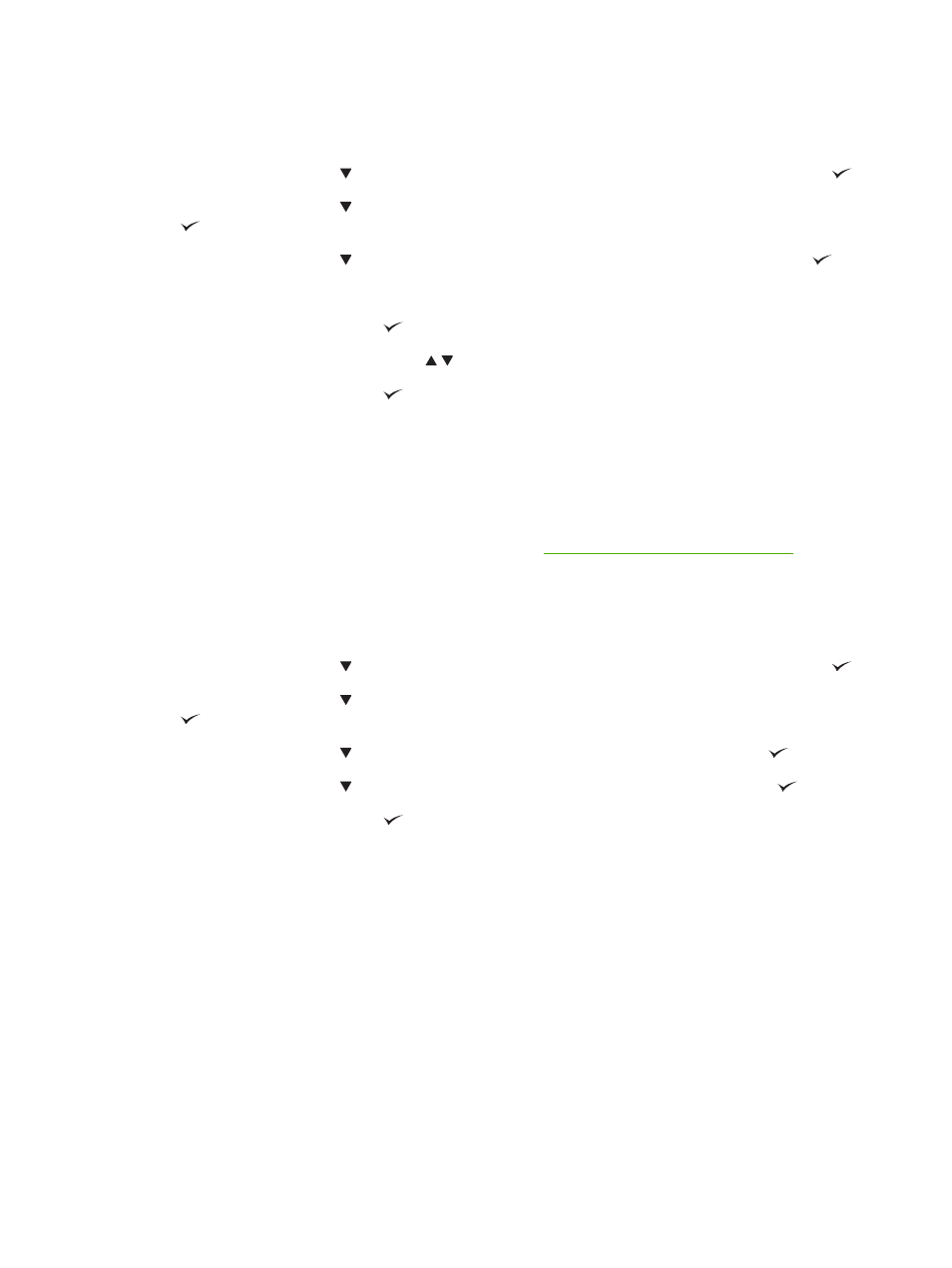
Print a proof and hold job
1.
Press
Menu
.
2.
Press the down arrow to highlight RETRIEVE JOB, and then press the checkmark button
.
3.
Press the down arrow to highlight your USER NAME, and then press the checkmark button
.
4.
Press the down arrow to highlight a JOB NAME, and then press the checkmark button
.
PRINT is highlighted.
5.
Press the checkmark button
to select PRINT.
6.
Press the up arrow or down arrow to select the number of copies.
7.
Press the checkmark button
to print the job.
Delete a proof and hold job
When you send a stored job, the product overwrites any previous jobs with the same user and job name.
If there is not a job already stored under the same user and job name, and the product needs additional
space, the product may delete other stored jobs starting with the oldest. The default number of jobs that
can be stored is 32. You can change the number of jobs that can be stored from the control panel. For
more information about setting the job storage limit, see
Configure device menu on page 20
A job can be deleted from the control panel, from the embedded Web server, or from HP Web Jetadmin.
To delete a job from the control panel, use the following procedure:
1.
Press
Menu
.
2.
Press the down arrow to highlight RETRIEVE JOB, and then press the checkmark button
.
3.
Press the down arrow to highlight your USER NAME, and then press the checkmark button
.
4.
Press the down arrow to highlight a JOB NAME, and then press the down arrow
.
5.
Press the down arrow to highlight DELETE, and then press the checkmark button
.
6.
Press the checkmark button
to delete the job.
114 Chapter 8 Use product features
ENWW
