Creating a network that uses a shared uplink set, Server vlan tagging support – HP Virtual Connect 8Gb 24-port Fibre Channel Module for c-Class BladeSystem User Manual
Page 139
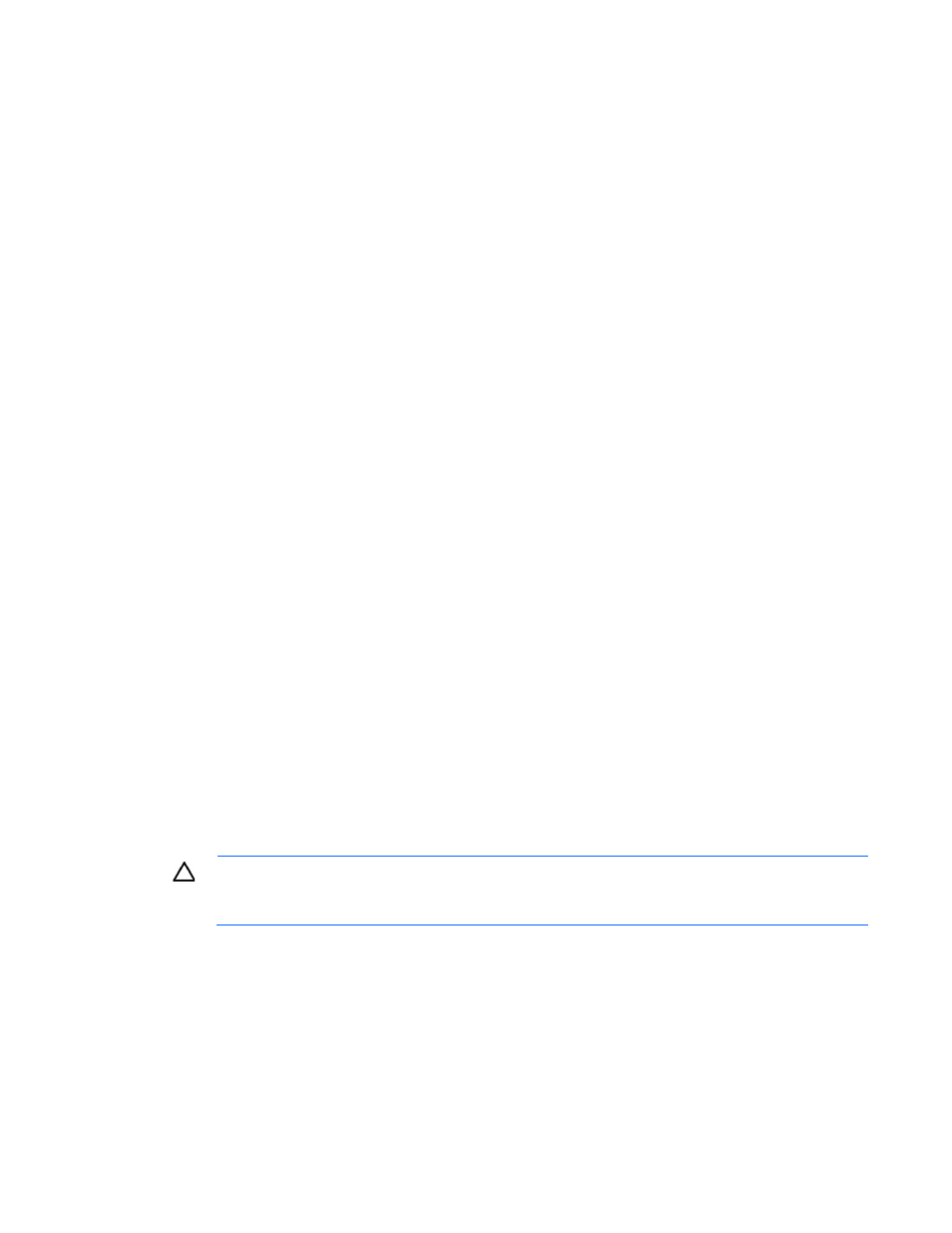
Configuring the Virtual Connect domain using the CLI 139
>add uplinkport enc0:1:2 uplinkset=MyUplinkSetName
Creating a network that uses a shared uplink set
To create a network that uses a shared uplink set, use the add network command:
>add network MyNewNetworkName uplinkset=MyUplinkSetName vlanid=156
Creating multiple networks that use a shared uplink set
To create multiple networks that use a shared uplink set, use the add network-range command:
>add network-range UplinkSet=SUS1 VLANIds=
Server VLAN Tagging Support
Each server port can be connected to multiple virtual networks, each using a unique server VLAN ID for virtual
network mapping.
The translation of Server VLAN tags to internal network VLAN and again to external data center VLAN tags,
and the reverse, on incoming and outgoing frames can result in a configuration where the server VLANs
might not match the external VLANs used on uplinks. To avoid this scenario, the server connections can be
forced to use the same VLAN mappings as the shared uplink sets. Setting the value to "true" restricts the server
network connections to be selected from a single shared uplink, and the VLAN ID cannot be modified:
>set enet-vlan SharedServerVLanID=true
Setting the value to "false" enables you to select any VC Ethernet network for the server Ethernet connections,
and VLAN ID mappings can be modified to ensure uniqueness:
>set enet-vlan SharedServerVLanID=false
When using mapped VLAN tags, the overall link speed can be controlled as follows:
>set enet-vlan PrefSpeedType=Custom PrefSpeed=500 MaxSpeedType=Custom
MaxSpeed=2500
VLAN Capacity
Virtual Connect imposes certain limits on the number of networks (VLANs) in the domain and the server
connections carrying multiple VLANs. In a VC domain that does not contain legacy (1/10Gb) VC Ethernet
modules, these restrictions can be relaxed to provide support for more VLANs and enhance the flexibility of
mapping VLANs to server connections. When VCM detects that no legacy modules are present in the
domain, it enables the selection of a new domain mode that expands the VLAN capacity. The increase in the
number of VLANs per domain, in addition to the flexibility of allocating VLANs among the server connections
for a physical port, provides you with more options when configuring a Virtual Connect environment.
CAUTION:
If VCEM is managing the domain, be sure that the VCDG containing the domain is
running at a firmware mode of 3.30 or higher before applying VLAN capacity changes. Failure
to do so requires removal of the domain from the VCEM VCDG.
Legacy VLAN capacity
This mode has the same limits as previous releases of Virtual Connect. There is a limit of 320 VLANs per
Ethernet module and 128 VLANs per shared uplink set. Every VLAN on every uplink counts towards the 320
VLAN limit. If a shared uplink set is comprised of multiple uplinks, each VLAN on that shared uplink set is
counted multiple times. In addition, each server connection is limited to 28 VLANs. If less than 28 VLANs are
used on a server connection, the remaining capacity is not made available to other server connections on the
same physical server port. All VC Ethernet modules are supported.
Expanded VLAN capacity
- 1.10GB Virtual Connect Ethernet Module for c-Class BladeSystem Virtual Connect 8Gb 20-port Fibre Channel Module for c-Class BladeSystem Virtual Connect 1.10Gb-F Ethernet Module for c-Class BladeSystem Virtual Connect Flex-10 10Gb Ethernet Module for c-Class BladeSystem 4GB Virtual Connect Fibre Channel Module for c-Class BladeSystem Virtual Connect FlexFabric 10Gb24-port Module for c-Class BladeSystem Virtual Connect 4Gb Fibre Channel Module for c-Class BladeSystem
