Fibre channel setup, Configuring wwn address ranges – HP Virtual Connect 8Gb 24-port Fibre Channel Module for c-Class BladeSystem User Manual
Page 140
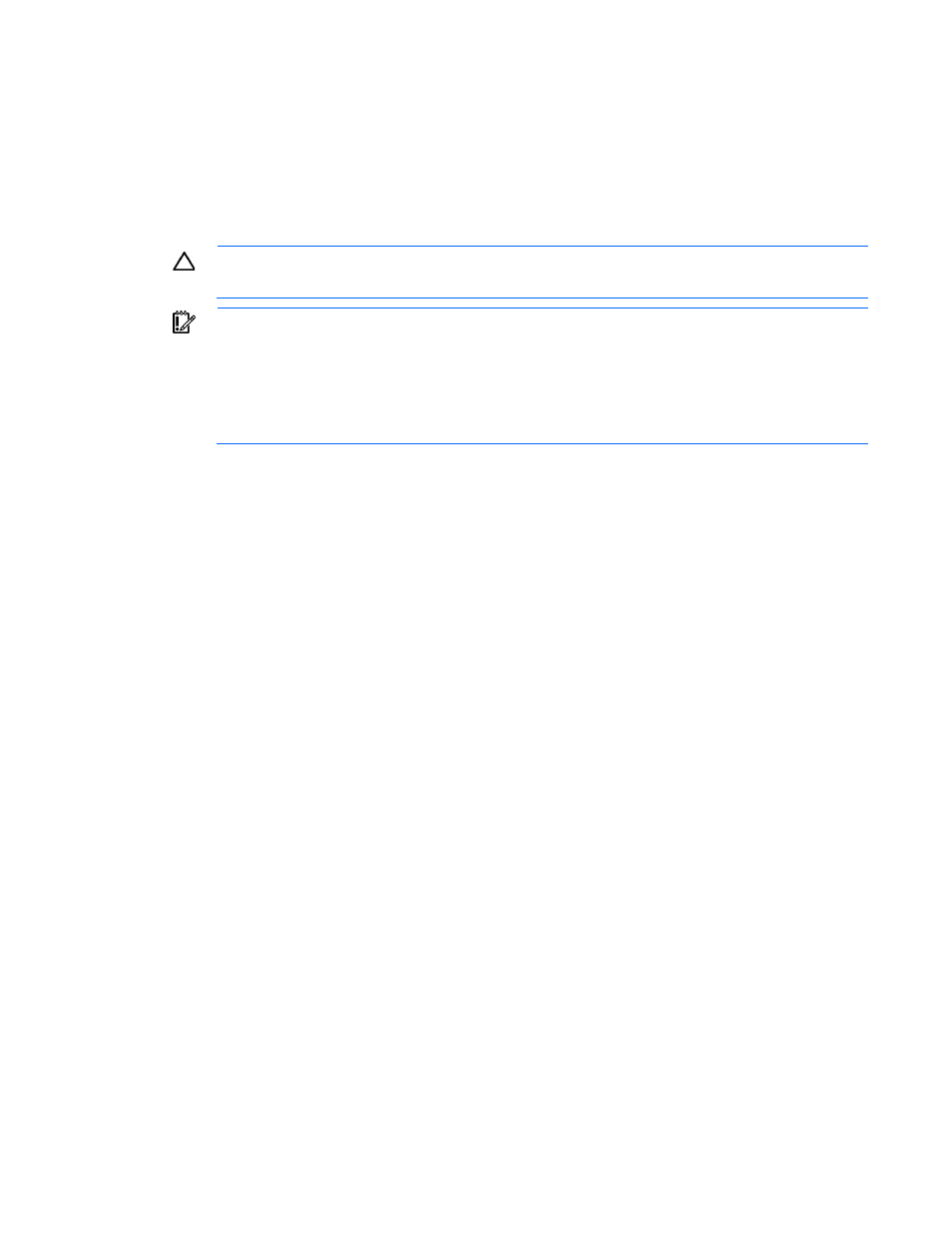
Configuring the Virtual Connect domain using the CLI 140
This mode allows up to 1000 VLANs per domain. The number of VLANs per shared uplink set is restricted to
1000. In addition, up to 162 VLANs are allowed per physical server port, with no restriction on how those
VLANs are distributed among the server connections mapped to the same physical server port. There is also
a limit of 162 VLANs per server connection. However, care must be taken not to exceed the limit per physical
server port. For example, if you configure 150 VLAN mappings for a server connection (FlexNIC-a) of a
Flex-10 physical server port, then you can only map 12 VLANs to the remaining three server connections
(FlexNIC-b, FlexNIC-c, and FlexNIC-d) of the same physical server port. If you exceed the 162 VLAN limit,
the physical server port is disabled and the four server connections are marked as Failed.
CAUTION:
After Expanded VLAN Capacity mode is configured, you must delete the VC domain
to return to Legacy VLAN Capacity mode.
IMPORTANT:
Expanded VLAN Capacity mode is not supported on the following VC Ethernet
modules:
•
HP 1/10Gb VC-Enet Module
•
HP 1/10Gb-F VC-Enet Module
If these modules are inserted into an enclosure that is in Expanded VLAN Capacity mode, they are
marked as incompatible.
The default value is "Legacy". Set the VlanResourceMode to "Expanded" to use expanded VLAN
capacity:
>set enet-vlan PrefSpeedType=Custom PrefSpeed=500 MaxSpeedType=Custom
MaxSpeed=2500 VlanCapacity=Expanded
Fibre Channel setup
To configure external Fibre Channel connectivity for the HP BladeSystem c-Class enclosure:
1.
Identify WWNs to be used on the server blades deployed within this Virtual Connect domain.
2.
Create FC SAN fabrics ("
" on page
Configuring WWN address ranges
Each server blade FC HBA mezzanine card ships with factory default port and node WWNs for each FC
HBA port. Each WWN is a 64-bit number that uniquely identifies the FC HBA port/node to other devices on
the network. While the hardware ships with default WWNs, Virtual Connect has the ability to assign WWNs
that override the factory default WWNs while the server remains in that Virtual Connect enclosure. When
configured to assign WWNs, Virtual Connect securely manages the WWNs by accessing the physical FC
HBA through the enclosure Onboard Administrator and the iLO interfaces on the individual server blades.
When assigning WWNs to FC HBA ports, Virtual Connect assigns both a port WWN and a node WWN.
Because the port WWN is typically used for configuring fabric zoning, it is the WWN displayed throughout
the Virtual Connect user interface. The assigned node WWN is always the same as the port WWN
incremented by one.
Virtual Connect assigns or migrates WWNs for server FC ports connected to HP Virtual Connect modules.
Virtual Connect also assigns WWNs to FC ports that are not connected to an I/O module because Virtual
Connect modules can be added later. Server FC ports connected to non-Virtual Connect modules retain the
server factory default WWNs.
Configuring Virtual Connect to assign WWNs in server blades maintains a consistent storage identity
(WWN) even when the underlying server hardware is changed. This method allows server blades to be
replaced without affecting the external Fibre Channel SAN administration.
- 1.10GB Virtual Connect Ethernet Module for c-Class BladeSystem Virtual Connect 8Gb 20-port Fibre Channel Module for c-Class BladeSystem Virtual Connect 1.10Gb-F Ethernet Module for c-Class BladeSystem Virtual Connect Flex-10 10Gb Ethernet Module for c-Class BladeSystem 4GB Virtual Connect Fibre Channel Module for c-Class BladeSystem Virtual Connect FlexFabric 10Gb24-port Module for c-Class BladeSystem Virtual Connect 4Gb Fibre Channel Module for c-Class BladeSystem
