Migration steps, The sysdb and mapdb reside in a different location – HP Integrity NonStop J-Series User Manual
Page 182
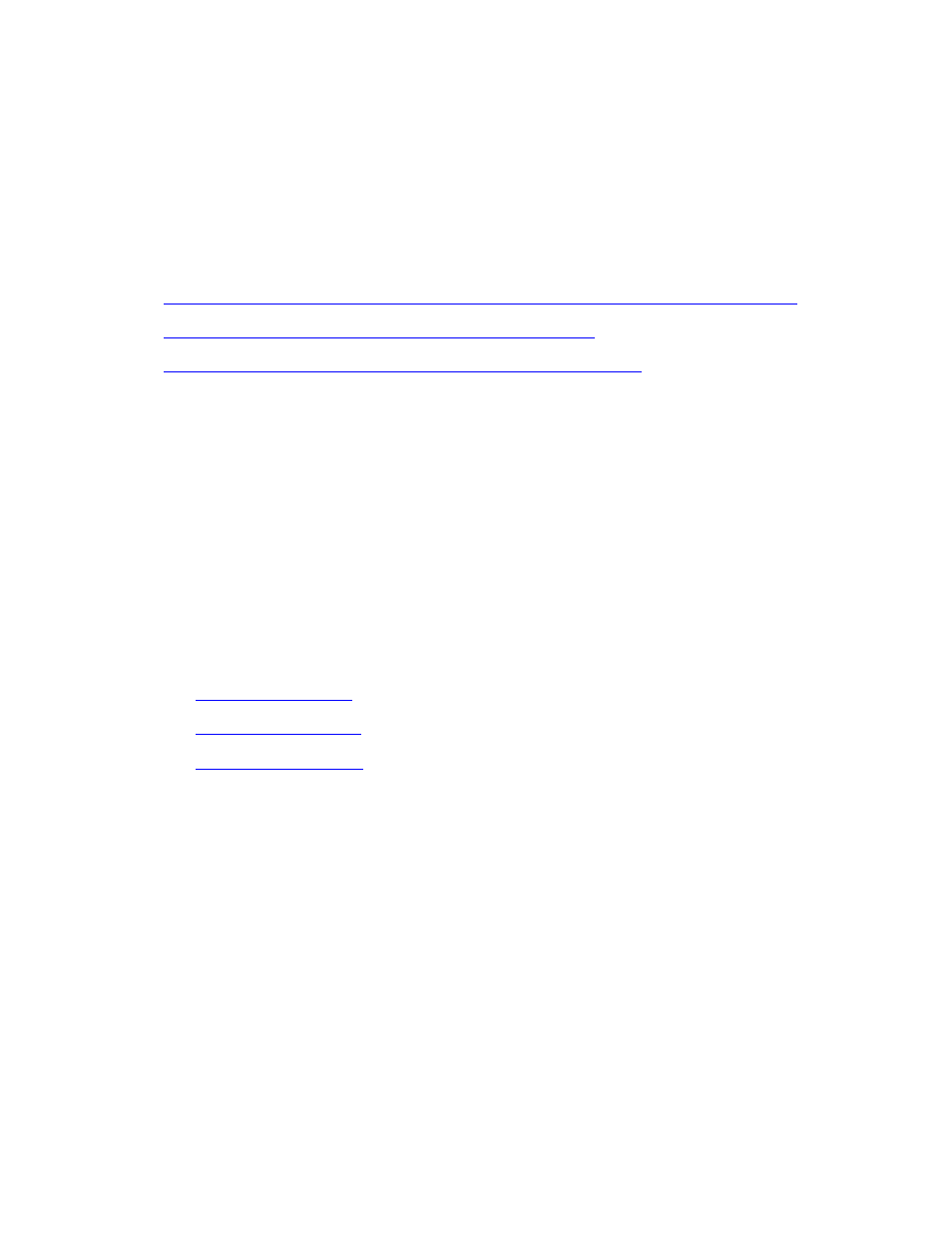
System Management
HP NonStop AutoTMF Software User’s Guide—429952-017
A-8
Migration Steps
The commands assume that SysDB tables, MapDB tables, configured object files and
audited files are moved to same location on the new system. Only the system name
and numbers are changed.
Migration Steps
The migration procedures vary depending on the placement of AutoTMF configuration
files, object and audited files on the new system:
The SysDB, MapDB, object files and audited files reside in the same location
The SysDB and MapDB reside in a different location
The object files or audited files reside in different locations
The SysDB, MapDB, object files and audited files reside in
the same location
1. Install the NonStop AutoTMF software.
2. Create SysDB and license AutoTMF.
3. Use the SQLCI COPY command to copy the content of the SysDB tables
MAPDBS and REGISTRY into the new SysDB tables.
4. Use the SQLCI DUP command to move the MapDB tables ATMFATTR and
ATMFPROG from original system to the new MapDB subvolume.
5. Issue MODIFY commands:
6. Start the Monitor process.
The SysDB and MapDB reside in a different location
1. Install the NonStop AutoTMF software.
2. Create SysDB and license AutoTMF.
3. Create MapDB with same options as the original system. This will automatically
start the Monitor.
4. Stop Monitor.
5. In SQLCI, COPY SysDB tables MAPDBS and REGISTRY from original system into
the newly creates SysDB tables.
6. In SQLCI, COPY MAPDB tables ATMFATTR and ATMFPROG from original system
into the newly created MapDB tables.
