Alternate environment, see, Configuring and using an alternate nonstop autotmf, Environment – HP Integrity NonStop J-Series User Manual
Page 178: S, see
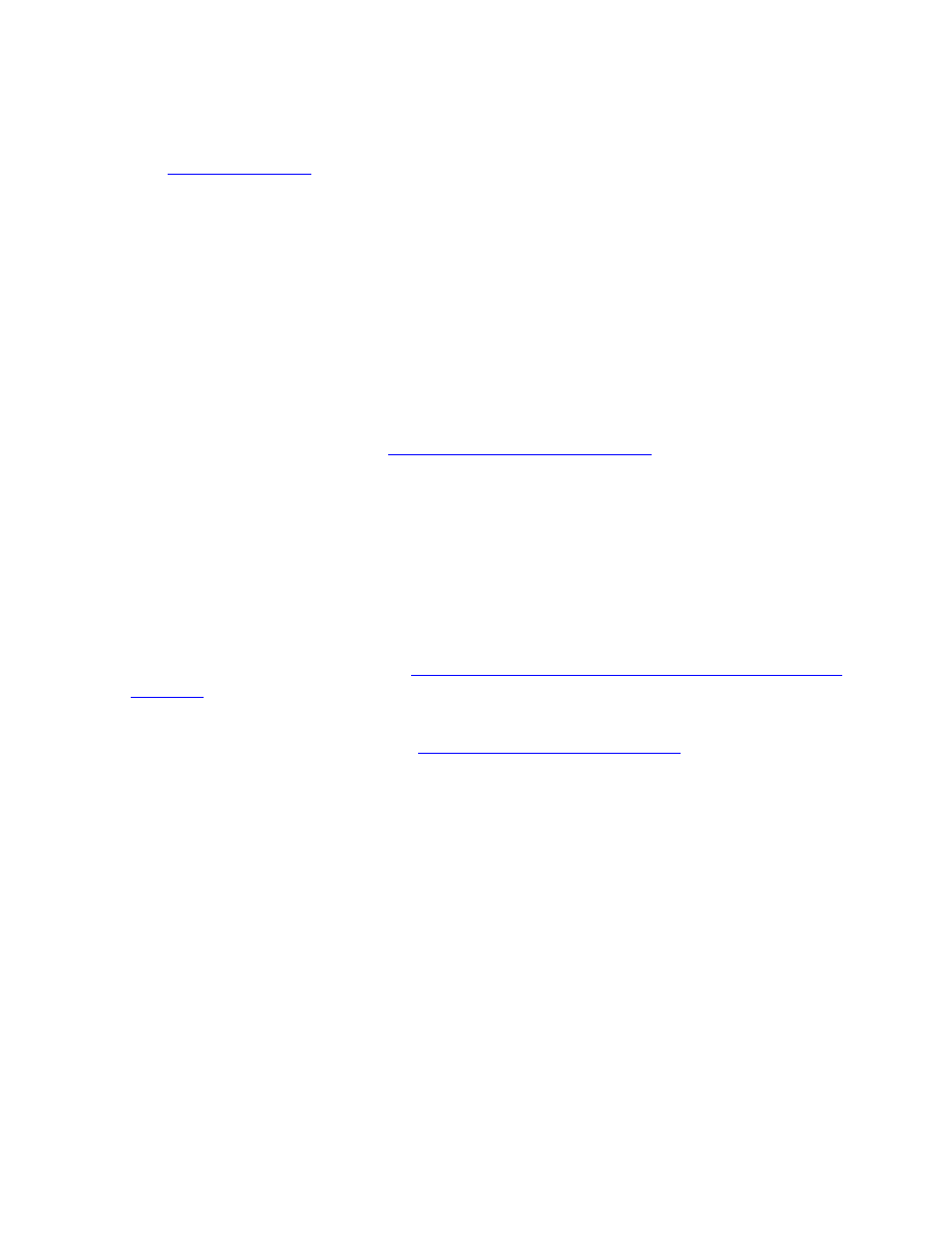
System Management
HP NonStop AutoTMF Software User’s Guide—429952-017
A-4
Configuring and Using an Alternate NonStop
AutoTMF Environment
In normal situations, the monitor process should be stopped only after all programs
that access audited files have been stopped.
command should be used to stop the monitor.
Configuring and Using an Alternate NonStop
AutoTMF Environment
You may configure an alternate AutoTMF environment for the following reasons:
If you need to test or run different versions of AutoTMF on the same system.
If the different groups or applications require different NonStop AutoTMF file and
program attributes.
To create an alternate environment, you must configure an alternate monitor and
MapDB, as described below in
Configuring an Alternate SysDB
. You can also define
default global values that apply to this alternate environment by configuring LOCAL
parameters.
You do not need to configure separate AutoTMF environments for performance
reasons. Unlike other subsystems, there are no significant limits to the number of
programs, users, database files, and so on, that can be handled efficiently with a single
AutoTMF environment.
If you configure the alternate environment to test or run a different version of NonStop
AutoTMF, you also must install the alternate version of AutoTMF software in a separate
subvolume as described below in
Installing an Alternate Version of NonStop AutoTMF
If the environments need to be completely segregated, you may also configure a
separate SysDB and MapDB. See
Configuring an Alternate SysDB
below.
Installing an Alternate Version of NonStop AutoTMF Software
If you wish to run different versions of AutoTMF on your system, you first must install
the alternate version in its own product subvolume. Run the INSTALL macro from the
installation subvolume that contains the desired version, specifying the alternate
