Replacing a host adapter – HP XP7 Storage User Manual
Page 65
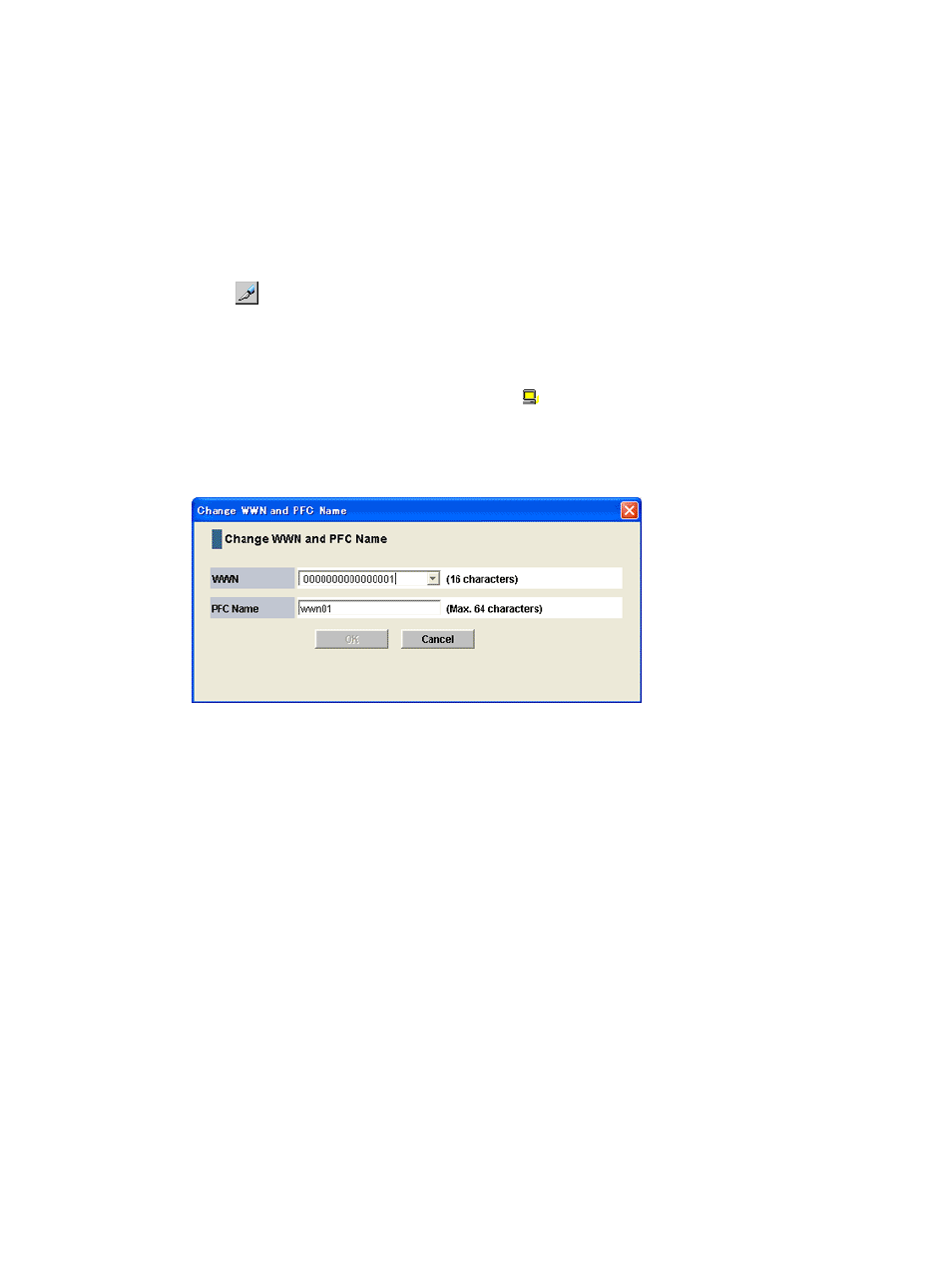
For details about assigning PFC names, see
“Monitoring all port-HBA traffic: many-to-many
Prerequisites
•
Required role: Storage Administrator (System Resource Management)
•
You must enable the Remote Web Console secondary window. For details, see the HP XP7
Remote Web Console User Guide.
1.
Display the Remote Web Console main window.
2.
Click Reports > Performance Monitor > Performance Control to open the Performance Control
window.
3.
Click
to change to Modify mode.
4.
In the Performance Control window, click Performance Control. The Performance Control main
window appears.
5.
Ensure that the WWN tab is displayed.
6.
In the upper-left tree, select a host adapter (
) from below Monitor and then right-click the
selection.
7.
From the pop-up menu, select Change WWN and PFC Name. The Change WWN and PFC
Name window opens.
8.
Enter a new PFC name in the PFC Name box and then select OK. You can use up to 64
characters for a PFC name.
9.
In the Performance Control main window, click Apply to apply the settings to the storage
system.
Related topics
•
“WWN tab of the Performance Control main window” (page 211)
•
“Monitoring all port-HBA traffic: many-to-many connections” (page 59)
Replacing a host adapter
If you replace an existing host adapter, you need to use Performance Control to delete the host
adapter being removed and then add the host adapter being installed.
When you add a new host adapter rather than replacing one, the WWN of the new host adapter
is automatically displayed below Non-Monitor for the connected port in the list.
Prerequisites
•
Required role: Storage Administrator (System Resource Management)
•
You must enable the Remote Web Console secondary window. For details, see the HP XP7
Remote Web Console User Guide.
1.
Display the Remote Web Console main window.
Managing host adapters
65
