Graph panel – HP XP7 Storage User Manual
Page 180
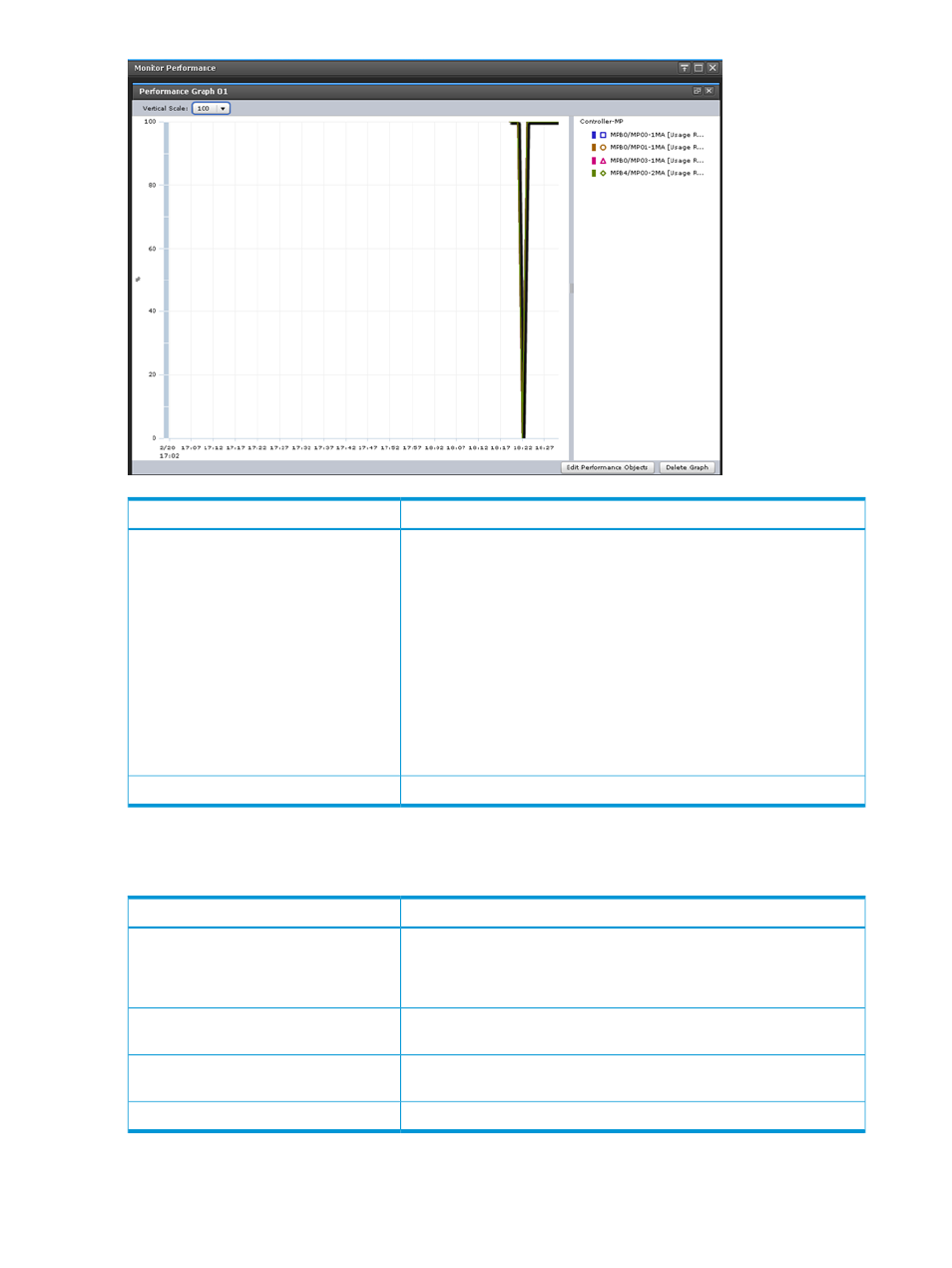
Description
Item
Shows line graphs. The line graph is displayed at the left of the graph
panel, and explanatory notes are displayed at the right of the graph panel.
Following operations can be performed.
Graph panel
•
If you put the mouse cursor over a point on the graph, a tool tip with
more information appears.
•
When you click a note on the right of the graph panel, you can show
or hide points on the graph panel. However, if the graph displays only
one point on the X axis, the graph is always displayed on the screen.
In this case, the graph cannot be displayed by clicking the icon that is
displayed in the explanatory notes.
•
Up to eight graphs can be displayed in one graph panel.
•
You can view up to 16 graphs across a total of four panels.
Shows graph panels.
Graph display area
Graph panel
Shows line graphs of monitored objects.
Description
Item
By using the list on the upper left of the graph screen, adjust the scale to
display the maximum value of the graph. If the graph is too big, the display
Vertical Scale:
may not be able to displaying properly. For example, the line of the graph
is too thick, or the graph panel is painted out in the color of the graph.
The graph panel can be maximized or minimized if you click the button
in the upper right of the graph panel.
The button in the upper right of the graph
panel
Opens the Edit Performance Objects window where you can change the
objects to be monitored.
Edit Performance Objects
Deletes the graph panel.
Delete Graph
180 Performance Monitor GUI reference
