Messages issued by the export tool, Messages issued by the export – HP XP7 Storage User Manual
Page 139
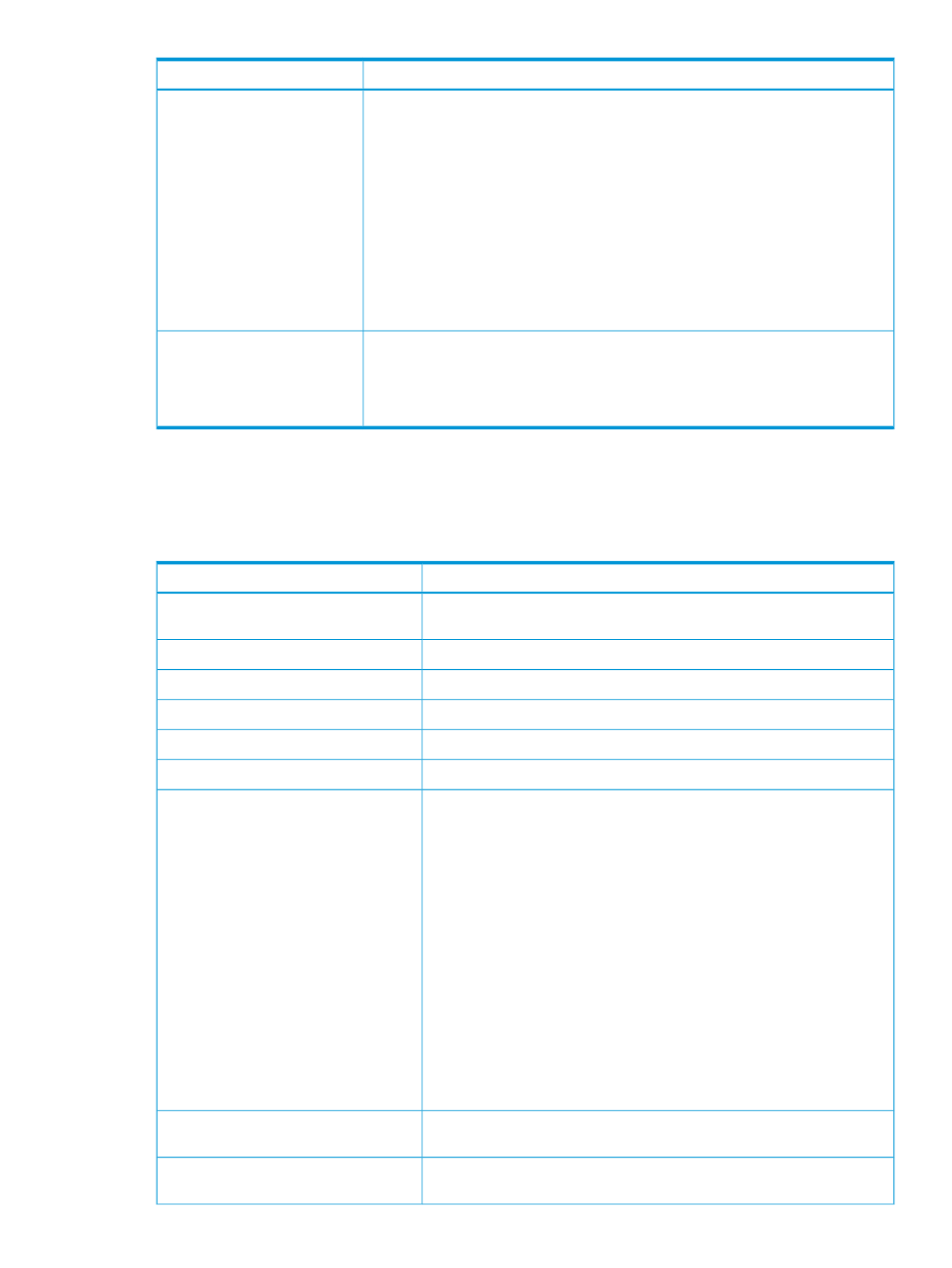
Probable causes and recommended action
Possible problems
To display a CSV file correctly, you need to perform following operations:
When a CSV file is opened, the
parity group ID and volume ID
appear as follows:
1. Start Microsoft Excel.
2. On the menu bar, select Data, Import External Data, and Import Text File, and
specify a CSV file to import. The Text Import.zip - Step 1 of 3 dialog box is displayed
•
The parity group IDs appear
as dates
3. In the Text Import.zip - Step 1 of 3 dialog box, click Next. Text Import.zip - Step
2 of 3 dialog box is displayed
•
The volume IDs appear with
a decimal point
4. In the Text Import.zip - Step 2 of 3 dialog box, check only Comma in the Delimiter
area, and click Next. The Text Import.zip - Step 3 of 3 dialog box is displayed
5. In the Text Import.zip - Step 3 of 3 dialog box, select all columns of Date preview,
and check Text in the Column data format area on the upper right of this dialog box.
6. Click Finish. The imported CSV file is displayed.
Because too many volumes are specified, a timeout error might have occurred due
to a heavy workload imposed on the computer where the Export Tool was running.
When you executed the Export
Tool with many volumes
The error message ID is (0001 4011). Specify fewer volumes. It is recommended
that the number of volumes to be specified is 16,384 or less.
specified, the Export Tool
terminated abnormally while
collecting monitoring data.
Messages issued by the Export tool
If an error occurs when running the Export Tool, error messages are issued to the standard output
(for example, the command prompt) and the log file. The following table lists the Export Tool
messages and recommended actions against errors.
Probable causes and recommended action
Export Tool messages
Connection to the server has not been established. Use the login
subcommand.
Connection to the server has not been
established.
Execution stops. Remove errors.
Execution stops.
An illegal character is used. Use legal characters.
Illegal character: "character"
The length is invalid. Specify a value that has a correct length.
Invalid length: token
The specified range is invalid. Specify the correct range.
Invalid range: range
The specified value is invalid. Specify a correct value.
Invalid value: "value"
An attempt to log into SVP failed. Probable causes are:
Login failed
1. An incorrect operand is used for the svpip subcommand.
2. An incorrect operand is used for the login subcommand.
3. The specified user ID is used by another person, and the person is being
logged in.
4. Currently, Performance Control window is in use by another user.
5. Currently, another user is running the Export Tool.
If the error is not caused by the conditions listed above, see
.
If the error is caused by the fourth or fifth condition listed above, take one
of the following actions:
•
Ask the other user to close the Performance Control window.
•
Ask the other user to log off.
•
Wait for the other user to quit the Export Tool.
The command file is not specified. Specify the name of the command file
correctly.
Missing command file
No operand is specified in the group subcommand. Specify operands for
the subcommand.
Missing group name
Troubleshooting the Export Tool
139
