B performance control gui reference, Performance control window – HP XP7 Storage User Manual
Page 208
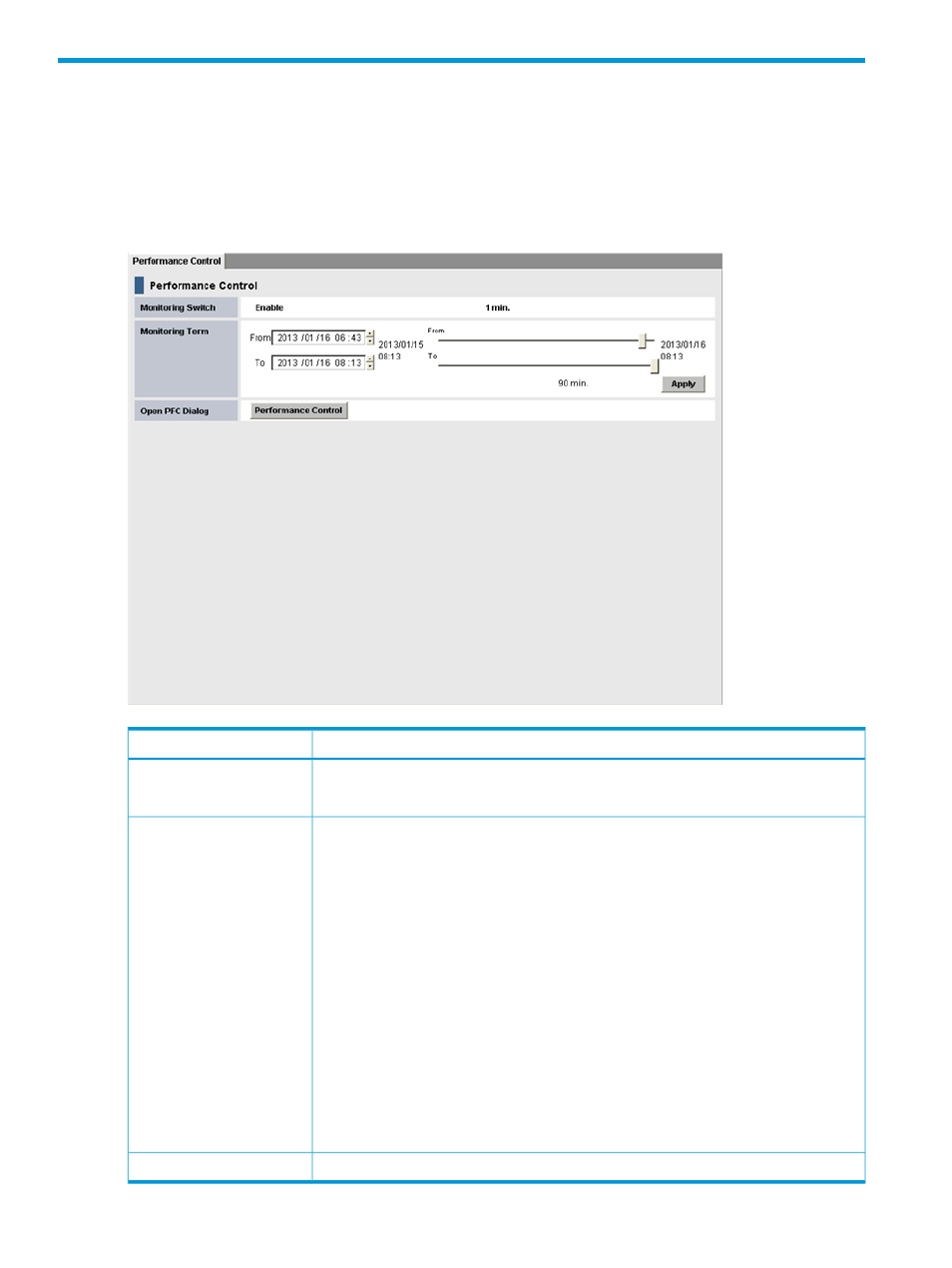
B Performance Control GUI reference
This chapter provides detailed information about the Performance Control GUI.
Performance Control window
The Performance Control window displays the status of performance monitoring, allows you to set
the monitoring term, and provides access to the Performance Control main window.
Description
Item
Enable: Performance Monitor is monitoring the storage system
Monitoring Switch
Disable: The storage system is not being monitored.
Specify a period in which to collect monitoring data and display in Performance Control
main window. A day is set by default.
Monitoring Term
To set a date and time in the From and To fields, do either of the following:
•
Move the sliders to the left or to the right to adjust the date and time.
•
In the text box, select a date or time unit that you want to change and then use the
up or down arrows.
Starting and ending times for collecting statistics are displayed on both sides of the slide
bars. Performance Monitor stores the monitoring data between these times,
For example, if you want to view usage statistics within the range of 10:30 July 1 2013
to 22:30 July 31 2013, you set 2013/07/01 10:30 in the From field, set 2013/07/31
22:30
in the To field, and then click Apply.
When you specify dates and time in the From and To fields, Performance Monitor
calculates and displays the length of the specified period. The length of the period is in
days.
From and To are unavailable if Performance Control is in View mode or the monitoring
data (that is, usage statistics) is not stored in the storage system.
Click Performance Control to open the Performance Control main window.
Open PFC Dialog
208 Performance Control GUI reference
