Display filter – HP StorageWorks XP Remote Web Console Software User Manual
Page 69
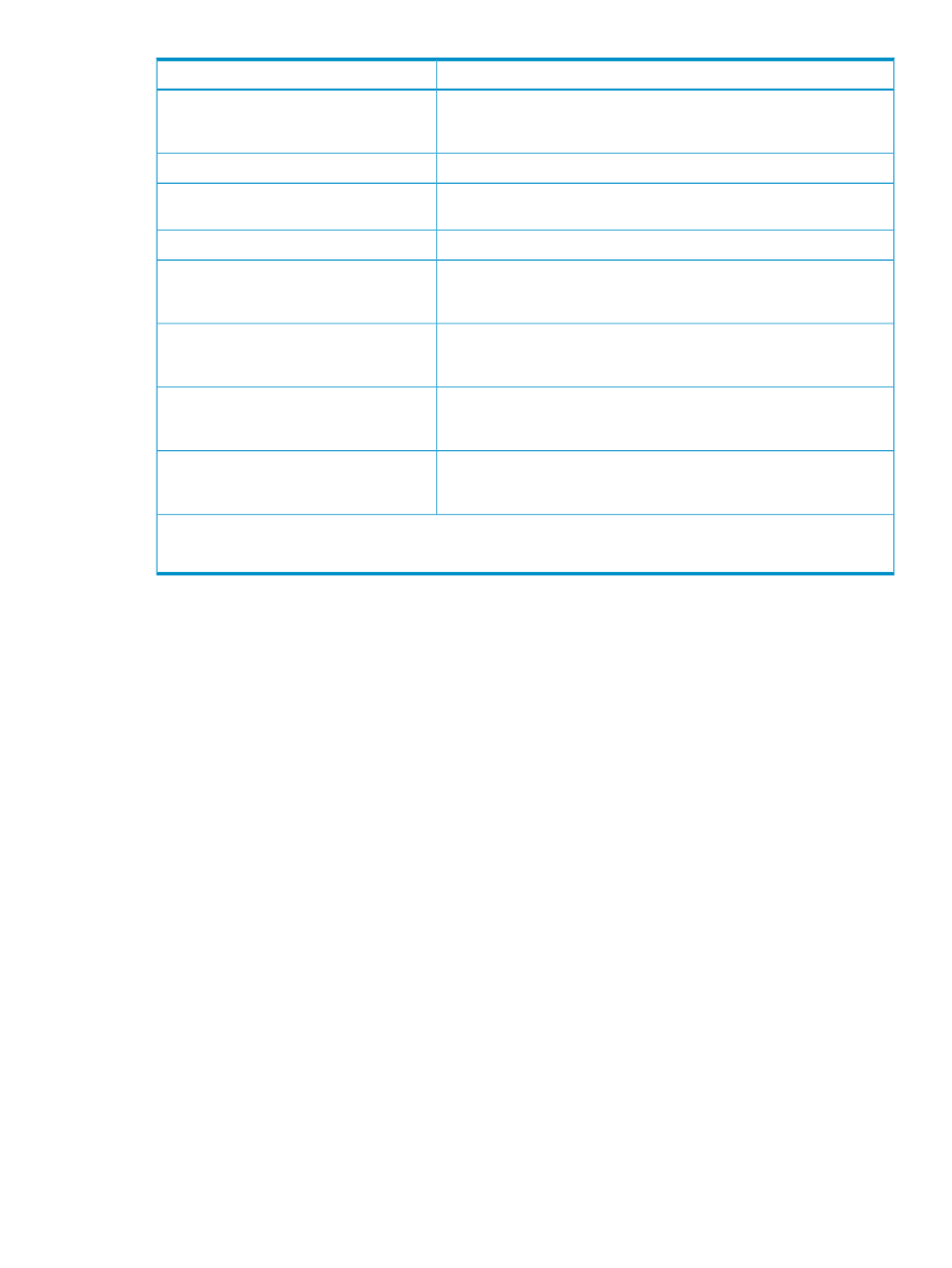
Description
Item
The P-VOL fence level of the XP Continuous Access pair: data, status, or
never. See
“Considering the P-VOL Fence Level Setting” (page 149)
for a
complete description of the P-VOL fence level option.
Fence
The differential data setting (bitmap table managed by cylinder or track).
Diff
Consistency group number (00-7F) of the pair (only for Synchronous-C
pairs and Asynchronous pairs).
CTG
Error level (group or LU) of the pair (only for Asynchronous pairs).
ErrLyl
During the copy process, the percentage of completion of the copy
operation is displayed. During the split volume process, the concordance
ratio of the specified volume is displayed.
Sync
The Quorum disk identification number set to the XP External Storage
Access Manager Software pair is displayed. It becomes an empty column
in the XP Continuous Access pair.
Quorum Disk ID
The access status of the volume which is used by the XP External Storage
Access Manager Software pair is displayed. It becomes an empty column
in the XP Continuous Access pair.
VOL Access
The number and name of the CLPR, which the volumes forming the pairs
belong. For further information on CLPRs, see the HP StorageWorks
XP24000/XP20000 Disk/Cache Partition User Guide.
CLPR
NOTE:
The S/N, SSID, and Fence columns can be blank while an XP Continuous Access pair is in transition to the
SMPL status. To display the latest information in these columns, refresh the screen.
Display Filter
The Display Filter dialog box (see
) allows you to control which volumes are
displayed in the list and which volumes are reported in the XP Continuous Access snapshot file.
To open the Display Filter dialog box, click the Display Filter button on the Pair Operation window.
The settings used with XP External Storage Access Manager Software are also displayed on the
Display Filter dialog box. For more information about XP External Storage Access Manager Software,
see the HP StorageWorks XP24000/XP20000 XP External Storage Access Manager Software
User Guide.
You must close the Display Filter dialog box to use other dialog boxes.
The selected item in the tree (Subsystem, LDKC, CU grouping, CU, port, or GID) determines which
display filter settings are available. When Subsystem or an LDKC is selected, all settings on the
Display Filter dialog box are available. When a CU is selected, the CU setting is not available.
When a port is selected, the port setting is not available. When a GID is selected, the group setting
and port setting are not available. When a CU grouping or a CU is selected, the GID and the Port
lists display ALL and cannot be changed.
XP Continuous Access Windows
69
