Initial copy options – HP StorageWorks XP Remote Web Console Software User Manual
Page 127
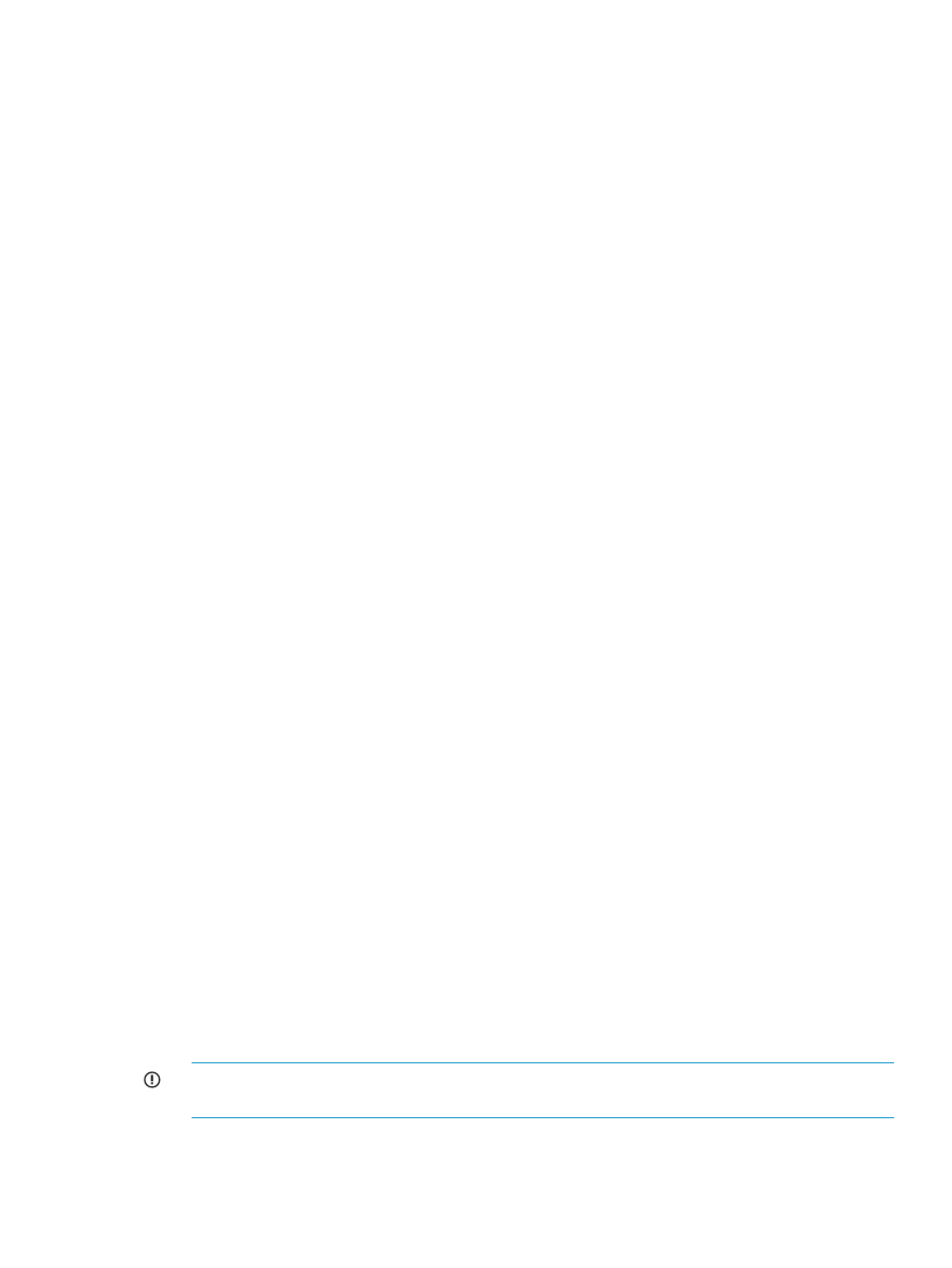
7.
Select the desired initial copy options and pair options for the pair(s) being created. The initial
copy options and pair options you select are applied to all pairs being created, and you can
modify the options for each pair as needed before starting the paircreate operations (see step
9).
8.
Click Set to close the Paircreate dialog box. The requested paircreate operations are displayed
in the preview list.
9.
Verify the requested operation(s) displayed in the preview list. Make sure that all XP Continuous
Access options for each new pair are correct. After a pair has been created, you can only
change the fence level (sync only) and error level (async only) options.
To change one or more operation(s), select the operation(s) from the preview list, right-click,
and click Modify. To remove one or more operations, select the operation(s) from the preview
list, right-click, and click Delete. To cancel all operations, select all the operations in the preview
list, right-click, and click the Delete command, or click Cancel.
To set the parameters on multiple volumes at once without changing individual parameters
per volume, make the box for parameters that you do not want to change blank. Only the
parameters that you input will be changed.
10.
To start the operation(s), click the Apply button.
The MCU starts the initial copy operations according to the initial copy priority and the
maximum initial copy activities setting on the System Option window.
If one or more operation(s) did not start normally, the preview list displays only the operation(s)
that did not start normally. An error code is displayed on the Error Code column in the preview
list. To display an error message, select one LU, right-click, and click Error Detail. After you
see the error message, click OK to close the error message.
11.
On the Pair Operation window, verify that the paircreate operations are displayed correctly
(COPY status) in the list. To monitor the progress of the paircreate operation(s), click File, and
then Refresh on the menu bar of the Remote Web Console main window to update the
information in the list, or use the Detailed Information dialog box (see
) to monitor the detailed status of each pair.
If an error occurs, you can display the error message by right-clicking on the operation, and
clicking the Error Detail command.
The Paircreate operation will be rejected if the P-VOL is in the correction access or correction
copy state. If this occurs, wait for the volume state to change, and then repeat this procedure.
If the status is not displaying correctly, make sure that the correct CU is selected.
Initial Copy Options
When you create new XP Continuous Access pairs, you select the initial copy options on the
Paircreate dialog box. After a pair has been created (that is, the paircreate operation has started),
you cannot change the initial copy options unless you release and then restart the pair.
Initial Copy: Specifies the initial copy mode for the new pair(s) (default = Entire Volume):
•
Entire Volume: The initial copy operation will copy all tracks on the P-VOL (except diagnostic
and unassigned alternate tracks) to the S-VOL.
•
None: The initial copy operation will not be performed. The MCU will begin performing update
copy operations as needed.
IMPORTANT:
The user must ensure that the P-VOL and S-VOL are already identical when
using this setting.
Copy Pace: Specifies the maximum number of tracks (1-15) that can be copied at one time by the
XP Continuous Access initial copy operation before the MCU accepts another host request for that
P-VOL (default = 15). A high setting (for example, 15 tracks) speeds up the initial copy operation
Creating XP Continuous Access Pairs
127
