Adding and deleting logical paths to an rcu, Adding and deleting, Adding and deleting logical paths to – HP StorageWorks XP Remote Web Console Software User Manual
Page 95
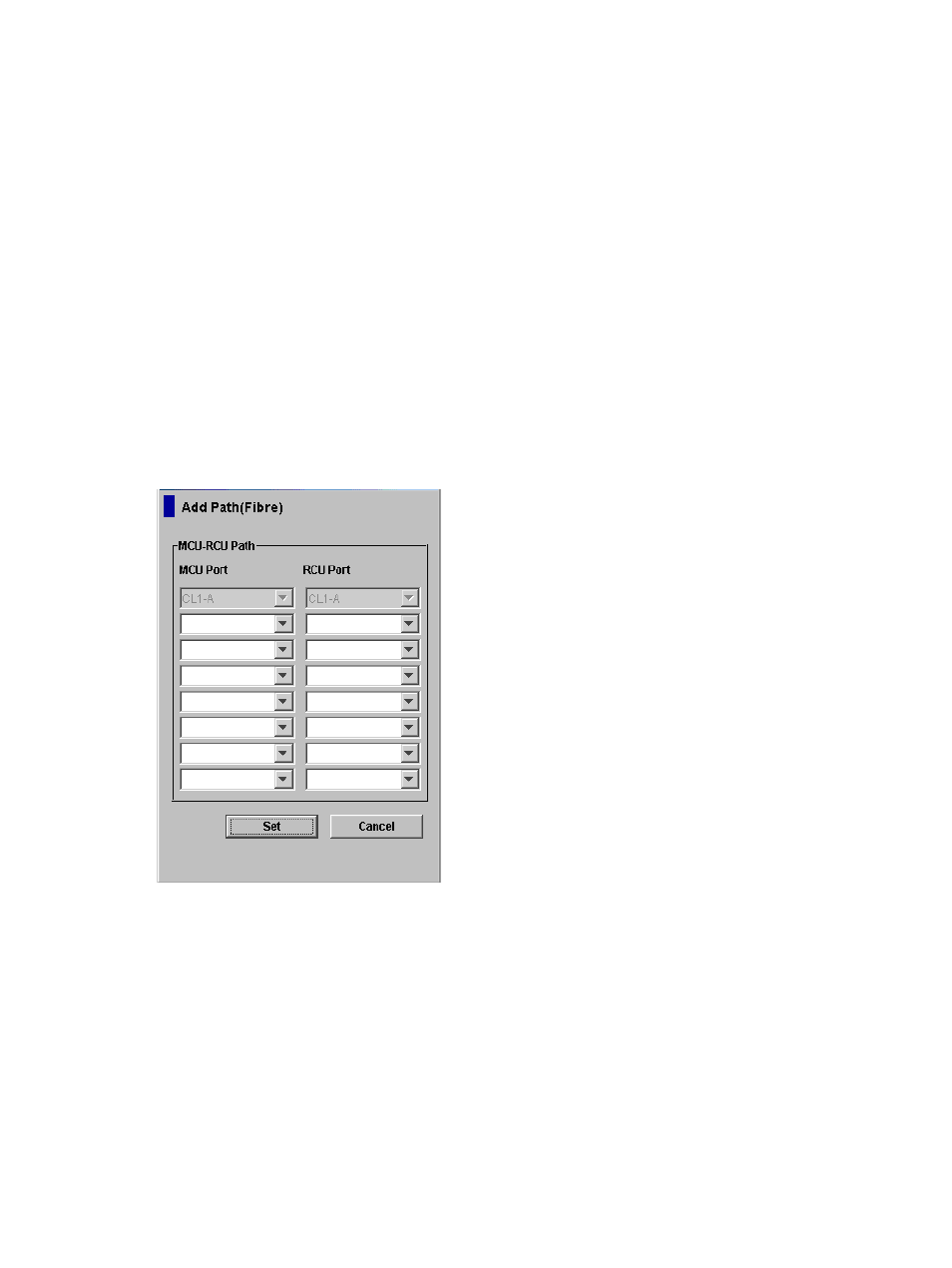
4.
Verify the requested operation(s) displayed in the preview list.
To change the change RCU option operation, select the operation from the preview list,
right-click, and click Modify. To remove the operation, select it, right-click, and click Delete.
To cancel all operations, select all the operations in the preview list, right-click, and click the
Delete command, or click the Cancel button.
5.
To apply the settings, click the Apply button.
Adding and Deleting Logical Paths to an RCU
Before adding a path to an RCU, make sure that the remote copy connection is properly installed,
the appropriate MCU ports are configured as initiator ports, and the appropriate MCU CU is
selected. You can add up to four RCUs to each MCU CU and establish up to eight paths to each
RCU. When you add a path to an RCU, XP Continuous Access automatically starts using the new
path to perform XP Continuous Access copy activities.
The Add Path dialog box (see
) allows you to add one or more paths to an
existing RCU. To open the Add Path dialog box, select the MCU&RCU display on the RCU Operation
window, select and double-click on the desired MCU CU in the tree, select the desired RCU, and
then click the Add Path command.
Figure 35 Add Path Dialog Box
MCU Port: Allows you to select the MCU port number from the drop-down list or to enter the port
number directly. Initiator ports are listed.
RCU Port: Allows you to select the RCU port number from the drop-down list or to enter the port
number directly. You must select an RCU target port.
The number of enabled fields indicates the number of paths that can be added. You can specify
the port number with two characters. For instance, you can abbreviate CL1-A as 1A. You can also
enter the port number in both lowercase and uppercase characters.
To add one or more new logical paths from the connected MCU to an existing RCU:
1.
Click the RCU Operation tab, and click the MCU&RCU display button.
2.
Select and double-click on the desired MCU CU in the tree, and select the RCU to which you
want to add one or more paths. Alternatively, select the RCU in the list, right-click, and click
Edit SSID(s) & Path(s). All paths to the selected RCU are listed.
RCU Operations
95
