HP StorageWorks XP Remote Web Console Software User Manual
Page 72
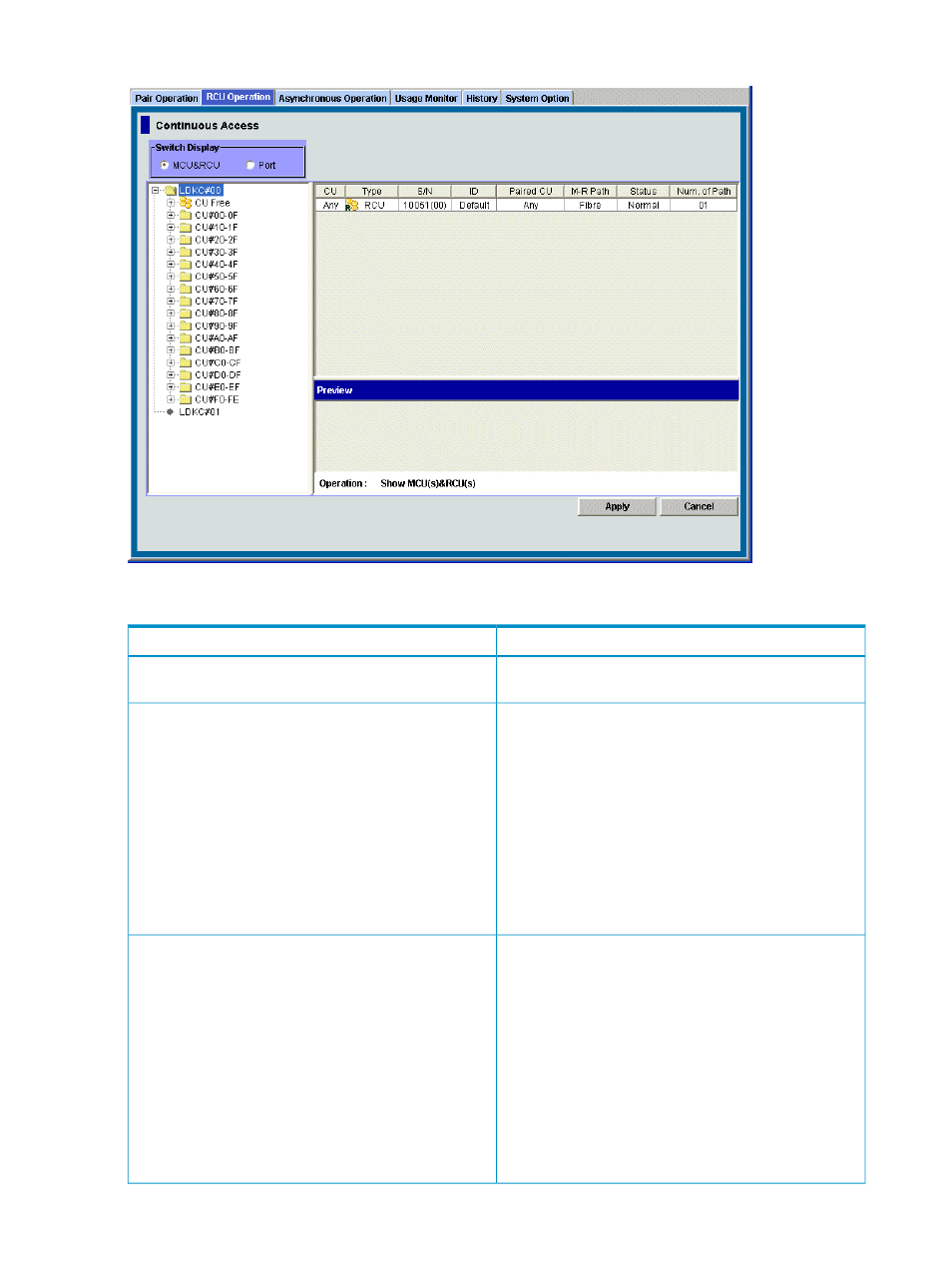
Figure 24 RCU Operation Window
The RCU Operation window displays:
Description
Item
Allows you to select either the MCU&RCU display (default)
or Port display for the RCU Operation window.
Display buttons
When you select the MCU&RCU display with the Display
button, the tree displays the CUs of the connected storage
system. Select and double-click the desired CU to display
the MCU/RCU information for that CU. Select the desired
RCU to display the SSID and path information for that RCU.
You can only select one CU or one RCU at a time. When
you select the Port display with the Display button, the tree
displays the channel adapters (CHAs) and port types of
the connected storage system. Select Subsystem to display
all CHA/port information. Select the desired channel
adapter or port type to display the port information for that
adapter/port type. You can only select one CHA or port
type at a time.
Tree
When you select the MCU&RCU display with the Display
button, the list displays the detailed MCU/RCU information
(see
“MCU&RCU Display on the RCU Operation Window”
) for the LDKC (when selected), the selected CU
grouping (grouping each 16 CUs), or the selected CU (CU
Free and CU#). The MCU/RCU information can be sorted
by column in ascending or descending order. For CUs with
more than one MCU-RCU path, each path is displayed in
a separate row. When you select the Port display with the
Display button, the list displays the detailed port information
(see
“Port Display on the RCU Operation Window”
) for the storage system (if selected ) or for the
selected channel adapter or port type. The port information
can be sorted by column in ascending or descending order.
List
72
Using the XP Continuous Access GUI
