Adding an rcu – HP StorageWorks XP Remote Web Console Software User Manual
Page 88
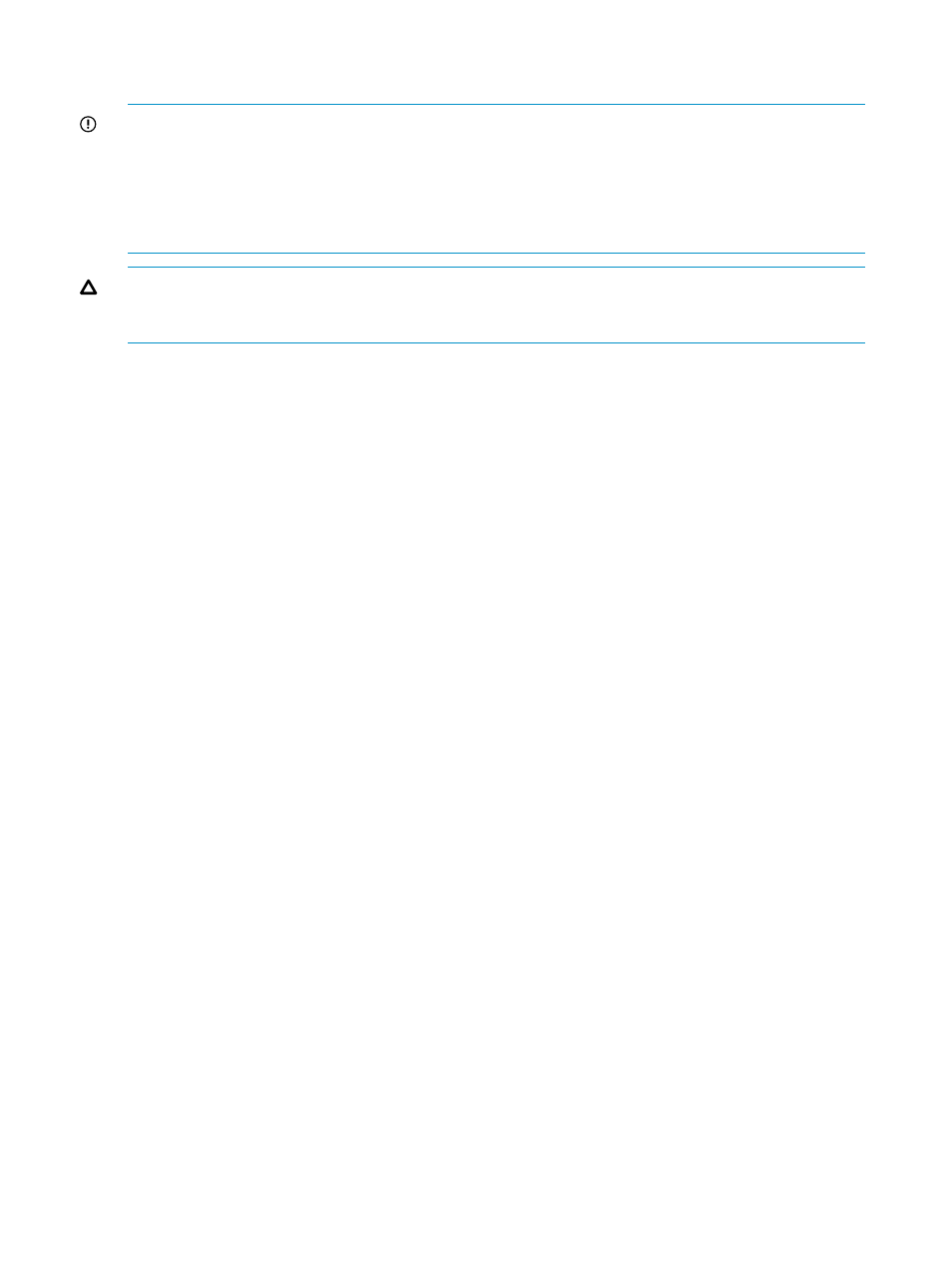
Access software. For details on the port to which an initiator/external mix mode is set, see
the HP StorageWorks XP24000/XP20000 External Storage Software User's Guide.
IMPORTANT:
Before changing a Fibre Channel port to an initiator port, disconnect the port from
the host, release all affected XP Continuous Access pairs, delete all paths from the port to the MCU
(if RCU target), and then remove all channel paths to the port.
Before changing a Fibre Channel port from initiator to target or RCU target, release all affected
XP Continuous Access pairs, delete all paths from the initiator port to the RCU, and then delete the
RCU from the MCU.
CAUTION:
Limit the number of hosts connected to an RCU target port to 128 or fewer to avoid
a mistaken disconnection. If more than 128 hosts are connected to an ordinary target, some hosts
may be disconnected after changing the type from target to RCU target.
To configure the storage system Fibre Channel ports:
1.
Click the RCU Operation tab, and click the Port display button to display the channel adapters
and port types for the connected storage system in the tree.
2.
Select the desired channel adapter to display only the ports for that channel adapter. Select
the desired port type to display all ports of the selected type.
3.
Select the port(s) that you want to configure. Make sure to select only fibre ports. Right-click
the selected port(s), and then select the desired port type: initiator, RCU target, or target for
Fibre Channel. Modified is displayed on the right-most column of the selected port. The preview
list displays the updated information.
4.
Verify the requested port change operation(s) displayed in the two lists.
To change one or more port operations, select the operation(s), right-click the upper list, and
select the desired port type. To remove one or more operations, select the operation(s),
right-click the preview list, and click Delete. To cancel all operations, select all the operations
in the preview list, right-click, and click the Delete command, or click the Cancel button.
5.
To start the operation(s), click the Apply button.
Adding an RCU
You can add up to four RCUs to each MCU and establish up to eight paths to each RCU. You must
add each CU as a separate RCU to each CU of the MCU. The logical paths are established for
the CUs of the MCU and RCU separately. The maximum number of logical paths for each MCU
is 32 (8 paths per RCU × 4 RCUs per MCU).
The remote copy connections and MCU ports must be properly installed and configured before
you can add an RCU. When you add an RCU, the selected CU of the connected MCU adds the
specified CU as an XP Continuous Access RCU and establishes the specified number of logical
paths to the RCU. After you have added an RCU (and path status is normal), you can create XP
Continuous Access pairs that have S-VOLs in the newly added RCU.
The Add RCU dialog box (see
) allows you to add an RCU to the selected CU
of the connected MCU. To open the Add RCU dialog box, select the MCU&RCU display on the
RCU Operation window, select the desired CU in the tree, right-click the list, select the RCU Operation
command, and then select the Add RCU command. If you have already added four RCUs (the
maximum number of RCUs that you can add to an MCU), the Add RCU command does not take
effect and you cannot click the command.
When you add an RCU to a CU on the storage system, you cannot use CU Free. You must specify
a CU when you add an RCU.
88
Performing XP Continuous Access Configuration Operations
