Continuous copy replication clusters, Point-of-failure recovery for file copy restore, Point-of-failure recovery for volume restore – HP 3PAR Application Software Suite for Microsoft Exchange User Manual
Page 99
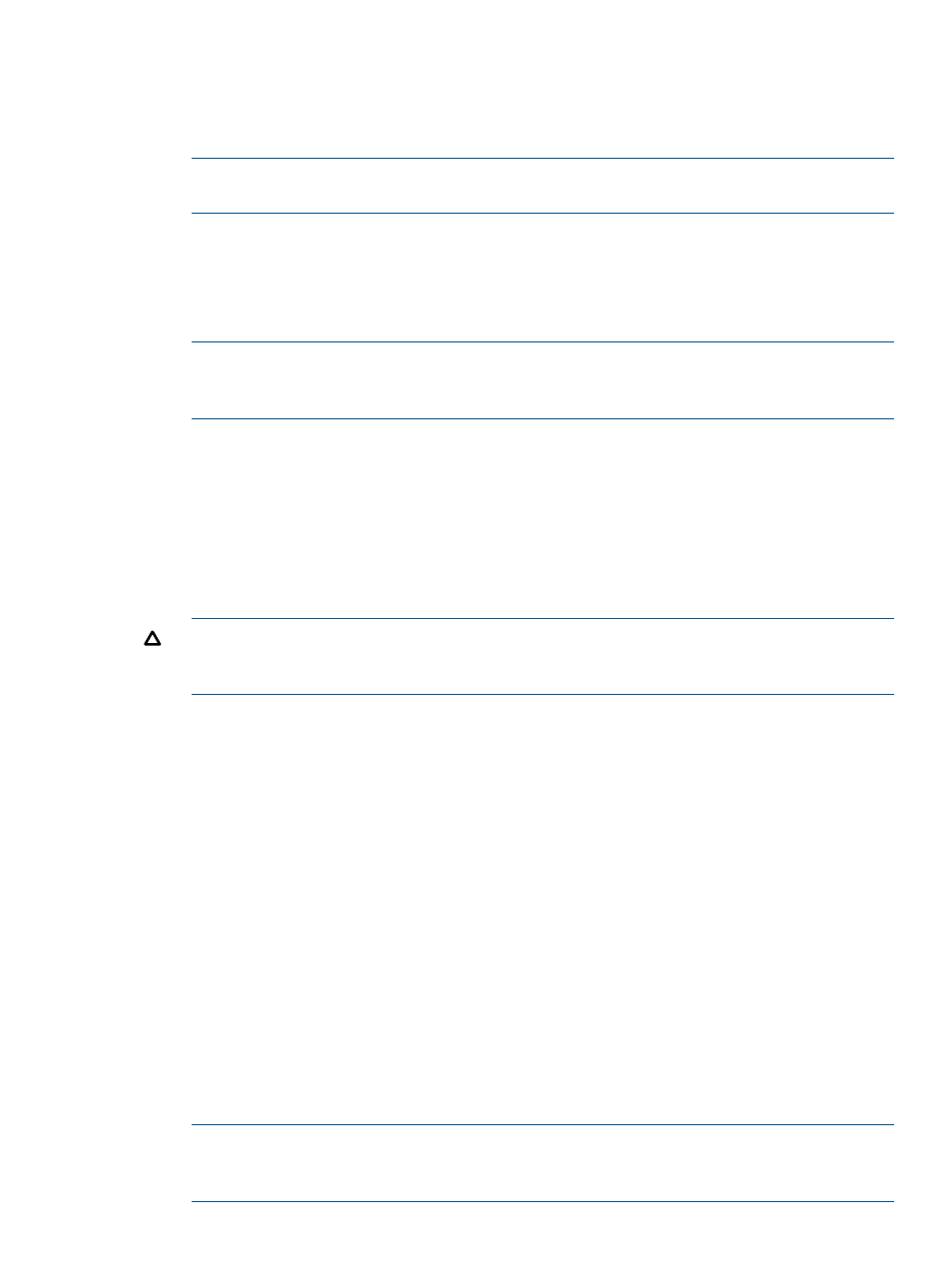
Continuous Copy Replication Clusters
1.
Reseed the remote database using the command Update-StorageGroupCopy from the
Exchange Management Shell.
2.
Use Resume-StorageGroupCopy to resume the replication.
NOTE:
For Exchange 2007 virtual copies created off the LCR copy, a volume promote restore
is not supported.
Point-of-Failure Recovery for File Copy Restore
To perform a point-of-failure recovery for file copy restore:
1.
Move the currently existing log files on your mailbox database volumes that you want to roll
forward.
NOTE:
If Windows does not allow you to move, or even copy, Exchange .LOG files because
they are “being used by another program,” part of Exchange is still “live.” If this is the case,
move on to
.
2.
Perform the point-in-time recovery for file copy restore:
to
.
3.
With the Exchange database(s) dismounted, preserve the current log files on your mailbox
database volumes if you were not able to do so for
4.
Mount the desired virtual copy for the staging Exchange server either from the Recovery
Manager GUI or from the command line using the RMExch mount command. For more
information, see
“Using the Recovery Manager GUI” (page 33)
or
.
5.
Delete the original .EDB, .LOG, and .CHK files for a clean restore.
CAUTION:
ONLY remove the files, NOT the parent/intermediate folders of the files. The
original database path and its structures must be kept the same. You can moved the files to
new locations instead of deleting them.
6.
Go to the backup server and execute the Recovery Manager file copy restore command:
nl
(For Exchange 2010) RMExch restore -mdb
-filecopy
nl
(For Exchange 2007) RMExch restore -s
-t
.
nl
You can also perform a file copy restore using the GUI. For more information, see
Recovery Manager GUI” (page 33)
7.
Copy the .LOG files that you preserved and overwrite the logs recovered, including the extra
logs not covered by the virtual copy. This process makes the recovery more forward-in-time.
8.
Delete the checkpoint file (.CHK).
9.
Remount the database(s) to continue.
The Exchange server performs a soft recovery and automatically replays the log. After the
store is mounted, Recovery Manager confirms the restore.
Point-of-Failure Recovery for Volume Restore
To perform a point-of-failure recovery for volume restore:
1.
Move the currently existing log files on your mailbox database volumes that you want to roll
forward.
NOTE:
If Windows does not allow you to move, or even copy, Exchange .LOG files because
the files are being used by another program, part of Exchange is still live. If this is the case,
move on to
Recovering Data with HP 3PAR Recovery Manager
99
