HP 3PAR Application Software Suite for Microsoft Exchange User Manual
Page 89
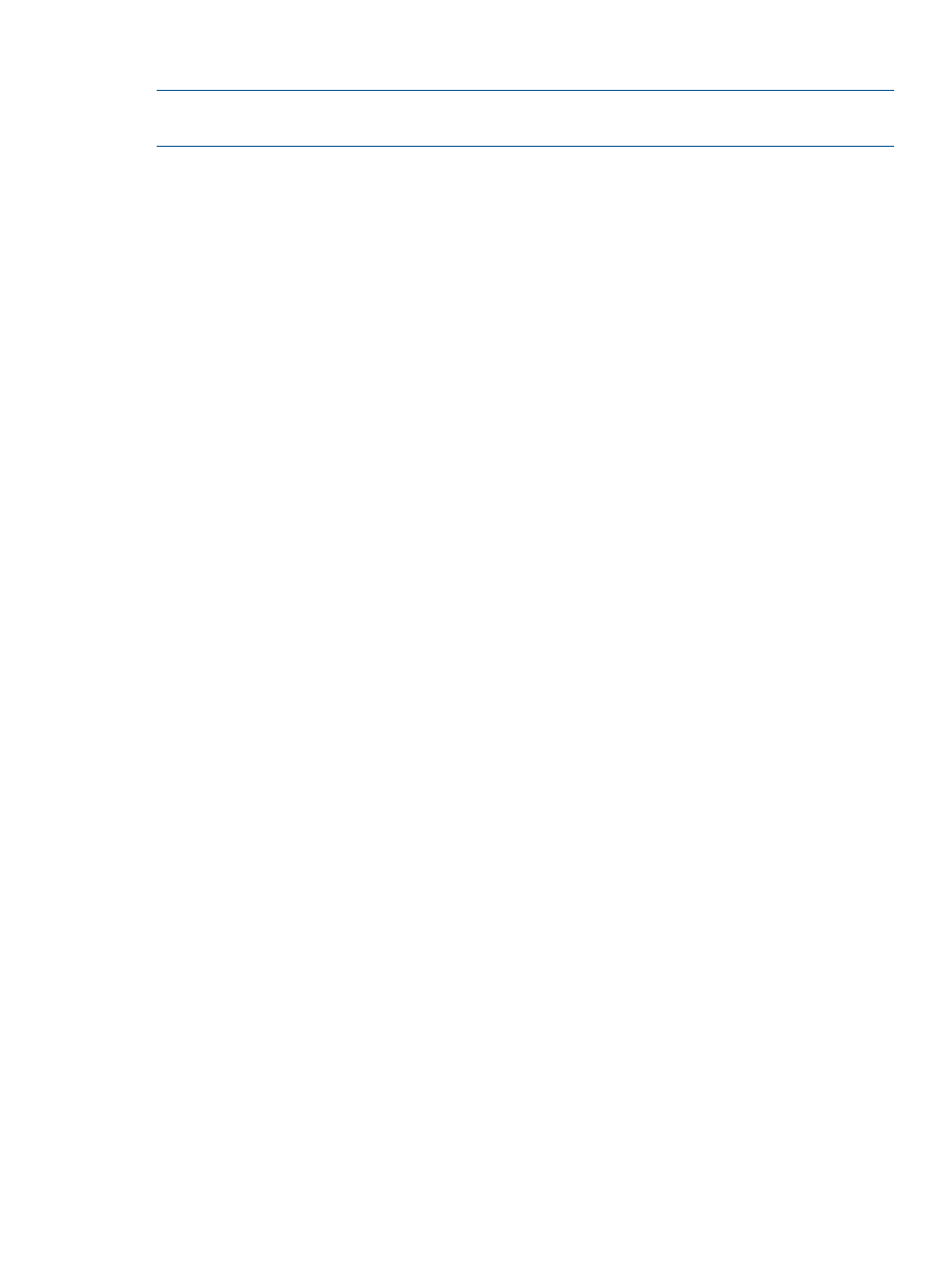
Scheduling Virtual Copies with Windows Task Scheduler
NOTE:
Because the command RMExch create communicates with Exchange, you must have
Exchange administrator privileges to schedule this task.
To create virtual copies using the Windows Task Scheduler:
1.
Click Start > Programs > Accessories > System Tools > Task Scheduler.
Result: The Task Scheduler appears.
2.
Double-click Create Task.
3.
In the Name text box on the General tab, enter a name for the task.
4.
In the Security options area on the General tab, select the desired options.
5.
Select the Triggers tab.
6.
Click New.
7.
Enter scheduling information for the automatic creation of virtual records and select OK.
8.
Select the Actions tab.
9.
Click New.
10. Click the Browse button next to the Program/script text box.
11. Navigate to the Recovery Manager for Exchange installation location. The default location
is:
C:/Program Files/3PAR/RM/Exchange/bin
12. Click RMExch.exe and click Open.
13. In the Add arguments text box, enter:
RMExch create -s
If the name has spaces, use double-quotes (“ “) to surround the name.
For example:
(For Exchange 2010) RMExch create -s “Exchange Server 1” -mdb
Mailboxdatabase3
(For Exchange 2007) RMExch create -s
14. Click OK.
15. In the Conditions and Settings tabs, refine the settings as desired.
16. Click OK.
Result: Virtual copies are created as you have scheduled. Depending on the policy set with
the Recovery Manager for Exchange GUI, older virtual copies on the system might automatically
be removed if the number of virtual copies exceeds your specified maximum threshold (see
“Setting the Recovery Manager Policy” (page 36)
).
Running Recovery Manager as a Scheduled Job
89
