Scheduling automatic virtual copies – HP 3PAR Application Software Suite for Microsoft Exchange User Manual
Page 43
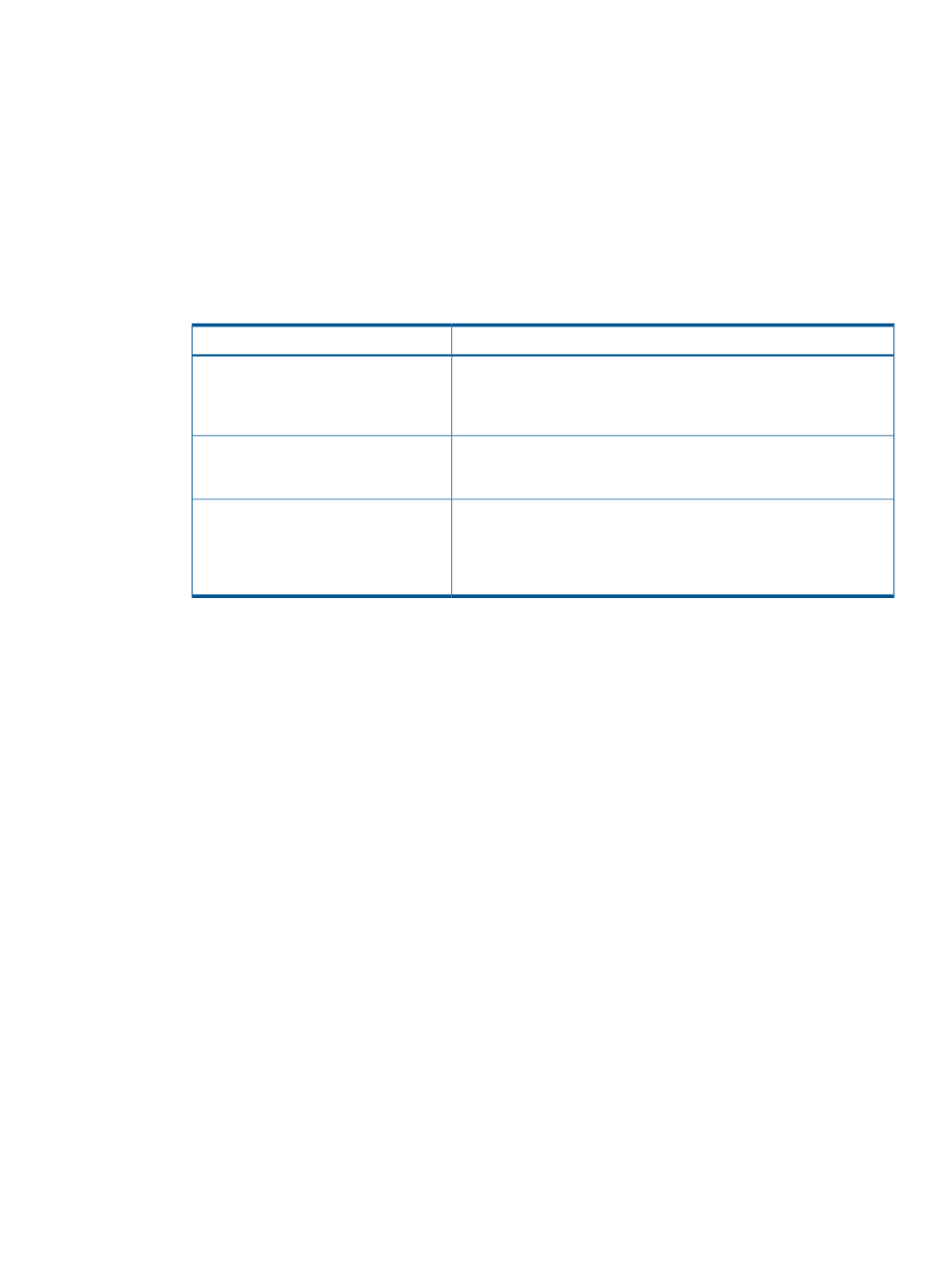
4.
To immediately create one LCR virtual copy, click Finish in the Create Virtual Copy dialog box.
To schedule virtual copies, see
“Scheduling Automatic Virtual Copies” (page 43)
.
Creating a Virtual Copy of a CCR-Enabled Storage Group (for Exchange 2007)
You can use Recovery Manager to create a virtual copy of a storage group for which Cluster
Continuous Replication (CCR) is enabled. You can create a virtual copy for an active node, a
passive node, or both the passive and active node.
To create a CCR virtual copy of a storage group:
1.
In the node tree pane, right-click the CCR-enabled storage group for which you want to create
a virtual copy, and select Create.
2.
Select one of the following options:
Description
Option
Recovery Manager creates a virtual copy of the resources that are on
the active node of the Exchange cluster. Recovery Manager saves the
CCR Virtual Copy on Active Node
virtual copy to the active node of the corresponding backup server
(primary).
Recovery Manager creates a virtual copy of the resources that are on
the passive node of the Exchange cluster. Recovery Manager saves
the virtual copy to the passive node of the corresponding backup server.
CCR Virtual Copy on Passive Node
Recovery Manager first creates a virtual copy on the passive node and
then saves the virtual copy to the passive node of the corresponding
CCR Virtual Copy on Passive and Active
Node
backup server. Next, Recovery Manager creates a virtual copy on the
active node and then saves the virtual copy to the active node of the
corresponding backup server.
3.
In the Validate Virtual Copy area, select whether you want Recovery Manager to validate the
server name or skip validation of the CCR virtual copy, and whether you want Recovery
Manager to truncate the log.
4.
Optional: If you want to adjust the expiration or retention time policy values (or both) for this
virtual copy (or, if you are scheduling automatic copies, this group of virtual copies):
•
To adjust the expiration time, check the Expiration Time checkbox and enter the new
expiration time.
•
To adjust the retention time, check the Retention Time checkbox and enter the new retention
time.
Even if the policy has a retention time value, you can override the policy for an individual
virtual copy in this Retention Time checkbox. Valid values are 0 (for no retention time) to
43,800 hours/1,825 days.
For more information, see
“Setting the Recovery Manager Policy” (page 36)
5.
To immediately create one CCR virtual copy, click Finish in the Create Virtual Copy dialog
box. To schedule virtual copies, see
“Scheduling Automatic Virtual Copies” (page 43)
Scheduling Automatic Virtual Copies
To schedule automatic virtual copies:
Creating Virtual Copies of Mailbox Databases/Storage Groups
43
