HP 3PAR Application Software Suite for Microsoft Exchange User Manual
Page 21
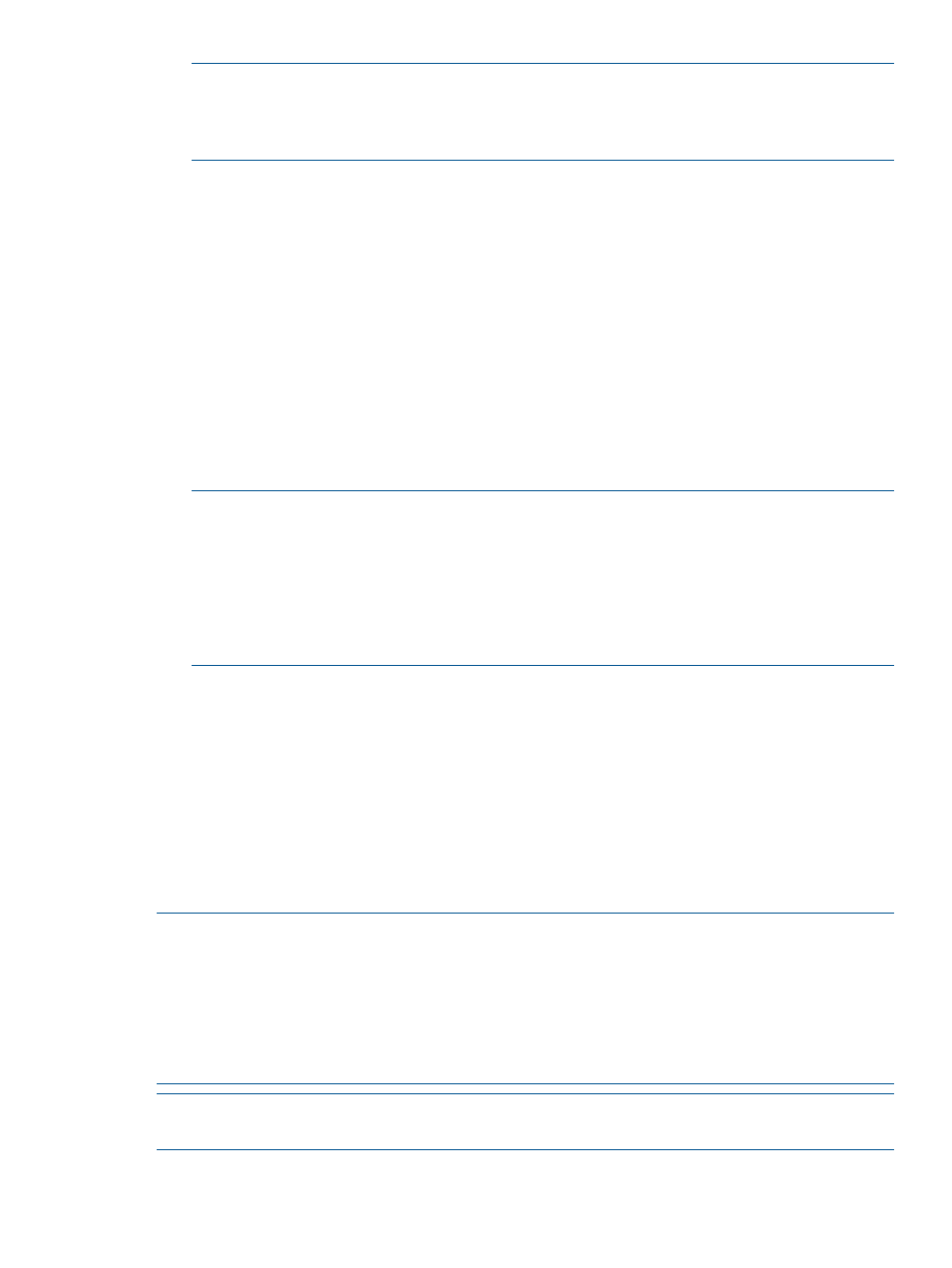
NOTE:
In some cases, you may be prompted to remove a previous version of HP 3PAR
Recovery Manager Software for Microsoft Exchange, the 3PAR CLI, or 3PAR VSS Provider.
In this case, you need to manually remove the previous version from the Control Panel before
continuing since the older versions are not automatically removed.
When all of the necessary components have been installed, you are prompted with a message
to install HP 3PAR Recovery Manager Software for Microsoft Exchange.
6.
Click Install. The HP 3PAR Recovery Manager Software for Microsoft Exchange Installation
wizard interface appears.
7.
Click Next to start the wizard, agree to the license, then click Next again. You are asked to
supply the destination folder.
8.
Accept the default location, or specify the installation directory by clicking Change and choosing
an alternate destination. Click Next when you are done to advance to the features selection.
9.
Select the default features, or make any alterations that are necessary. If you want to change
an option, click on an icon to change how a feature is to be installed. The icons indicate
whether the features are to be installed on the local hard drive, are installed when required,
or for which no feature alterations are available.
You can click Disk Costs if space is not available in the last selected path, there is change
button to change the installation path.
NOTE:
Select any of following two options to install the feature.
•
This feature will be installed on local hard drive.
•
This feature, and all sub-features, will be installed on the local hard drive.
Note "Will be installed when required,” run from CD-ROM or Network.
NOTE:
The Disk Cost button analyzes the amount of available storage space and compares
it to the amount required for the Recovery Manager installation.
10. Click Next to confirm the feature selections.
11. Click Install to start the installation. A status bar shows the progression as the application is
installed and a concludes with a screen indicating whether the installation has been completed
successfully.
12. When the installation is completed, click Finish.
Once the installation is completed, the system configuration information is gathered and
displayed in a text file named RMECfgChk.txt. This information is useful for verifying whether
all the required components are present on the system.
13. Deal with any remaining messages for the prerequisite interface and the click Close to complete
the installation.
NOTE:
If you encounter a message relating to RMECfgChk.txt, the contents might not be right
if you are using remote desktop session to install the product. Please log off and log in after
installation and run RMECfgChk.cmd batch file from
Files\3PAR\RME\Exchange\goodies"
folder.
NOTE:
If you are using a remote desktop session to install Recovery Manager, log off all connected
remote sessions after the installation is complete. The newly added environment variables then go
into effect.
NOTE:
The Recovery Manager for Exchange 2010 repository location is
Program Files\3PAR\RME\Exchange\Repository_E2010
.
Installing HP 3PAR Recovery Manager Software for Microsoft Exchange
21
