5 using the recovery manager gui, Overview of the recovery manager gui, Menu bar – HP 3PAR Application Software Suite for Microsoft Exchange User Manual
Page 33: Node tree pane, Informational pane, Status and summary information
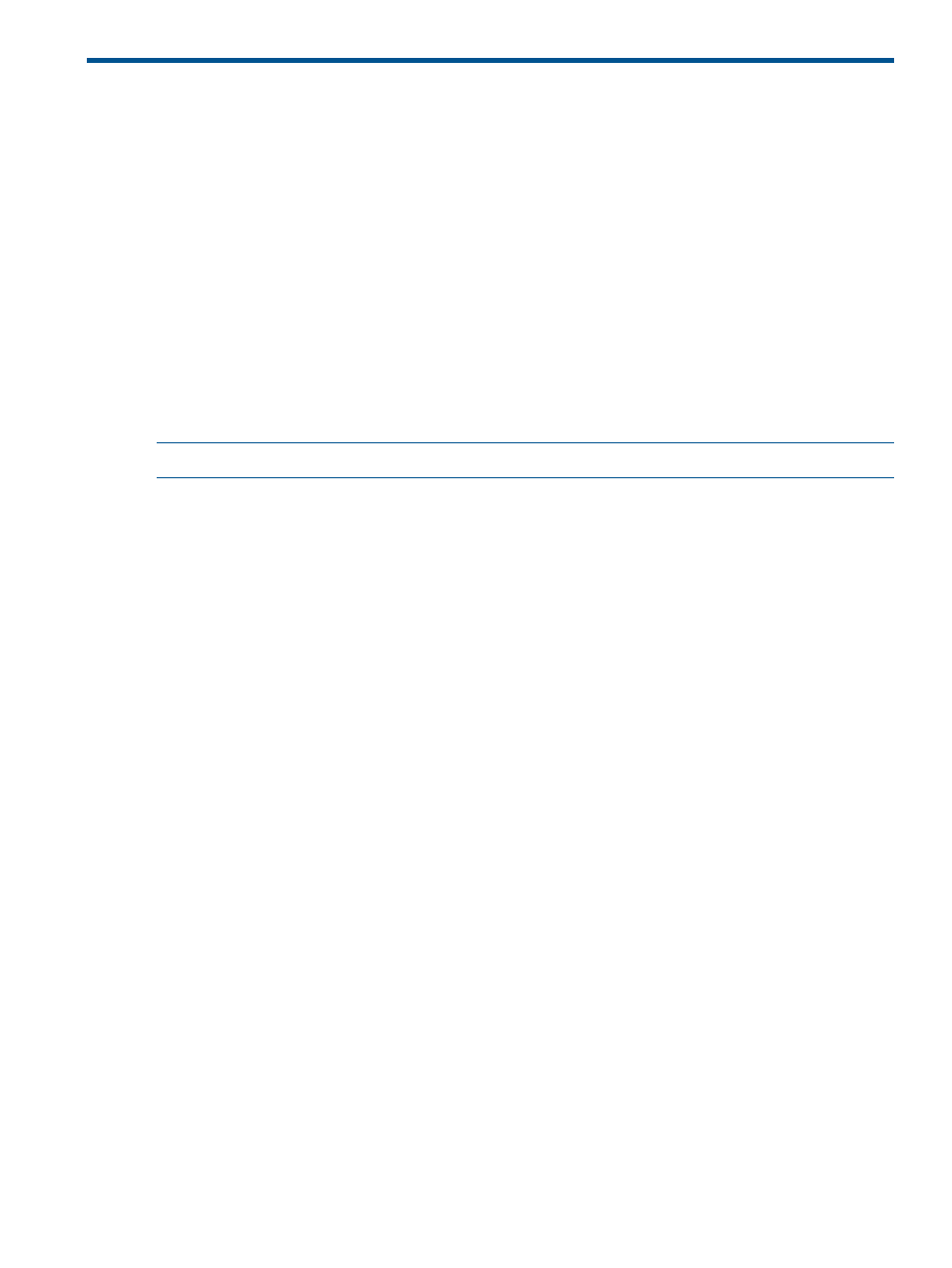
5 Using the Recovery Manager GUI
This chapter provides instructions for using the HP 3PAR Recovery Manager Software Graphical
User Interface (GUI) to back up and restore mailbox databases (or storage groups for Exchange
2007).
Overview of the Recovery Manager GUI
The Recovery Manager Graphical User Interface (GUI):
•
Is a windows application containing a menu bar, a node tree pane, informational pane, and
a command log window
•
Enables you to create, remove, mount, unmount, back up, and restore a virtual copy for a
mailbox database/storage group
•
Allows you to back up and restore mailbox databases (or storage group for Exchange 2007)
at a point-in-time
•
This version of Recovery Manager supports Microsoft Exchange 2007 and 2010.
NOTE:
The GUI is not available for the Recovery Manager Agent for Exchange Server installations.
Menu Bar
The menu bar consists of the following:
•
Console menu - allows you to exit the GUI; register the server; and register, modify, and
unregister domains.
•
Actions menu - allows you to access virtual copy functionality.
•
Scheduled Tasks menu - provides access to the Task Manager.
•
About menu - provides an About 3PAR Recovery Manager screen and access to other helpful
links, such as descriptions for event messages that may be generated during operation. A
help option is available from this menu for quickly accessing relevant information.
Node Tree Pane
The node tree pane presents the system’s Exchange servers. When the Recovery Manager GUI
starts, it analyzes the servers’ domains, mailbox databases/storage groups, mailbox information,
and virtual copies, then displays them graphically as a nested tree in the left pane.
Informational Pane
The informational pane displays detailed information about each item selected in the node tree
pane. If the pane’s contents exceed the pane’s width, a scroll bar appears at the bottom of the
pane. When viewing information, you have the option of sorting the content by clicking on the
applicable table headings.
Status and Summary Information
After launching HP 3PAR Recovery Manager for Exchange, you can click on the MS Exchange
node to see a detailed status and summary of relevant information in a tabular format:
For Exchange 2010:
•
Domain Name
•
Number of the mailbox database associated with each domain
•
Mailbox Databases for each domain
Overview of the Recovery Manager GUI
33
