Saving monitoring data in text files, Viewing pair operation history, Saving operation history to a text file – HP XP Continuous Access Software User Manual
Page 201: Saving operation
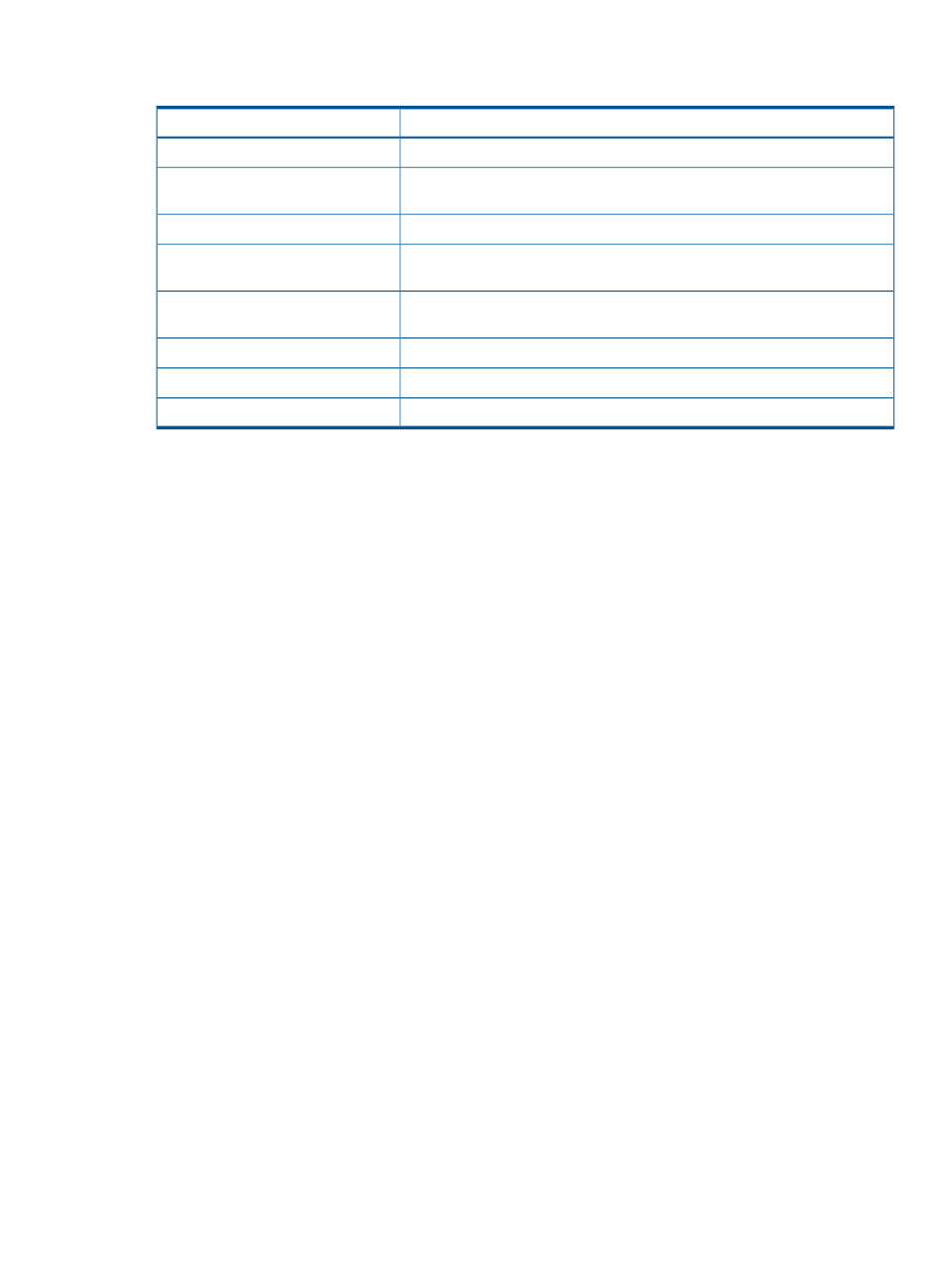
Table 38 I/O Stats in Asynchronous Copy and R-JNL When Journal Group Attribute is
Master/Restore.
Description
Statistic
Asynchronous Copy
The number of asynchronous remote I/Os per second at the secondary storage
system.
R JNL Asynchronous RIO count
The number of journals at the secondary storage system.
R JNL Total Number of Journal
The average transfer rate for journals in the secondary storage system. The unit
is kilobytes per second.
R JNL Average Transfer Rate
The remote I/O process time on the secondary storage system. The unit is
milliseconds.
R JNL Average RIO Response
R JNL
Data usage rate for restore journals. The unit is percent.
Data Used Rate
Metadata usage rate for restore journals. The unit is percent.
Meta Data Used Rate
Saving Monitoring Data in Text Files
To save monitoring data in text files, use the Export Tool in Performance Monitor. For information
and instructions on using the Export Tool, see the HP XP24000/XP20000 Performance Monitor
User Guide.
Viewing Pair Operation History
Use the History window (see
) to view history of operations for data
volume pairs. For example, you can check the date and time when data volume pairs are created
or released. You can also save operation history in a text file.
This chapter explains how to do the following:
•
Open the History window (see
“History Operation Window” (page 136)
).
•
Save the operation history in a text file (see
“Saving Operation History to a Text File”
).
Saving Operation History to a Text File
Use the export function to save operation history to a CSV file.
You can use the export function only while the client file access is enabled. When the client file
access is not enabled, the Export button is not available on the History window. For further
information on the client file access settings, see the HP XP24000/XP20000 Remote Web Console
User Guide.
If the number of operations exceeds approximately 10,000, the exported text file becomes too
large to be saved on a floppy disk. If this happens, save the exported text file on a large-capacity
disk.
The following is an example of an exported text file.
2007/02/22 09:57:54,Paircreate Complete,01,01,00:02:01,00:02:04,--,000:01:08
2007/02/22 09:56:46,Paircreate Start,01,01,00:02:01,00:02:04,--,
2007/02/22 09:56:46,Pair definition,01,01,00:02:01,00:02:04,--,
(1) (2) (3) (4) (5) (6) (7) (8)
Saving Monitoring Data in Text Files 201
