Adding logical paths – HP XP Continuous Access Software User Manual
Page 150
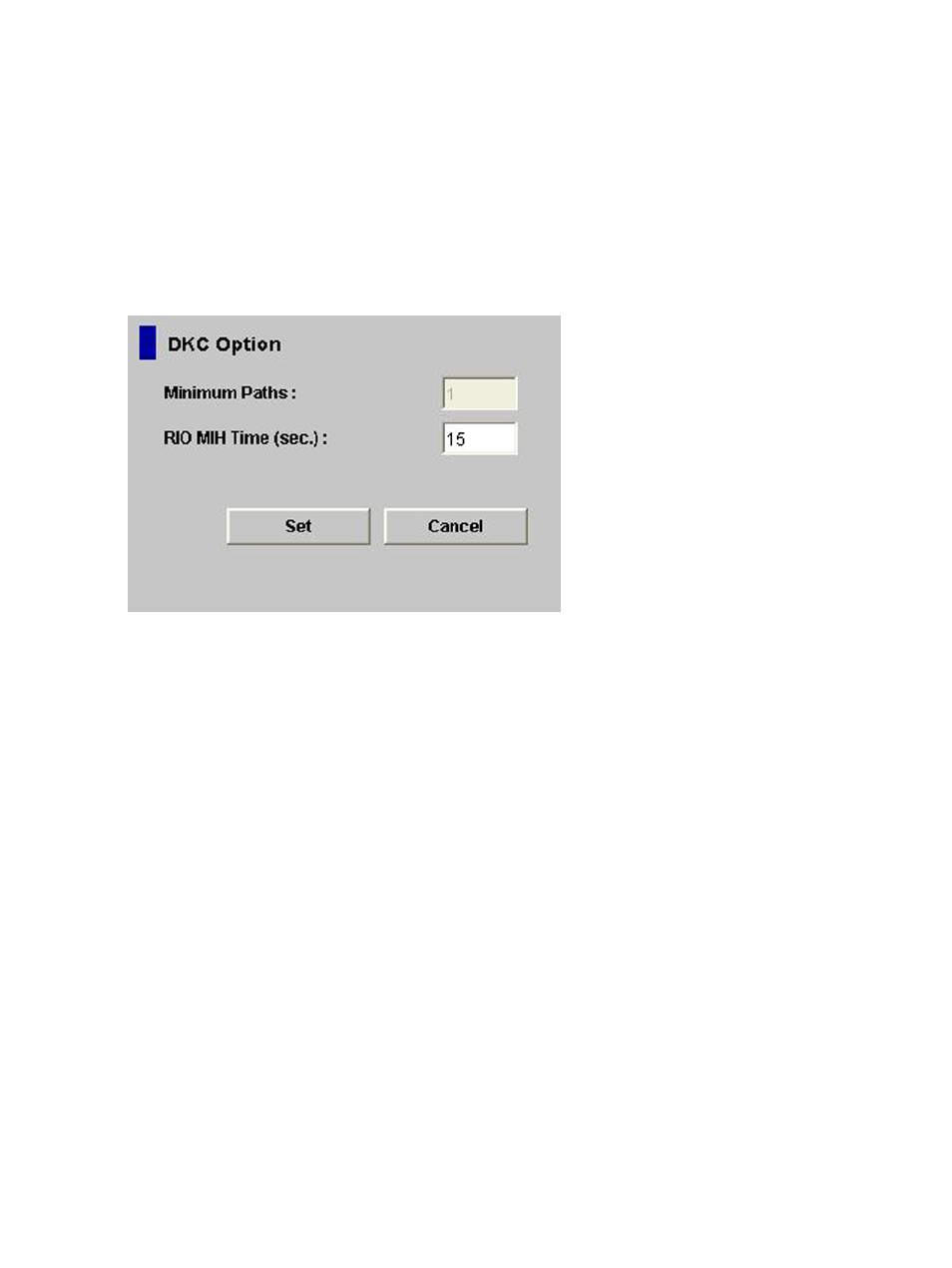
7.
Click Set to close the DKC Option window.
8.
See the Preview list to check the settings that you have made.
•
To modify a setting, select and right-click the setting from the Preview list, and then select
Modify. A window opens and allows you to modify the setting.
•
To cancel a setting, select and right-click the setting in the Preview list, and then select
Cancel.
9.
Click Apply to apply the settings that you have made. If an error occurs, the error code appears
in the right-most column of the Preview list. To view detailed information about the error, right
click the error code and select Error Detail.
Figure 69 DKC Option Window
The DKC Option window shows the following:
•
Minimum Paths: Specifies the minimum number of paths required for each remote storage
system connected to the local storage system (default value is 1).
Note: You cannot change the Minimum Paths for the current version.
•
RIO MIH Time: Specifies the RIO MIH timer value, which is the wait time until a data transfer
from the local storage system to the remote storage system is complete. The RIO MIH (remote
I/O missing interrupt handler) time value must be from 10 to 100 seconds. The default setting
is 15 seconds.
Adding Logical Paths
Use the Add Path window (see
) to add one or more logical paths between
the local and remote storage systems.
One primary storage system can be associated with up to 64 secondary storage systems. Up to
eight logical paths can be configured between one primary storage system and one secondary
storage system. When you add a logical path, XP Continuous Access Journal automatically starts
using the new logical path to perform XP Continuous Access Journal copy activities.
To add one or more new logical paths between the local and remote storage systems, follow the
described in this section. The primary storage system administrator and the secondary storage
system administrator can perform this operation.
1.
Make sure the remote copy connections are properly configured.
2.
Ensure that the Remote Web Console main window is in Modify mode.
For detailed information about how to do this, see the HP XP24000/XP20000 Remote Web
Console User Guide.
150
Configuring Storage Systems and Logical Paths
