Changing options for a data volume pair – HP XP Continuous Access Software User Manual
Page 188
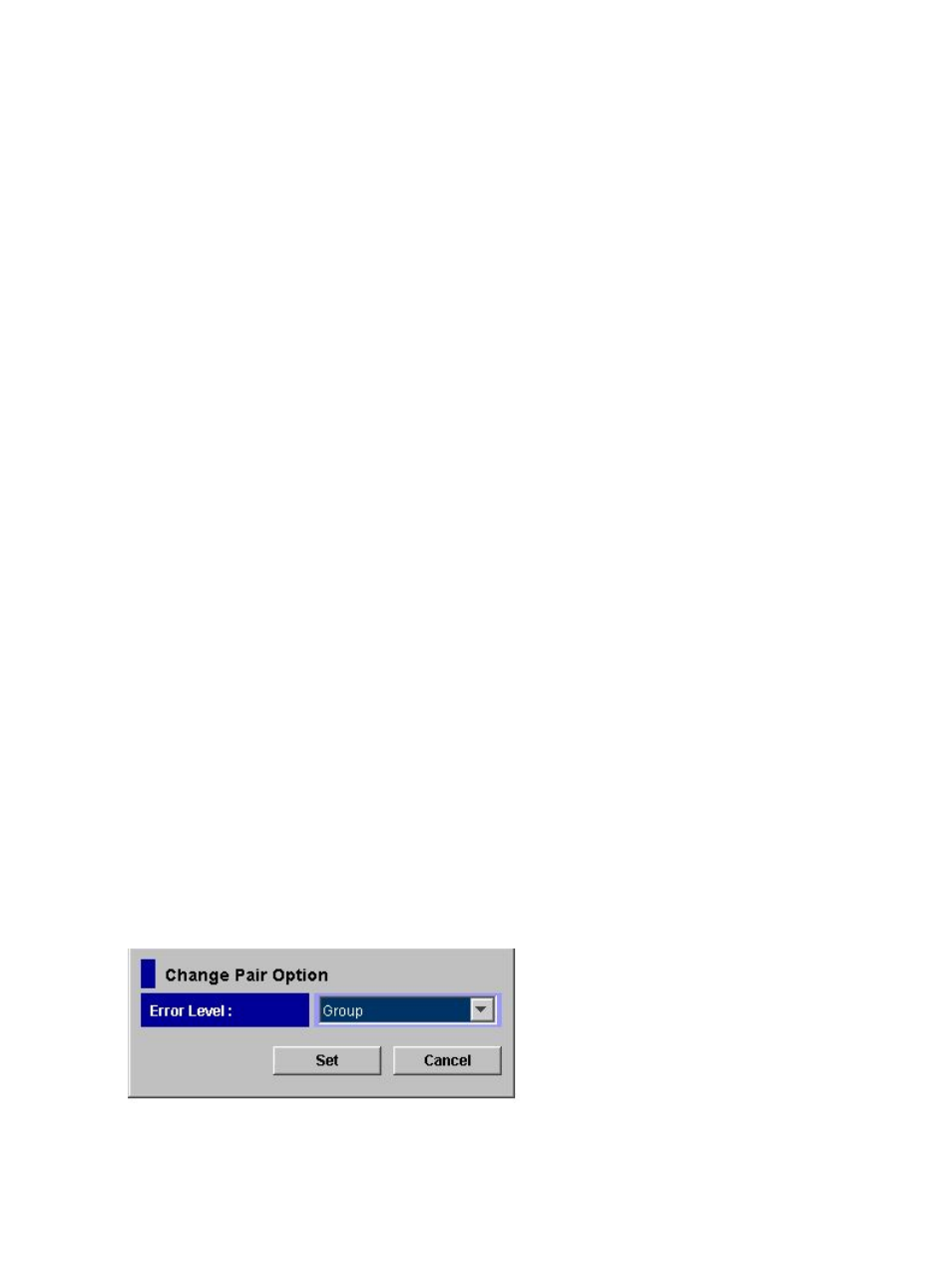
•
Refresh the Pair Operation window after this window is closed: If this check box is selected,
the Pair Operation window updates when the Detailed Information window closes.
•
Previous and Next: Clicking Previous shows the pair status information for the previous pair
in the list (the pair in the row above). Clicking Next shows the pair status information for the
next pair in the list (the pair in the row below). The list shows a maximum of 1,024 rows at
once. The Previous and Next buttons on the Detailed Information window can be used only
for the currently shown 1,024 rows. The Display Filter settings (see
the List in the Pair Operation Window” (page 177)
) can affect how Previous or Next is
recognized.
•
Refresh: Updates the pair status information.
•
Close: Closes the Detailed Information window.
Changing Options for a Data Volume Pair
Use the Change Pair Option window to change options for a pair of data volumes. Only the
administrator of the primary storage system can perform this operation. The administrator of the
secondary storage system cannot perform this operation.
1.
Ensure that the Remote Web Console main window is in Modify mode.
For detailed information about how to do this, see the HP XP24000/XP20000 Remote Web
Console User Guide.
2.
Ensure that the Pair Operation window is open (see
“Pair Operation Window” (page 121)
).
3.
In the list, select and right-click the desired pair(s).
You can change options only for pairs in PAIR, PSUS, PSUE, PSUE, HOLD, HOLDING, or HLDE
status. If you select a pair in another status, you cannot go on to the subsequent steps.
4.
Select Change Pair Option.
5.
In the Change Pair Option window (
“Change Pair Option Window” (page 188)
), change pair
options and select Set.
If two or more pairs are selected in the list, the list may be blank for option values. If you do
not want to change the current option for each of the pairs, ensure that the list is blank. If you
select an option other than blank from the list, the selected option is set to each of the pairs.
6.
See the Preview list in the Pair Operation window to check the settings that you have made.
•
To modify a setting, select and right-click the setting, and then select Modify.
•
To cancel a setting, select and right-click the setting, and then select Cancel.
7.
Click Apply to apply the changes that you have made. If an error occurs, the error code
appears in the right most column of the Preview list. To view detailed information about the
error, right-click the error code and select Error Detail.
Figure 82 Change Pair Option Window
188 Performing XP Continuous Access Journal Pair Operations
