HP XP Continuous Access Software User Manual
Page 137
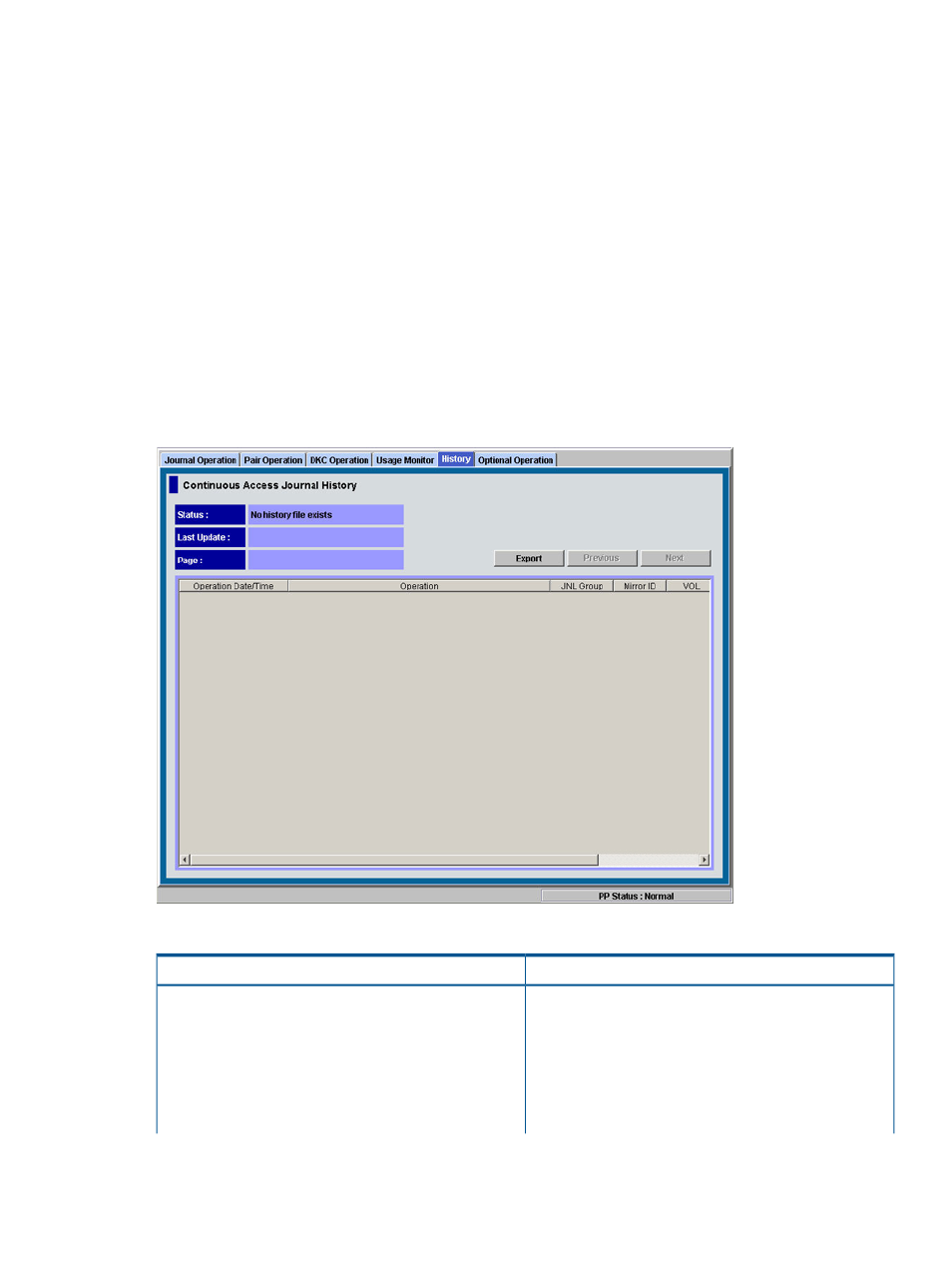
To open the History window, do one of the following:
•
If XP Continuous Access Journal has not been started:
◦
Use your Web browser to open the storage device list. In the storage device list, select
the select the storage system to log in. Enter a user name and the password, and then
click OK. The Remote Web Console main window opens. For detailed instructions on
this step, see the HP XP24000/XP20000 Remote Web Console User Guide.
◦
Click Go, XP Continuous Access Journal and then History on the menu bar of the Remote
Web Console main window. XP Continuous Access Journal starts and the History window
opens.
•
If XP Continuous Access Journal has already been started, click the History tab to open the
History window.
If others are using XP Continuous Access Journal, the History window may not show the latest
operation history.
Click File, Refresh on the menu bar of the Remote Web Console main window.
Figure 64 History Window
Table 31 History Window Details
Description
Item
The current status of operation history:
Status
•
No history file exists: Operation history does not exist.
•
Reading a history file failed: An attempt to read
operation history failed.
•
Updating ... n (%): Updating of operation history is now
in progress, where n (%) indicates the progress (in %).
When the updating is in progress, the checking process
History Window
137
