Registering journal volumes in a journal group, Registering journal volumes in a journal – HP XP Continuous Access Software User Manual
Page 160
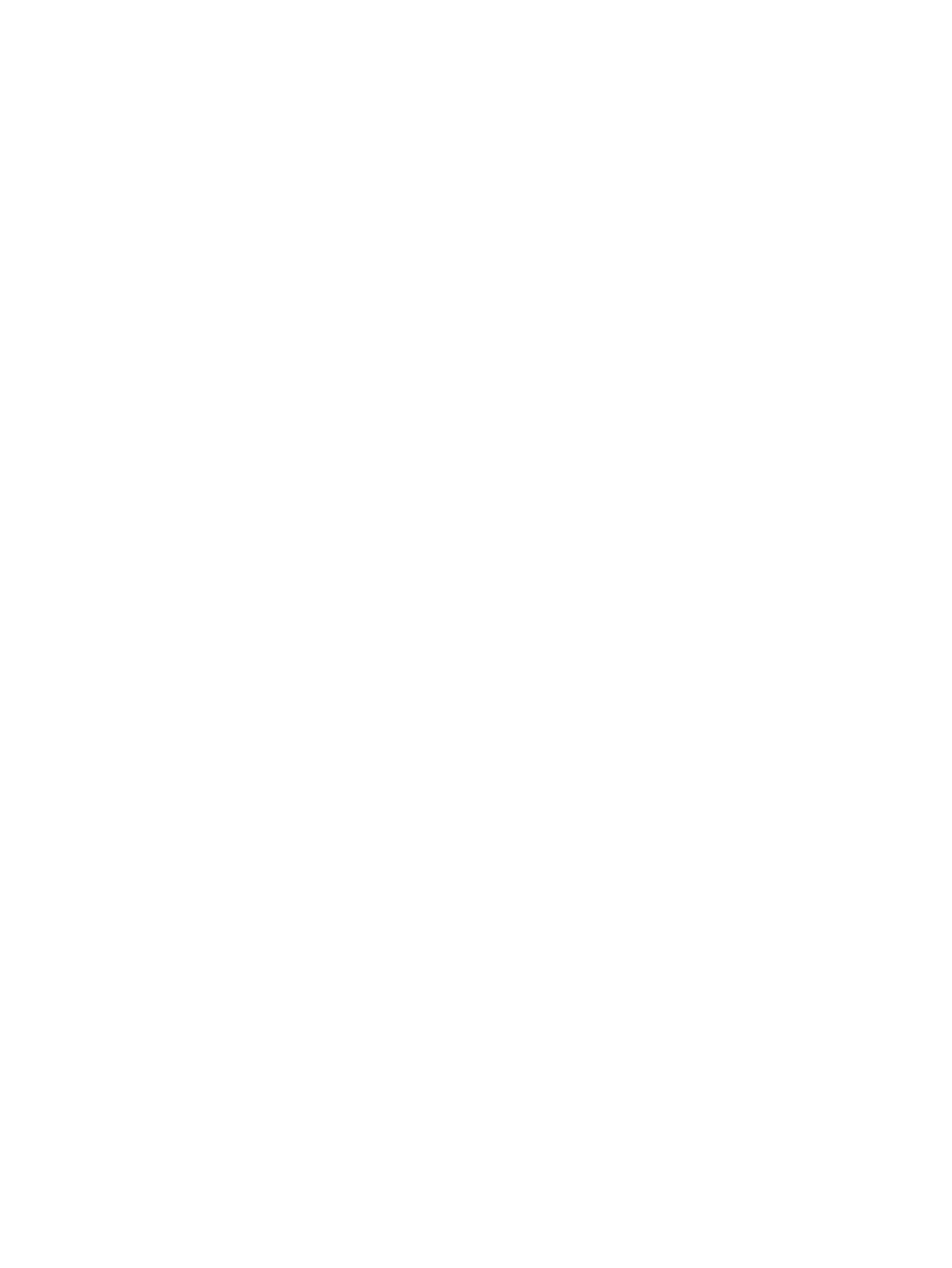
in to the secondary storage system and are using XP Continuous Access Journal, the secondary
storage system is a local storage system and the primary storage system is a remote storage system.
Registering Journal Volumes in a Journal Group
To perform remote copy operations with XP Continuous Access Journal, the primary site administrator
must register journal volumes in journal groups in the primary storage system. Also, the secondary
site administrator must register journal volumes in journal groups in the secondary storage system.
One journal group can contain up to 64 journal volumes.
Caution: Do not register the volume during the quick formatting as a journal volume, or the quick
formatting processing will not be completed. For information about quick formatting, see the HP
XP24000/XP20000 Virtual LVI/LUN (VLL) and Volume Shredder User Guide.
To register journal volumes, follow the described in this section. Both the primary storage system
administrator and the secondary storage system administrator must perform this operation.
1.
Ensure that the Remote Web Console main window is in Modify mode.
For detailed information about how to do this, see the HP XP24000/XP20000 Remote Web
Console User Guide.
2.
Ensure that the Journal Operation window is open (see
).
3.
In the tree of the Journal Operation window, do one of the following:
•
To register new volumes to a journal group in which journal groups are already registered,
select the journal group under Registered. Remember that you can register volumes only
when the attribute of the journal group is Initial or when the status of the journal group
is Active, Stop, Hold, Holding, or Hold(Failure).
•
To register volumes to a journal group in which journal groups have not been registered,
select one journal group under Free. You cannot select more than one journal group.
4.
Do one of the following:
•
In the tree, right-click the selected journal group, and then select Edit JNL Volumes.
•
In the upper-right list, right-click the desired journal group, and then select Edit JNL
Volumes.
5.
In the Free Volumes list of the Edit JNL Volumes window (
), select the
volumes that you want to register.
In the Free Volumes list, one row represents one volume. If you cannot find the volumes that
you want to register, do one of the following:
•
Select the PG radio button, enter a parity group number in the text boxes to the right,
and then select Show. The list shows volumes in the specified parity group. Finally, select
the volumes that you want to register.
•
To register external volumes, select the PG(Ext.) radio button, enter a parity group number
in the text boxes to the right, and then select Show. The list shows volumes in the specified
parity group. Finally, select the volumes that you want to register.
Parity group numbers for external volumes start with the letter E, but you do not need to enter
E in the text boxes. For example, to specify the parity group number E1-2, you only need to
enter 1 and 2 in the text boxes.
•
Select the CU radio button, select a CU number from the drop-down list to the right. The
list shows volumes in the specified CU. Finally, select the volumes that you want to register.
Note: In the current version, the Free Volume list shows only OPEN-V volumes.
6.
Select Add.
The JNL Volumes list shows the volumes that you want to register. The Operation column of
the list shows Add.
160 Using Journal Groups
