8 usage monitor operations, Reviewing the usage monitor window, Starting and stopping usage monitoring – HP XP Continuous Access Software User Manual
Page 197: Displaying the usage monitor graph, Usage monitor
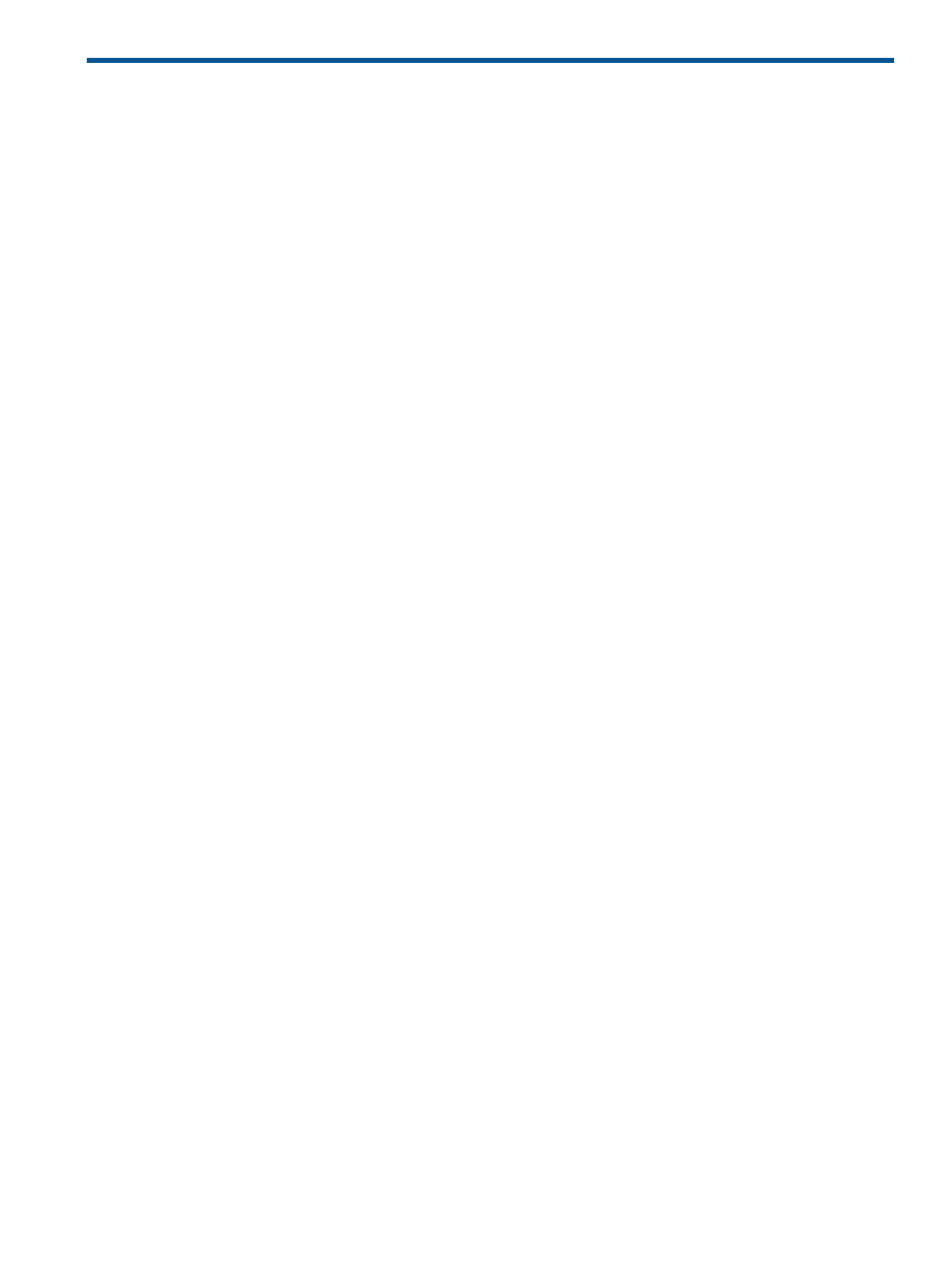
8 Usage Monitor Operations
This chapter describes using the Usage Monitor window to follow the collection and display of
performance monitoring statistics.
•
“Reviewing the Usage Monitor Window” (page 197)
•
“Starting and Stopping Usage Monitoring” (page 197)
•
“Displaying the Usage Monitor Graph” (page 197)
•
“Saving Monitoring Data in Text Files” (page 201)
•
“Viewing Pair Operation History” (page 201)
•
“Saving Operation History to a Text File” (page 201)
Reviewing the Usage Monitor Window
The Usage Monitor window shows collected I/O statistics for all volumes to be monitored on the
connected storage system. The I/O statistics appearing in the window are collected by Performance
Monitor. The Usage Monitor window can display the data for remote copy operations. At each
data sampling time interval that is specified from Performance Monitor, the Usage Monitor window
collects 1,440 pieces of data for each volume and up to 1,440 pieces of data for the volumes to
be monitored.
Starting and Stopping Usage Monitoring
Starting and stopping usage monitoring can be set using Performance Monitor. For details about
starting and stopping usage monitoring, see the HP XP24000/XP20000 Performance Monitor
User Guide.
Displaying the Usage Monitor Graph
When usage monitoring is running, the Usage Monitor window provides user-selected remote copy
I/O statistics in real time.
The usage monitor graph plots the user-selected I/O statistics (up to 65 data points) on an x-y
graph. The x-axis indicates time. The y-axis indicates the number of I/Os during the last sampling
period. The legend (right side of the graph) indicates the data being displayed. The value on the
y-axis varies according to the maximum value of the statistical data appearing in the graph. If the
value on the y-axis exceeds 10,000,000, the value is shown in exponential notation (for example,
1E7 = 1×10
7
= 10,000,000; 2E8 = 2×10
8
= 200,000,000).
To view the usage monitor graph:
1.
Make sure that usage monitoring is running (Monitoring Switch = Enable). The usage monitor
graph can be viewed only when monitoring is on.
2.
Right-click the graph area in the Usage Monitor window, and then select Display Item.
Reviewing the Usage Monitor Window
197
