Configuring storage system options – HP XP Continuous Access Software User Manual
Page 145
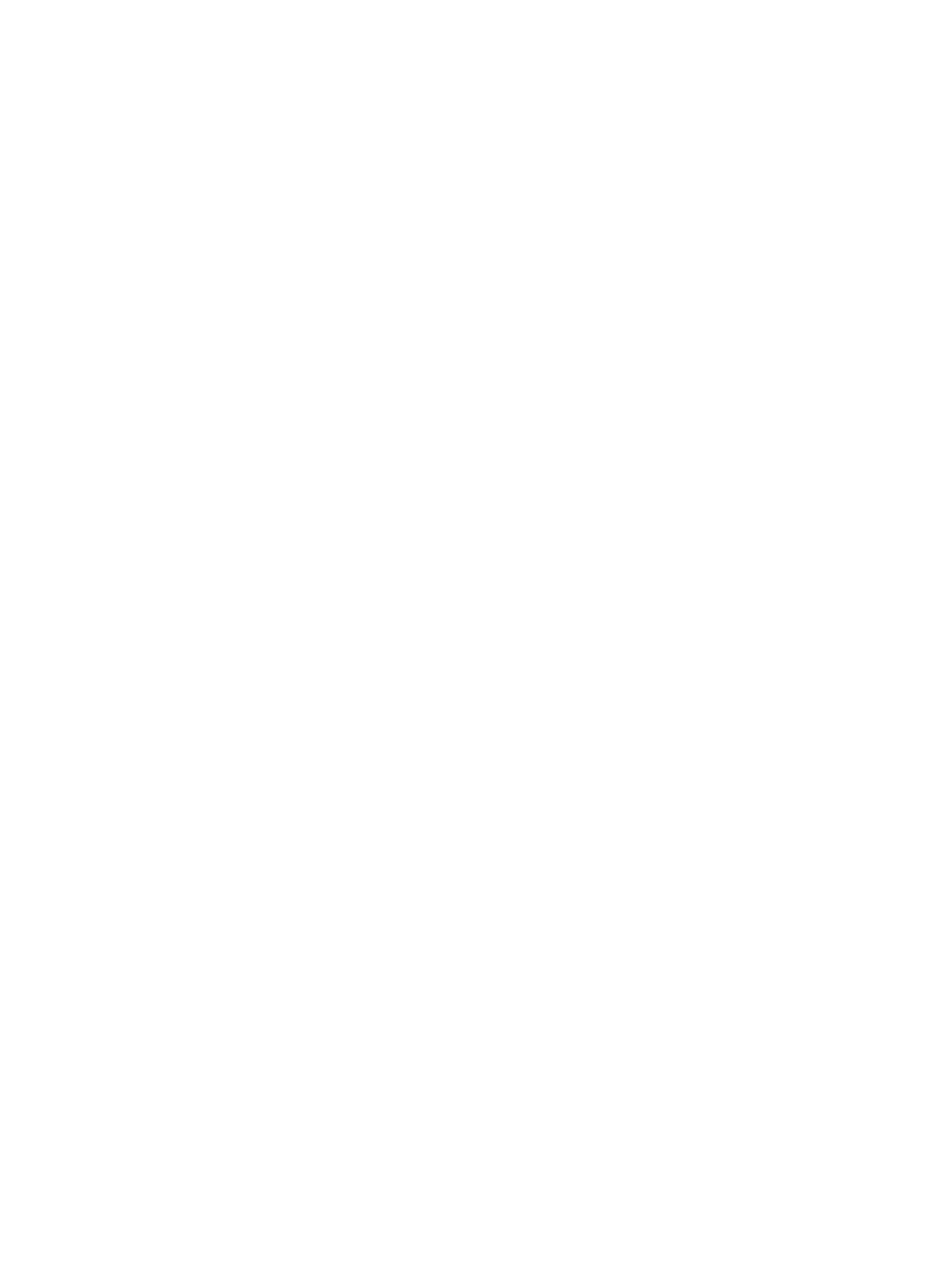
The port assigned to SLPR other than SLPR0 can be set to the target port attribute only.
WARNINGS:
•
Before changing a Fibre Channel port to an initiator port, disconnect the port from the host,
release all affected data volume pairs, delete all logical paths from the initiator port to the
remote storage system, and then remove all channel paths to the port.
•
Before changing a Fibre Channel port from an initiator to a target or RCU target, release all
affected data volume pairs, delete all logical paths from the initiator port to the remote storage
system, and then disconnect the local storage system and the remote storage system.
Caution: Limit the number of hosts connected to a target port to 128 or fewer to avoid a mistaken
disconnection. If more than 128 hosts are connected to a target port, some hosts may be
disconnected after changing the type from target to RCU target.
To configure attributes for Fibre Channel ports, follow the described in this section. Both the primary
storage system administrator and the secondary storage system administrator must perform this
operation.
1.
Ensure that the Remote Web Console main window is in Modify mode.
For detailed information about how to do this, see the HP XP24000/XP20000 Remote Web
Console User Guide.
2.
Ensure that the DKC Operation window is open (see
“DKC Operation Window” (page 130)
).
3.
In Display, select Port.
The tree shows channel adapters in the local storage system and port attributes.
4.
Do one of the following:
•
Select a channel adapter from the tree.
•
Select a port attribute (target, RCU target, or initiator) from the tree.
5.
Select and right-click the port that you want to configure, and select the desired port type
(initiator, RCU target, or target).
The right most column of the list shows Modified, indicating that you are modifying the attribute
of the port.
The Preview list shows the changes that you have made (these changes are not applied to the
storage system yet).
6.
See the Preview list to check the settings that you have made.
•
To change the attribute for a port, select and right-click the port from the upper-right list,
and then select the new attribute.
•
To cancel a change in the attribute of a port, select and right-click the port in the Preview
list, and then select Cancel.
WARNING: Read and follow the important warnings and caution above before applying the
port attribute changes.
7.
Click Apply to apply port attribute changes to the storage system.
Configuring Storage System Options
The Optional Operations window allows you to change storage system option settings
To change the option settings for the storage system:
1.
Ensure that the Remote Web Console main window is in Modify mode.
For detailed information about how to do this, see the HP XP24000/XP20000 Remote Web
Console User Guide.
2.
Ensure that the Optional Operation window is open (see
).
Configuring Storage System Options
145
