HP XP Continuous Access Software User Manual
Page 151
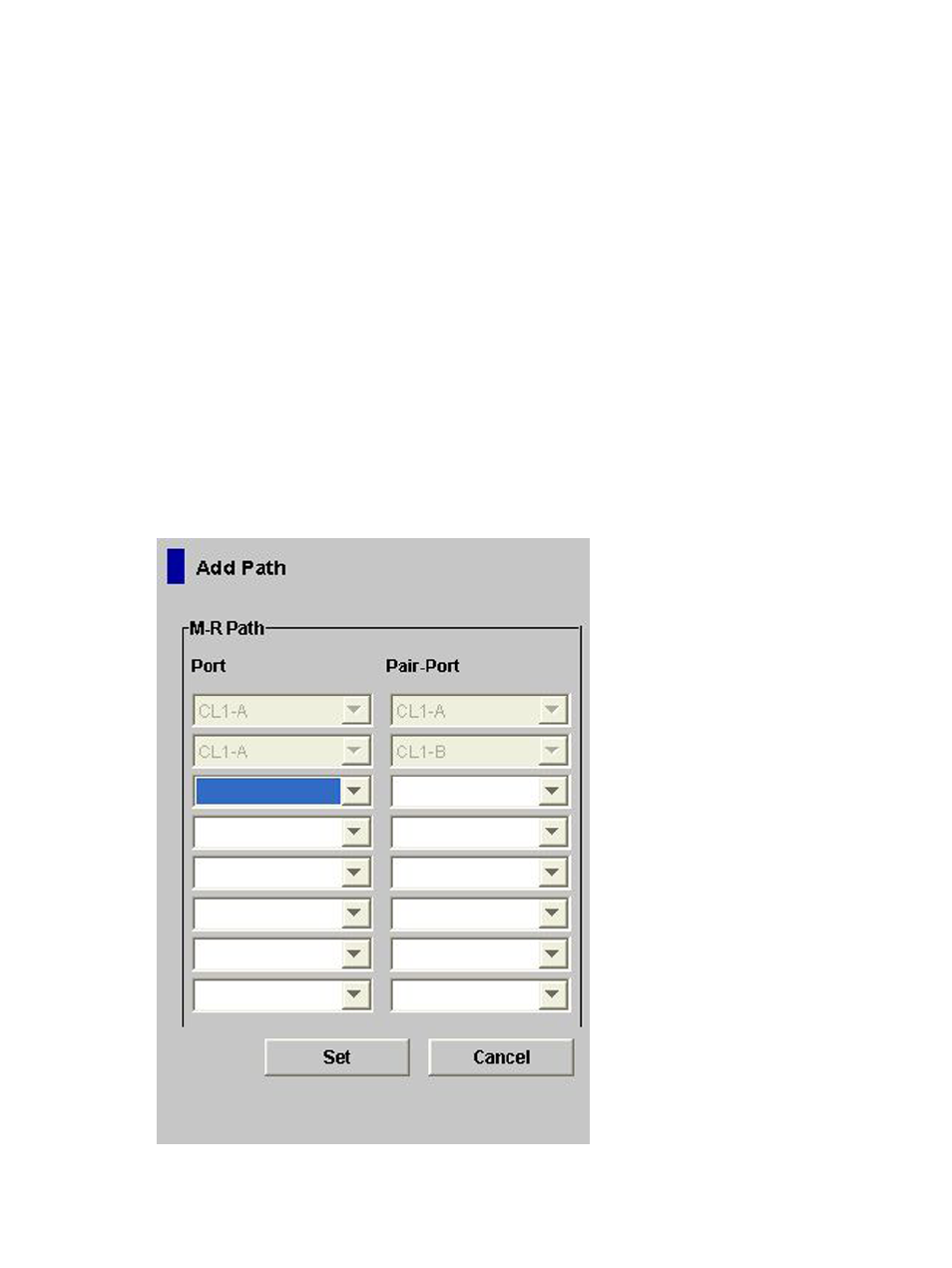
3.
Ensure that the DKC Operation window is open (see
“DKC Operation Window” (page 130)
).
4.
In Display, select DKC.
5.
Do one of the following:
•
In the tree, select a remote storage system.
•
In the list, select and right-click a remote storage system, and then select Edit Path(s). The
list shows information about logical paths.
6.
Right-click the list and select Add Path.
7.
Use the Add Path window (
) to configure new logical paths. Up to eight
paths can be configured.
8.
Click Set to close the Add Path window.
9.
See the Preview list to check the settings that you have made.
•
To modify a setting, select and right-click the setting from the Preview list, and then select
Modify. A window opens and allows you to modify the setting.
•
To cancel a setting, select and right-click the setting in the Preview list, and then select
Cancel.
10.
Click Apply to apply the settings that you have made. If an error occurs, the error code appears
in the right most column of the Preview list. To view detailed information about the error,
right-click the error code and select Error Detail.
Figure 70 Add Path Window
Adding Logical Paths
151
