HP StorageWorks XP Remote Web Console Software User Manual
Page 68
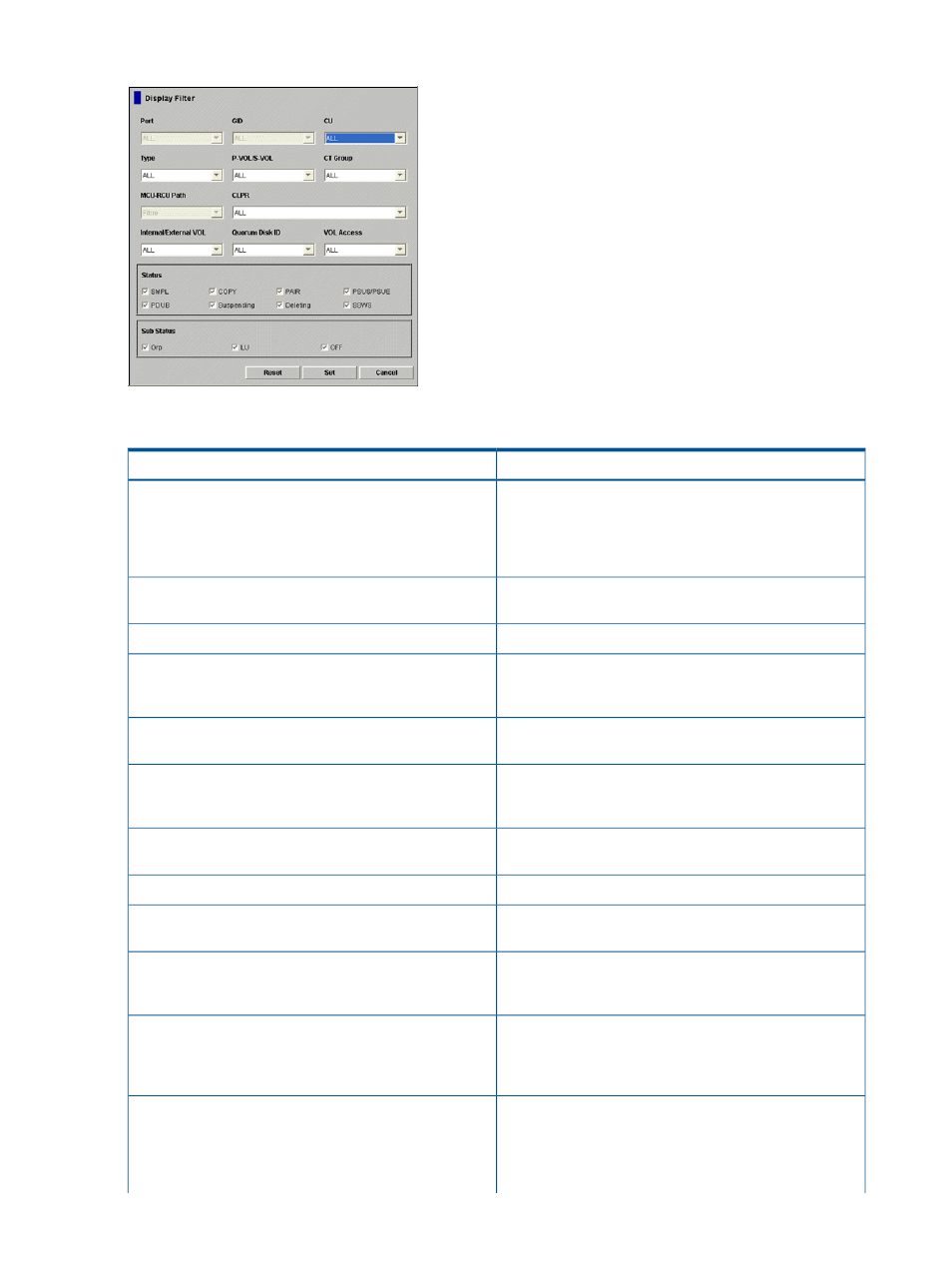
Figure 23 Display Filter Dialog Box
The Display Filter Dialog box displays:
Description
Item
Allows you to select the port (or all ports) to be displayed
or to enter the port number directly. You can specify the
Port
port number with two characters. For instance, you can
abbreviate CL1-A as 1A. You can also enter the port
number in both lowercase and uppercase characters.
Allows you to select the GID (or all GIDs) to be displayed.
GID means host group number.
GID
Allows you to select the CU (or all CUs) to be displayed.
CU
Allows you to select the pair type, synchronous,
synchronous-C, asynchronous, or XP External Storage
Access Manager Software (or all types), to be displayed.
Type
Allows you to select the volume type, P-VOL or S-VOL (or
all types), to be displayed.
P-VOL/S-VOL
Allows you to select the consistency group (or all groups)
to be displayed. This applies only to synchronous-C pairs
and asynchronous pairs.
CT Group
Displays the path type. You are not allowed to set this
option with the current microcode version.
MCU-RCU Path
Allows you to select the CLPR (or all CLPRs).
CLPR
Allows you to select the volume type, internal or external
(or all types), to be displayed.
Internal/External VOL
Allows you to select the Quorum disk identification number
set to the XP External Storage Access Manager Software
pair.
Quorum Disk ID
Allows you to select the access status of the volume which
is used by the XP External Storage Access Manager
VOL Access
Software pair, Access(Lock), Access(No Lock), (or all types),
to be displayed.
Allows you to display only volumes that have the selected
pair status: SMPL, COPY, PAIR, PSUS, PSUE, PDUB (LUSE
Status
only), Suspending (async only), Deleting (async only)
and/or SSWS (XP External Storage Access Manager
Software pair only).
68
Using the XP Continuous Access GUI
